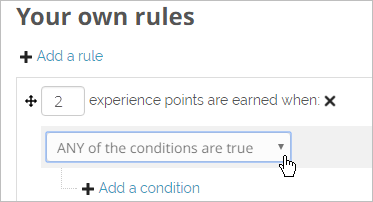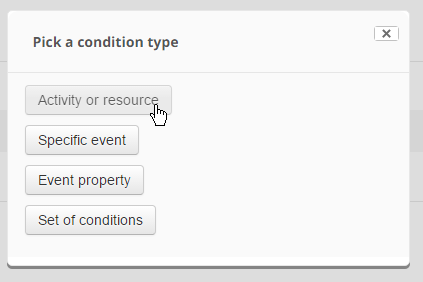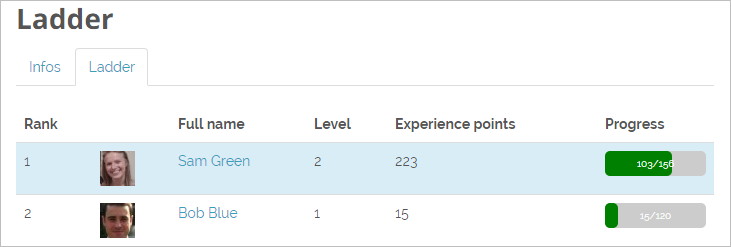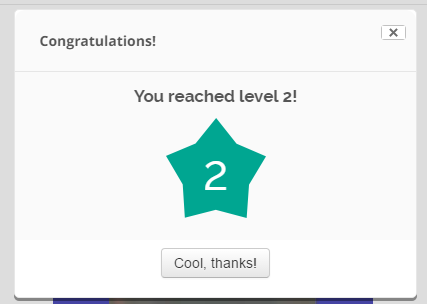Level up! quick guide: Difference between revisions
From MoodleDocs
Mary Cooch (talk | contribs) (Created page with "..") |
(Added Category:Game) |
||
| (4 intermediate revisions by 2 users not shown) | |||
| Line 1: | Line 1: | ||
.. | __NOTOC__ | ||
==What is Level up! ?== | |||
*Level up! is a customisable block which a teacher can add to a course to give experience points to students as they progress through a course. | |||
*It displays their current level and progress towards the next level. | |||
*It adds an element of gamification to a course. | |||
==How is it set up?== | |||
*With the editing turned on in a course, select Level up! from the 'Add block' menu. | |||
*Access the block on the course page and click the configuration icon. | |||
*Give the block a title and description and save it again. | |||
*Click the links in the block to access different areas: | |||
**'''Information''' - shows how many XP (experience points) are required for each level. You can change this from the '''Levels''' tab. | |||
** '''Ladder''' - shows the students in order of levels and experience points | |||
**'''Report''' - allows for filtering the students, levels and experience point and allows for manual editing of students' experience points via their progress bar. | |||
**'''Settings''' -allows various options to be turned on or off and offers settings for preventing possible cheating. | |||
===Specifying the experience points=== | |||
*Once the block is added, if you don't do anything, by default, certain course actions will count towards experience points. You can change this. | |||
*From the '''Rules''' tab, click ''Add rule'' and then decide how many XP points and if you want all or any of the conditions to apply: | |||
[[File:rule1a.png]] | |||
*Click ''Add a condition'' and then choose from the options available: | |||
[[File:rule2.png]] | |||
*Examples might be: | |||
**'''Activity or resource''' - a particular activity or resource must be completed | |||
**'''Specific event'''- an assignment has been submitted, a quiz completed or a workshop submission uploaded | |||
**'''Event property''' - | |||
**'''Set of conditions''' - similar to a restriction set in [[Restrict access]] a set of conditions must be achieved. | |||
==How does it work?== | |||
*As students progress throughout the course and take part in activites, they gain more XP and these XP relate to a set of levels. | |||
*The teacher can decide the number of points to levels in the ''Levels'' tab and students can view this from the '''Information''' link. | |||
*Students can see their progress by clicking the ''Ladder'' link: | |||
[[File:studentlevelup1.png]] | |||
*They can view their level and progress in the block itself, and when they move up a level, they are notified (if enabled by the teacher from the ''Settings'' tab.) | |||
[[File:level2.png]] | |||
==How can I get it?== | |||
Level up! is a contributed plugin which must be added by an administrator from the [https://moodle.org/plugins/block_xp plugins directory here.] | |||
[[Category:Quick guide]] | |||
[[Category:Game]] | |||
[[es:Guía rápida de ¡Sube de nivel!]] | |||
Latest revision as of 21:34, 20 August 2016
What is Level up! ?
- Level up! is a customisable block which a teacher can add to a course to give experience points to students as they progress through a course.
- It displays their current level and progress towards the next level.
- It adds an element of gamification to a course.
How is it set up?
- With the editing turned on in a course, select Level up! from the 'Add block' menu.
- Access the block on the course page and click the configuration icon.
- Give the block a title and description and save it again.
- Click the links in the block to access different areas:
- Information - shows how many XP (experience points) are required for each level. You can change this from the Levels tab.
- Ladder - shows the students in order of levels and experience points
- Report - allows for filtering the students, levels and experience point and allows for manual editing of students' experience points via their progress bar.
- Settings -allows various options to be turned on or off and offers settings for preventing possible cheating.
Specifying the experience points
- Once the block is added, if you don't do anything, by default, certain course actions will count towards experience points. You can change this.
- From the Rules tab, click Add rule and then decide how many XP points and if you want all or any of the conditions to apply:
- Click Add a condition and then choose from the options available:
- Examples might be:
- Activity or resource - a particular activity or resource must be completed
- Specific event- an assignment has been submitted, a quiz completed or a workshop submission uploaded
- Event property -
- Set of conditions - similar to a restriction set in Restrict access a set of conditions must be achieved.
How does it work?
- As students progress throughout the course and take part in activites, they gain more XP and these XP relate to a set of levels.
- The teacher can decide the number of points to levels in the Levels tab and students can view this from the Information link.
- Students can see their progress by clicking the Ladder link:
- They can view their level and progress in the block itself, and when they move up a level, they are notified (if enabled by the teacher from the Settings tab.)
How can I get it?
Level up! is a contributed plugin which must be added by an administrator from the plugins directory here.