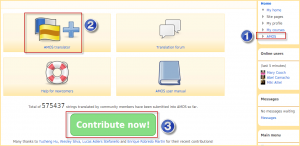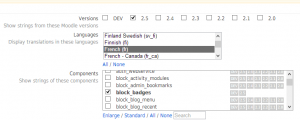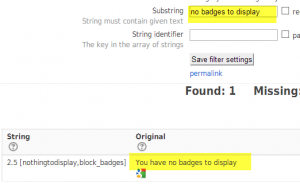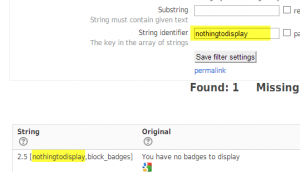Help translate Moodle: Difference between revisions
Mary Cooch (talk | contribs) (adding screenshots) |
Mary Cooch (talk | contribs) (screenshots) |
||
| Line 17: | Line 17: | ||
|} | |} | ||
===Access the Translator=== | ===Access the Translator=== | ||
*Click the link in the Navigation block | *Click the link in the 'AMOS' link in the Navigation block, or one of the two images as in the screenshot below. | ||
*If needed, choose the Moodle version. Most times you will leave it at the current version | *If needed, choose the Moodle version. Most times you will leave it at the current version | ||
*Choose your language and select the file which has the terms you want to translate. See [[Translation]] for an explanation of how the language files work. | *Choose your language and select the file which has the terms you want to translate. See [[Translation]] for an explanation of how the language files work. | ||
| Line 24: | Line 24: | ||
{| | {| | ||
|[[File: | |[[File:accessamos.png|thumb|Click to access the translator]] | ||
|[[File:AMOS4.png|thumb|Choose language and file]] | |[[File:AMOS4.png|thumb|Choose language and file]] | ||
|} | |} | ||
Revision as of 10:09, 25 June 2013
How you can help
- If you see an error in the English language pack, you can suggest/submit a correction
- If you see an error or non-translated term in your mother tongue, you can suggest/submit a correction or translation.
NOTE: If you would like to create or maintain a language pack, please see Language pack maintaining
Make an account on the translation site
Moodle has a special site for submitting translations. Go to the Moodle translation site and create an account, making sure you include your full name and email.
Access AMOS
- AMOS is Moodle's special translation tool which works the magic to send translations out to language packs.
- Click the link in the Navigation block.
- You will then see on the screen the privileges you have in AMOS - probably to use the translation tool and "stage the strings"
Access the Translator
- Click the link in the 'AMOS' link in the Navigation block, or one of the two images as in the screenshot below.
- If needed, choose the Moodle version. Most times you will leave it at the current version
- Choose your language and select the file which has the terms you want to translate. See Translation for an explanation of how the language files work.
NOTE:If you want to correct or improve the English language pack, choose English (fixes)(en_fix)
- Filter even more by choosing to display only:
- missing and outdated strings - this will help you find where translations into your language have not been done
- help strings - phrases that appear when you click the ? icon
- staged strings -words and phrases people have already suggested but which have not yet been accepted
- greylisted strings - words/phrases to ignore as they won't be used much longer in Moodle
Substring/String identifier
- If you type some key words in the substring field, this will help locate the string quickly.
- If you know the official name of the string,type it in the string identifier box to help locate it quickly.
Then click 'Save filter settings' to see the results of your search.
Making your improvement
- Type your suggested words into the translation box on the right.
- When you click out of the box, it will turn blue.
- Click 'Stage' in the Navigation block. This puts your changes in a "holding area".
- Check all your settings (for example, do you really want this translation to be sent out to all versions of Moodle?)
- Click 'Submit to maintainers'
What happens next
The maintainer(s) of the language pack you are editing will receive a message with your proposed improvement and if they agree with it, they will accept it. It will go into the language pack and you will receive a message saying your contribution has been accepted. (It might be a few days, so don't worry!)
Your name will appear on the front of the Moodle translation site as a recent, valued contributor. Well done!