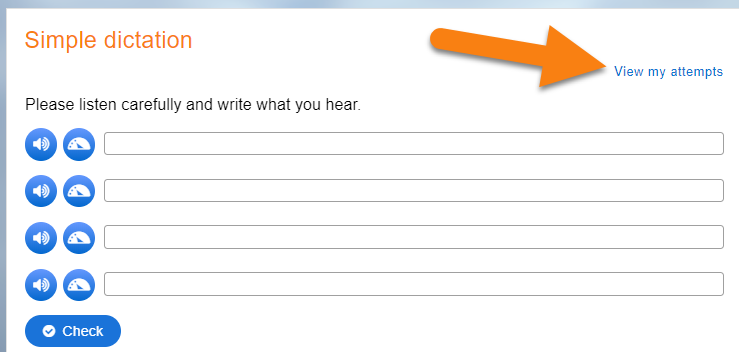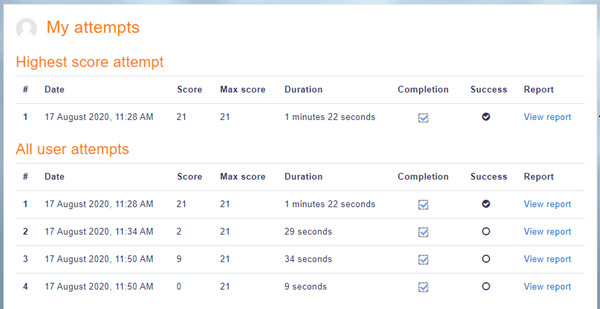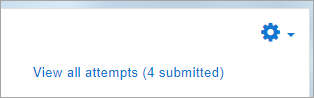H5P activity: Difference between revisions
Helen Foster (talk | contribs) (→Migrating activities from mod_hvp to mod_h5pactivity: content moved to H5P migration tool for higher visibility) |
Helen Foster (talk | contribs) (→How does it work?: attempts report success and completion columns) |
||
| (9 intermediate revisions by 2 users not shown) | |||
| Line 1: | Line 1: | ||
{{Activities}}{{New features}} | {{Activities}}{{New features}} | ||
==What is | __NOTOC__ | ||
The H5P activity enables H5P content created in the [[Content bank]] or on h5p.com to be easily added to a course. | ==What is the H5P activity?== | ||
The H5P activity enables H5P content created in the [[Content bank]] or on h5p.com to be easily added to a course as an activity. | |||
{{MediaPlayer | url =https://youtu.be/ctRh1vtVXFA | desc = The H5P activity}} | |||
{{MediaPlayer | url =https://youtu.be/ctRh1vtVXFA | desc = | |||
Note: You can also embed H5P content into any activity or resource, such as a [[Lesson]] or a [[Book]], via the H5P button in the Atto editor, as described in the [[H5P|H5P overview]]. | |||
==How is it set up?== | ==How is it set up?== | ||
| Line 11: | Line 12: | ||
#In a course, with the editing turned on, choose 'H5P' from the activity chooser. | #In a course, with the editing turned on, choose 'H5P' from the activity chooser. | ||
#Give it a name and, if needed, a description. | #Give it a name and, if needed, a description. | ||
# From Package file > | # From Package file > File picker, add your H5P file from the Upload a file link or from the Content bank. '''Note:''' If you add the content as an alias, any modifications will be displayed here but if you add it as a copy, the modifed version will not display. For more information see [[Working with files]] | ||
#Expand the other sections to select the settings you want, and then click Save and return to course. | #Expand the other sections to select the settings you want, and then click Save and return to course. | ||
==How does it work?== | |||
===Student view=== | |||
Students click on the H5P icon in the course to access it. | |||
[[File:StudentH5Pview.png|center]] | |||
Depending on the H5P activity and teacher's settings, the activity may be gradeable. Students can see their attempts from the View my attempts link top right. | |||
[[File:StudentH5PScore.png|center]] | |||
In the attempts report, the success column reports when the student has obtained 100% in the activity. The completion column reports whether the student went through the H5P content to the end. (The attempts report only displays data from the H5P content - there is no connection with the 'Grade to pass' activity setting nor with activity completion settings.) | |||
===Teacher view=== | |||
Teachers can see all attempts by all users from the link above the activity. Note that the figure refers to the number of attempts, not to the number of students who have attempted the activity. | |||
[[File:h5pteachersubmitted.png|center]] | |||
==Capabilities== | ==Capabilities== | ||
| Line 23: | Line 40: | ||
* [[Capabilities/mod/h5pactivity:view|View H5P]] | * [[Capabilities/mod/h5pactivity:view|View H5P]] | ||
== | ==More information== | ||
* [[H5P]] for more information on H5P in Moodle | * [[H5P]] for more information on H5P in Moodle, including embedding H5P content. | ||
* [ | * [[H5P FAQ]] | ||
* [[H5P migration tool]] for migrating content from the mod_hvp plugin to the H5P activity | |||
[[Category: H5P]] | [[Category: H5P]] | ||
[[es:Actividad H5P]] | [[es:Actividad H5P]] | ||
Latest revision as of 08:16, 9 September 2020
What is the H5P activity?
The H5P activity enables H5P content created in the Content bank or on h5p.com to be easily added to a course as an activity.
Note: You can also embed H5P content into any activity or resource, such as a Lesson or a Book, via the H5P button in the Atto editor, as described in the H5P overview.
How is it set up?
- Ensure that you first have an existing H5P activity to upload, or that you have created one in the Content bank.
- In a course, with the editing turned on, choose 'H5P' from the activity chooser.
- Give it a name and, if needed, a description.
- From Package file > File picker, add your H5P file from the Upload a file link or from the Content bank. Note: If you add the content as an alias, any modifications will be displayed here but if you add it as a copy, the modifed version will not display. For more information see Working with files
- Expand the other sections to select the settings you want, and then click Save and return to course.
How does it work?
Student view
Students click on the H5P icon in the course to access it.
Depending on the H5P activity and teacher's settings, the activity may be gradeable. Students can see their attempts from the View my attempts link top right.
In the attempts report, the success column reports when the student has obtained 100% in the activity. The completion column reports whether the student went through the H5P content to the end. (The attempts report only displays data from the H5P content - there is no connection with the 'Grade to pass' activity setting nor with activity completion settings.)
Teacher view
Teachers can see all attempts by all users from the link above the activity. Note that the figure refers to the number of attempts, not to the number of students who have attempted the activity.
Capabilities
There are 4 capabilities relating to the H5P activity:
- Add a new H5P activity to the course
- Review H5P attempts
- Submit H5P attempts
- View H5P
More information
- H5P for more information on H5P in Moodle, including embedding H5P content.
- H5P FAQ
- H5P migration tool for migrating content from the mod_hvp plugin to the H5P activity