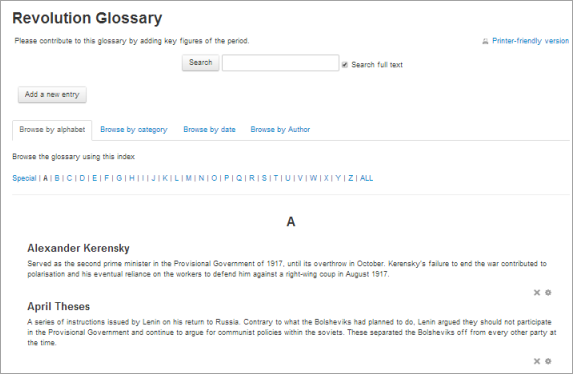Glossary activity: Difference between revisions
From MoodleDocs
Luca Bösch (talk | contribs) mNo edit summary |
Mary Cooch (talk | contribs) (updating) |
||
| Line 1: | Line 1: | ||
{{Activities}} | {{Activities}} | ||
== | ==What is the Glossary activity?== | ||
The | The Glossay activity allows participants to create and maintain a list of definitions, like a dictionary. While it can be set up and used only by the teacher, its main function is as a collaborative exercise. | ||
{{MediaPlayer | url = https://youtu.be/ | {{MediaPlayer | url = https://youtu.be/ojTLv11p71U | desc = Overview of the Glossary activity}} | ||
==How is it set up?== | |||
*In a course, with the editing turned on, choose 'Glossary' from the activity chooser. | |||
*Give it a name and, if required, a description. | |||
* Expand the other settings to select | |||
Glossary can be used in many ways. The entries can be searched or browsed in different formats. A glossary can be a collaborative activity or be restricted to entries made by the teacher. Entries can be put in categories. The auto-linking feature will highlight any word in the course which is located in the glossary. | |||
==How does it work?== | |||
===Student view=== | |||
===Teacher view=== | |||
[[Image:Glossaryexample.png]] | [[Image:Glossaryexample.png]] | ||
Revision as of 13:01, 9 August 2020
What is the Glossary activity?
The Glossay activity allows participants to create and maintain a list of definitions, like a dictionary. While it can be set up and used only by the teacher, its main function is as a collaborative exercise.
How is it set up?
- In a course, with the editing turned on, choose 'Glossary' from the activity chooser.
- Give it a name and, if required, a description.
- Expand the other settings to select
Glossary can be used in many ways. The entries can be searched or browsed in different formats. A glossary can be a collaborative activity or be restricted to entries made by the teacher. Entries can be put in categories. The auto-linking feature will highlight any word in the course which is located in the glossary.