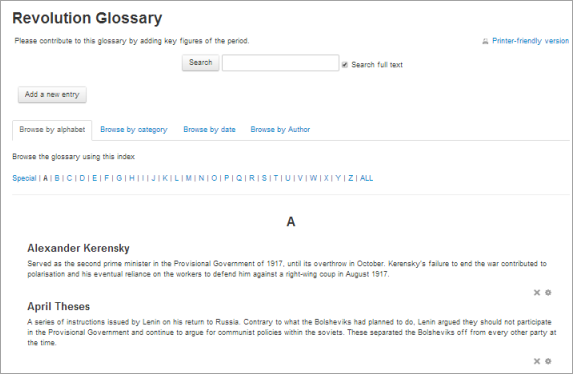Glossary activity: Difference between revisions
From MoodleDocs
Mary Cooch (talk | contribs) |
Mary Cooch (talk | contribs) |
||
| Line 2: | Line 2: | ||
==What is the Glossary activity?== | ==What is the Glossary activity?== | ||
The Glossay activity allows participants to create and maintain a list of definitions, like a dictionary. While it can be set up and used only by the teacher, its main function is as a collaborative exercise. The [[Glossary auto-linking filter]] | The Glossay activity allows participants to create and maintain a list of definitions, like a dictionary. While it can be set up and used only by the teacher, its main function is as a collaborative exercise. The [[Glossary auto-linking filter]] | ||
will highlight any word in the course which is located in the Glossary. | |||
Revision as of 13:19, 9 August 2020
What is the Glossary activity?
The Glossay activity allows participants to create and maintain a list of definitions, like a dictionary. While it can be set up and used only by the teacher, its main function is as a collaborative exercise. The Glossary auto-linking filter will highlight any word in the course which is located in the Glossary.
How is it set up?
- In a course, with the editing turned on, choose 'Glossary' from the activity chooser.
- Give it a name and, if required, a description.
- Expand the other settings to sections to define the settings you want, in particular the Entries section.
- Click Save and display
- Optionally, click the Add a new entry button so students see at least one example. 'Concept' is the word or phrase you are defining and 'Definition' is where you explain it.