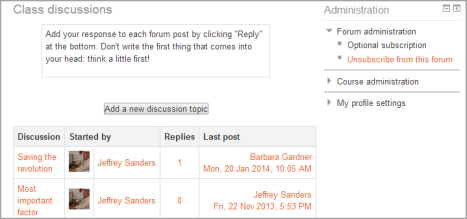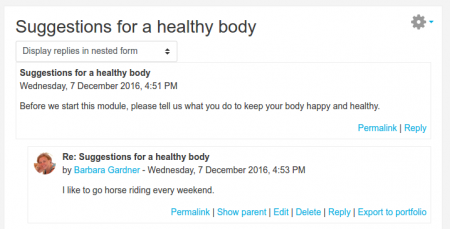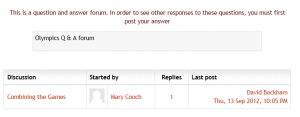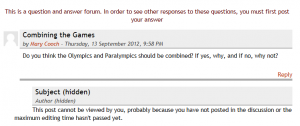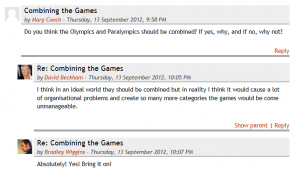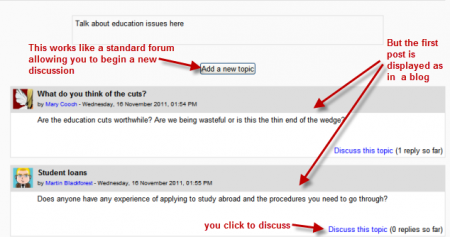Forum activity: Difference between revisions
Luca Bösch (talk | contribs) mNo edit summary |
Mary Cooch (talk | contribs) m (updating this page) |
||
| Line 1: | Line 1: | ||
{{Activities}} | {{Activities}} | ||
The | ==What is the Forum activity?== | ||
The Forum activity allows students and teachers to exchange ideas by posting comments as part of a 'thread'. Files such as images and media maybe included in forum posts. The teacher can choose to grade and/or rate forum posts and it is also possible to give students permission to rate each others' posts. | |||
{{MediaPlayer | url = https://youtu.be/mKLht1XCSnk | desc = Overview of the Forum activity}} | |||
==How is it set up?== | |||
#In a course, with the editing turned on, choose 'Forum' from the activity chooser. | |||
#Give it a name and, if needed, a description. | |||
#Choose your Forum type, clicking the question mark (?) icon for descriptions of each type. If you're unsure, use the default Standard forum for general use. | |||
#Expand the other sections to define the settings you want. For more help, see [[Forum settings]] | |||
#Click Save and display and, optionally, add a post to get started. | |||
==How does it work?== | |||
===Student view=== | |||
===Teacher view=== | |||
| Line 35: | Line 42: | ||
[[File:Bloglikeforum.png|thumb|450px|center|Blog like forum]] | [[File:Bloglikeforum.png|thumb|450px|center|Blog like forum]] | ||
== | ==More help== | ||
* [[Forum settings]] | * [[Forum settings]] | ||
Revision as of 11:07, 8 August 2020
What is the Forum activity?
The Forum activity allows students and teachers to exchange ideas by posting comments as part of a 'thread'. Files such as images and media maybe included in forum posts. The teacher can choose to grade and/or rate forum posts and it is also possible to give students permission to rate each others' posts.
How is it set up?
- In a course, with the editing turned on, choose 'Forum' from the activity chooser.
- Give it a name and, if needed, a description.
- Choose your Forum type, clicking the question mark (?) icon for descriptions of each type. If you're unsure, use the default Standard forum for general use.
- Expand the other sections to define the settings you want. For more help, see Forum settings
- Click Save and display and, optionally, add a post to get started.
How does it work?
Student view
Teacher view
You can find out more information in the Forum settings documentation. For information on using forums, see the documentation Using Forum
Which forum do I need?
In the (default) Standard forum for general use, students will see an introduction text in a separate space above the list of discussions. Students see a button to start a new discussion (thread).
In a Single, simple discussion the teachers posts a question and students are able only to reply. They cannot start a new topic of discussion. This is useful if you wish to keep a discussion focused.
The Question and Answer forum is best used when you have a particular question that you wish to have answered. The teacher posts a question and students respond with possible answers. By default a Q and A forum requires students to post once before viewing other students' postings.
The Standard forum displayed in a blog-like format works like the standard forum for general use, but the first post of each discussion is displayed (as in a blog) so that users can read it and then choose to respond by clicking the "Discuss this topic" button bottom right of the post.