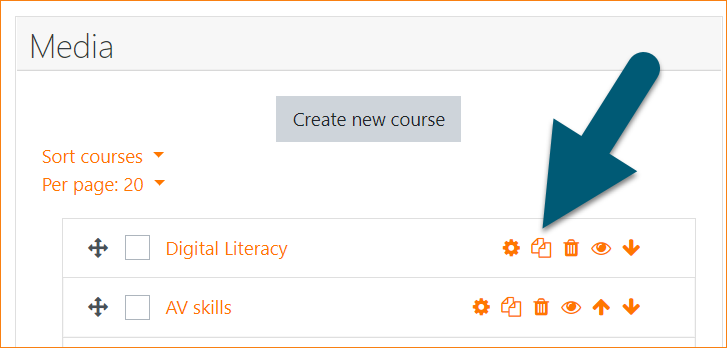Course copy: Difference between revisions
Helen Foster (talk | contribs) (enabling asynchronous backups) |
Helen Foster (talk | contribs) (Troubleshooting advice from MDL-64843) |
||
| Line 1: | Line 1: | ||
{{Backup}} | {{Backup}} | ||
==About course copy== | ==About course copy== | ||
{{New features}}In Moodle 3.9 onwards, | {{New features}}In Moodle 3.9 onwards, administrators, managers and those with the relevant capabilities can quickly copy courses from a course category or within a course. | ||
{{MediaPlayer | url = https://youtu.be/-V8z3jlOygc| desc = Course copy}} | {{MediaPlayer | url = https://youtu.be/-V8z3jlOygc| desc = Course copy}} | ||
| Line 7: | Line 7: | ||
==Course copy from Course and category management screen== | ==Course copy from Course and category management screen== | ||
# From ''Site administration | # From ''Site administration / Courses / Manage courses and categories'', click to select a category. | ||
# Find the course you want to copy, and click the duplicate icon to copy the course. | # Find the course you want to copy, and click the duplicate icon to copy the course. | ||
| Line 18: | Line 18: | ||
==Course copy settings== | ==Course copy settings== | ||
As well as setting the course name, category, visibility and dates, you can make the following selections: | As well as setting the course name, category, visibility and dates, you can make the following selections: | ||
* | * Include user data - Similar to in a course backup, you can decide whether or not to include the data of any users with the roles in your course who will be included in the next setting. | ||
Similar to in a course backup, you can decide whether or not to include the data of any users with the roles in your course who will be included in the next setting. | * Include role enrolments - If you select a role here then users with that role will be enrolled into the copied course, either with or without their user data, depending on the previous setting. | ||
* | |||
If you select a role here then users with that role will be enrolled into the copied course, either with or without their user data, depending on the previous setting. | |||
==Allow teachers to copy courses== | ==Allow teachers to copy courses== | ||
To allow a course teacher (or any role other than an | To allow a course teacher (or any role other than an admin or manager) to copy courses, the role needs the following capabilities: | ||
* [[Capabilities/moodle/backup:backupcourse]] | * [[Capabilities/moodle/backup:backupcourse]] | ||
| Line 30: | Line 28: | ||
* [[Capabilities/moodle/course:view]] | * [[Capabilities/moodle/course:view]] | ||
* [[Capabilities/moodle/course:create]] | * [[Capabilities/moodle/course:create]] | ||
==Troubleshooting== | |||
If course copying fails to complete, please check: | |||
# [[Cron]] is running every minute | |||
# The [[Scheduled tasks|scheduled task]] asynchronous_copy_task is enabled | |||
[[es:Copia del curso]] | [[es:Copia del curso]] | ||
Revision as of 07:59, 29 July 2020
About course copy
New feature
in Moodle 3.9!
In Moodle 3.9 onwards, administrators, managers and those with the relevant capabilities can quickly copy courses from a course category or within a course.
Note: With large courses it is helpful to be able to continue working while a course copy is being made. To achieve this, you need to enable asynchronous backups in Site Administration / Courses / Backups / Asynchronous backup/restore.
Course copy from Course and category management screen
- From Site administration / Courses / Manage courses and categories, click to select a category.
- Find the course you want to copy, and click the duplicate icon to copy the course.
Course copy from within a course
- Access the course you want to copy.
- Click the cog icon (Boost theme) or locate the Administration block (Classic theme) and click Copy course.
Course copy settings
As well as setting the course name, category, visibility and dates, you can make the following selections:
- Include user data - Similar to in a course backup, you can decide whether or not to include the data of any users with the roles in your course who will be included in the next setting.
- Include role enrolments - If you select a role here then users with that role will be enrolled into the copied course, either with or without their user data, depending on the previous setting.
Allow teachers to copy courses
To allow a course teacher (or any role other than an admin or manager) to copy courses, the role needs the following capabilities:
- Capabilities/moodle/backup:backupcourse
- Capabilities/moodle/restore:restorecourse
- Capabilities/moodle/course:view
- Capabilities/moodle/course:create
Troubleshooting
If course copying fails to complete, please check:
- Cron is running every minute
- The scheduled task asynchronous_copy_task is enabled