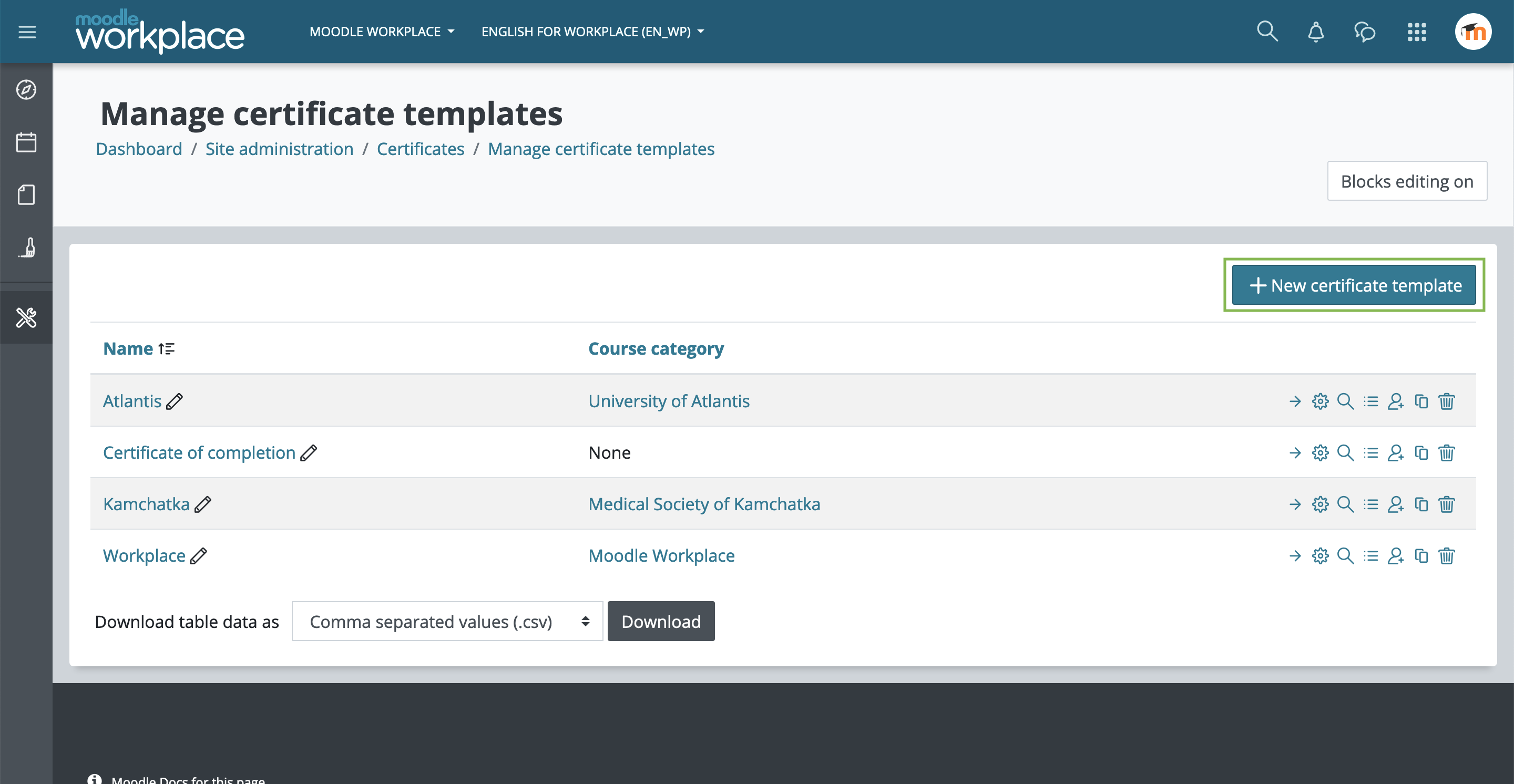Certificates
![]() This feature is part of Moodle Workplace, which is available through Moodle Partners.
This feature is part of Moodle Workplace, which is available through Moodle Partners.
Overview
Certificates are diplomas that can be issued upon completion of programs and certifications. Site-wide certificates can be created in Moodle Workplace, and certificates can be shared among tenants. The certificate is based on the Moodle custom certificate plug-in, but with added capabilities relevant to workplace tenants, and a completely redesigned interface.
Adding a new certificate template
Certificates may be accessed instantly from the Workplace launcher. It can also be found in Site administration > Certificates > Manage certificate templates.
Click in the "New certificate template" button to add a new certificate template. Notice that it's called "template" because the actual certificates will be issued later by the Certificate course activity or Dynamic rules.
Add elements to a certificate template
We click on “Add elements” to choose which element you want to include on the certificate. By changing the order of the elements in the list it will change which element is displayed in front of another.
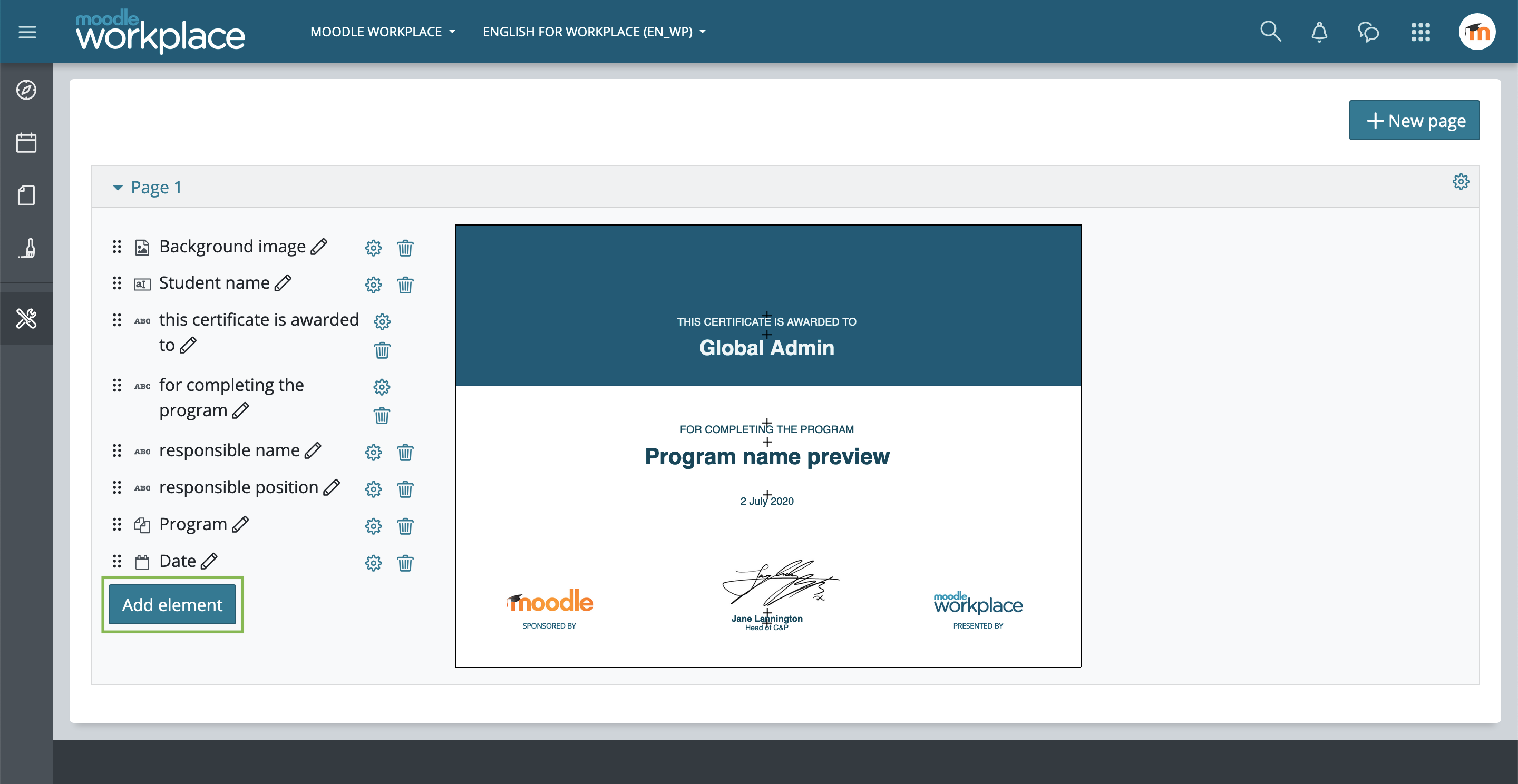 wp-certificate-manually-issue.png
wp-certificate-manually-issue.png
Images
Click on “Image” to include images to the certificate template. To add background images select an image file and enable “Use as a background image”.
Static elements
Add static elements like "Border" or "Text". Since these elements are not dynamic (see below), they will be printed equally in al certificate issues.
Dynamic elements
Add dynamic elements like "Date", "User field", "User picture", etc. which will be filled automatically with the user data at the moment of issuing.
Dynamic rule data
Since Dynamic rules can be configured to issue certificates, the element "Dynamic rule date" may be used to print data related to the dynamic rule that triggered the issuing like "Course name" or "Completion date", for example.
Format elements
By clicking in the elements you will be able to edit its properties like colour or font size. You may also use drag and drop to place the elements wherever you want.
Add a new page
Certificates can have more than one page. Just click on the "New page" button to add it.
Issue certificates
As mentioned above, the certificate templates may be issued to users through the following methods.
Manually
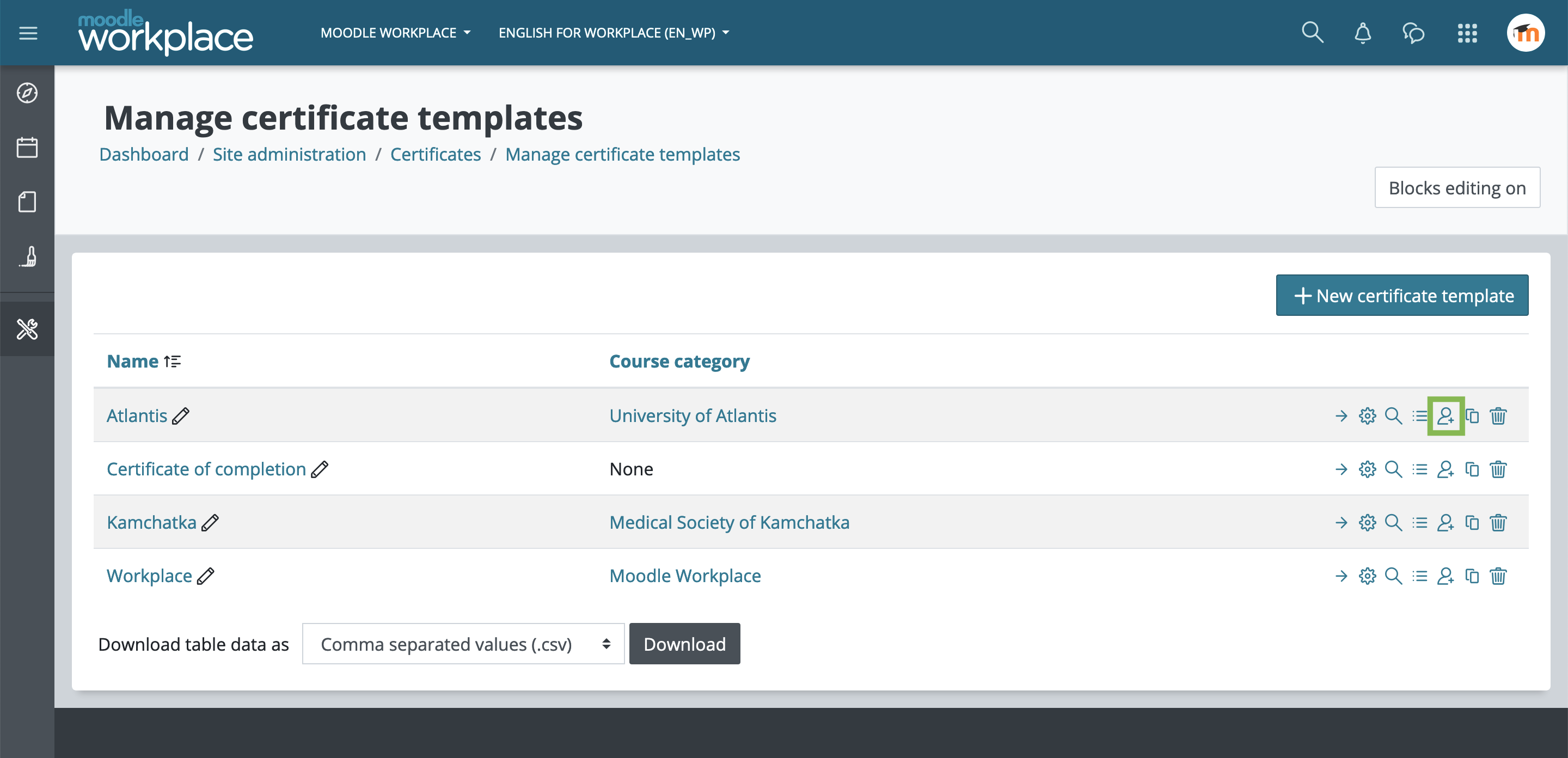 By clicking in the icon "Issue certificate from this template" (see image above) you will be able to issue manually this certificate to the selected users. You can set the expiring date for this certificate issue as well.
By clicking in the icon "Issue certificate from this template" (see image above) you will be able to issue manually this certificate to the selected users. You can set the expiring date for this certificate issue as well.
Through Dynamic rules
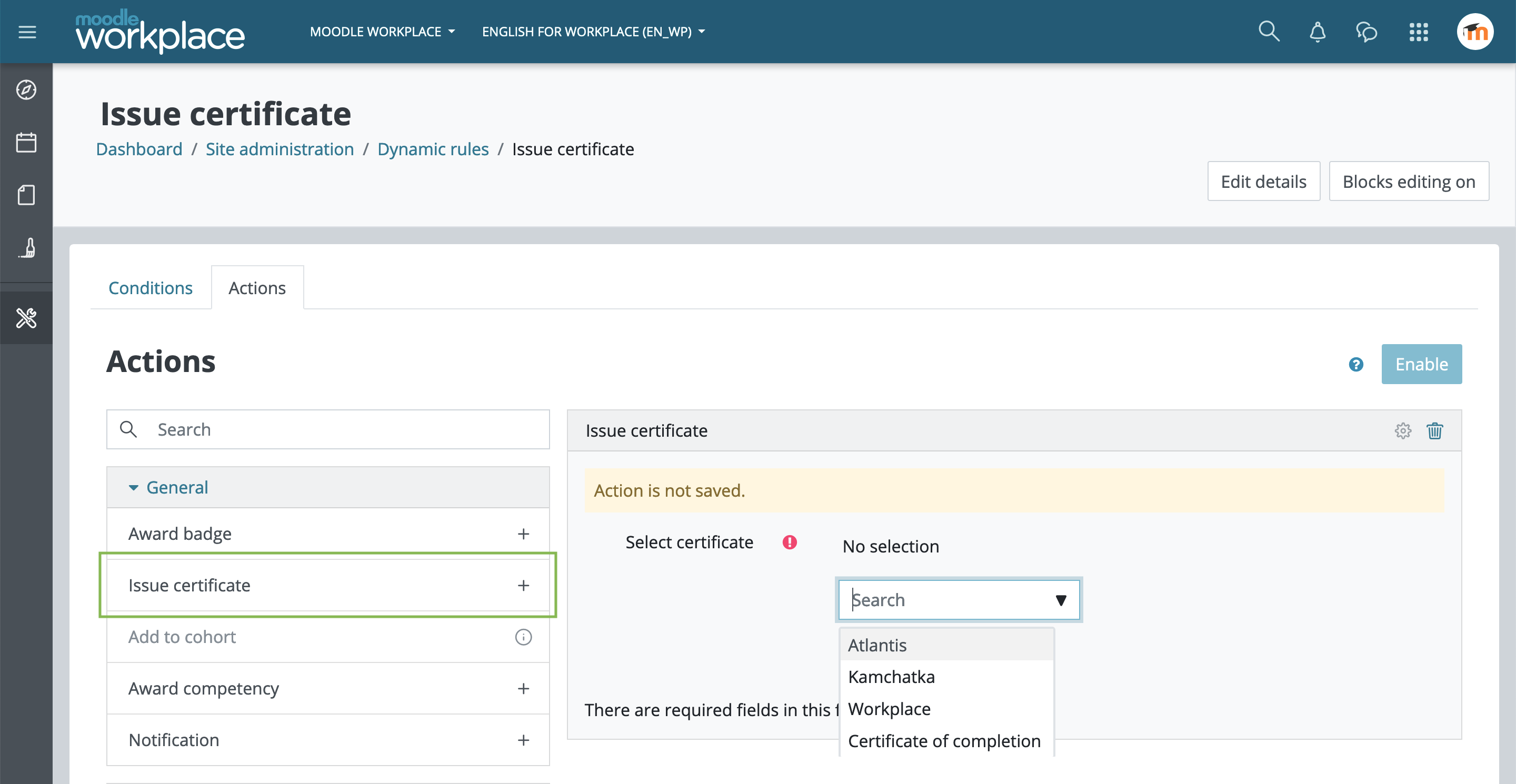 You can use Dynamic rules to issue the certificates. Create a new rule, add the action "Issue certificate" and select which certificate template will be used. When the rule conditions are matched, the certificate will be issued to the affected users.
You can use Dynamic rules to issue the certificates. Create a new rule, add the action "Issue certificate" and select which certificate template will be used. When the rule conditions are matched, the certificate will be issued to the affected users.
Through the activity Course certificate
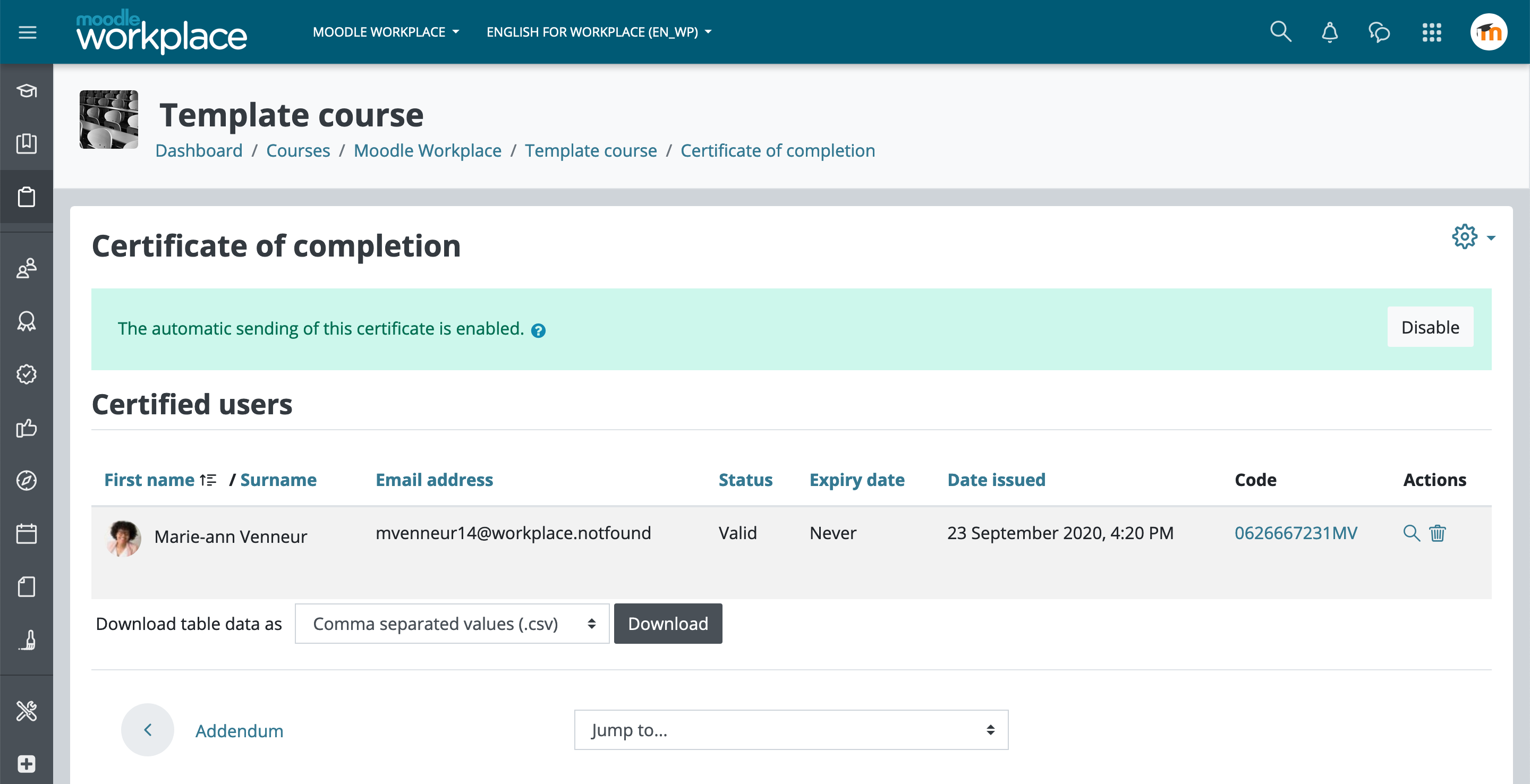 You can also add the Certificate course activity so students can issue themselves the certificate when the activity is unlocked. The activity can also be set to issue the certificate automatically to users that have access to it.
You can also add the Certificate course activity so students can issue themselves the certificate when the activity is unlocked. The activity can also be set to issue the certificate automatically to users that have access to it.