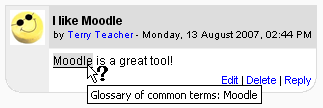Auto-linking: Difference between revisions
From MoodleDocs
Helen Foster (talk | contribs) (removing category) |
Mary Cooch (talk | contribs) (removed Update template) |
||
| Line 1: | Line 1: | ||
[[Image:glossary autolinking.png|right]] | [[Image:glossary autolinking.png|right]] | ||
'''{{PAGENAME}}''' is a feature of [[Moodle]] by which words or phrases used within a Moodle site are automatically linked (by highlighting in grey by default) if there is a content page (or resource or activity or glossary entry) within the site with the same name. | '''{{PAGENAME}}''' is a feature of [[Moodle]] by which words or phrases used within a Moodle site are automatically linked (by highlighting in grey by default) if there is a content page (or resource or activity or glossary entry) within the site with the same name. | ||
Autolinking can be switched on/off | Autolinking can be switched on/off sitewide by going to ''Settings>Site Administration>Plugins>Filters>Manage Filters.'' and it can also be managed within individual courses from Settings>[[Course Administration>Filters]] | ||
For more information on autolinking, see [[Filters|Filters]] | |||
==See also== | ==See also== | ||
* [[HTML linking]] | * [[HTML linking]] | ||
Revision as of 11:01, 10 January 2012
Auto-linking is a feature of Moodle by which words or phrases used within a Moodle site are automatically linked (by highlighting in grey by default) if there is a content page (or resource or activity or glossary entry) within the site with the same name.
Autolinking can be switched on/off sitewide by going to Settings>Site Administration>Plugins>Filters>Manage Filters. and it can also be managed within individual courses from Settings>[[Course Administration>Filters]]
For more information on autolinking, see Filters