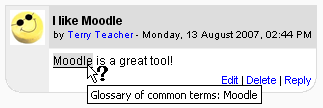Auto-linking: Difference between revisions
James Neill (talk | contribs) m (→External links) |
Mary Cooch (talk | contribs) (added update template) |
||
| Line 1: | Line 1: | ||
[[Image:glossary autolinking.png|right]] | [[Image:glossary autolinking.png|right]] | ||
{{Update}} | |||
'''{{PAGENAME}}''' is a feature of [[Moodle]] by which words or phrases used within a Moodle site are automatically linked (by highlighting in grey by default) if there is a content page (or resource or activity or glossary entry) within the site with the same name. | '''{{PAGENAME}}''' is a feature of [[Moodle]] by which words or phrases used within a Moodle site are automatically linked (by highlighting in grey by default) if there is a content page (or resource or activity or glossary entry) within the site with the same name. | ||
Autolinking can be | Autolinking can be switched on/off in a site's settings by going to ''Settings>Site Administration>Plugins>Filters>Manage Filters.'' | ||
Specific links can be prevented by adding <nowiki><nolink> ... </nolink></nowiki> tags around the relevant content in HTML markup mode. | Specific links can be prevented by adding <nowiki><nolink> ... </nolink></nowiki> tags around the relevant content in HTML markup mode. | ||
Revision as of 10:48, 29 September 2011
This page requires updating. Please do so and remove this template when finished.
Auto-linking is a feature of Moodle by which words or phrases used within a Moodle site are automatically linked (by highlighting in grey by default) if there is a content page (or resource or activity or glossary entry) within the site with the same name.
Autolinking can be switched on/off in a site's settings by going to Settings>Site Administration>Plugins>Filters>Manage Filters.
Specific links can be prevented by adding <nolink> ... </nolink> tags around the relevant content in HTML markup mode.
Another way to force autolinking on/off is to use:
- <span class="link">text</span>
- <span class="nolink">text</span>
See also
External links
- Moodle:Autolinking (James Neill, 2008, slides)