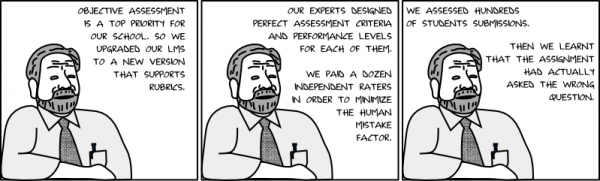Advanced grading methods
Template:Moodle 2.2Advanced grading methods is a new subsystem introduced in Moodle 2.2. It allows to use various assessment forms like rubrics to calculate the grade for students' work. At the moment, only the Assignment module supports them. More activity modules (like Glossary and Database) are supposed to be supported in future Moodle versions. Also, more grading methods can be implemented as independent plugins (including custom ones fitting your particular need).
Basic concepts
By default, numerical grades in Moodle are selected by the teacher from a range like 0-100. When advanced grading methods are enabled, the grade selection element is replaced with a more complex assessment form provided by the plugin. The plugin contains the logic how to calculate the grade. Such a calculated grade is then passed back to the activity module as if the teacher used the standard grade value selector.
- Example: The teacher creates new Assignment in the course with the grade up to 30. She defines a rubric to be used for grading. The rubric itself produces raw score up to 12 (eg it has four criteria with levels 0, 1, 2, 3). So the rubric's score 12 leads to the assignment grade 30, the score 6 leads to the grade 15 etc.
For each activity, a new copy of the assessment form is created. Note that this is different from how scales work. While scales are defined at the site level or course level and then can be used in all activities, advanced grading forms create a new copy of the form definition for every single activity that uses it. So a change in the form definition in one assignment does not affect other places where the same rubric is used.
- Example: The teacher defines a rubric for an assignment in the course. Then she re-uses the rubric in another assignment (see below on how to do this). When the teacher modifies the rubric in the second assignment, the first assignment still uses the original rubric.
The grading form definition is part of the activity data. It is included in the activity's backup and it is copied when the activity is duplicated via the "x2" icon or imported from another course.
Configuring an activity module to use advanced grading methods
Modules that support advanced grading methods have the grading method selector included in their settings form (for example in the Assignment settings form). The teacher can choose either 'Simple direct grading' or one of the installed grading methods plugins. Selecting 'Simple direct grading' means that the advanced grading is not used and the standard grade selector is displayed.
Alternative way is to follow the link 'Advanced grading' in the activity Settings block. The link leads to a page where the current active grading method can be changed, too.