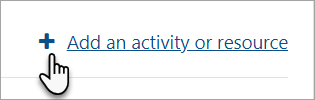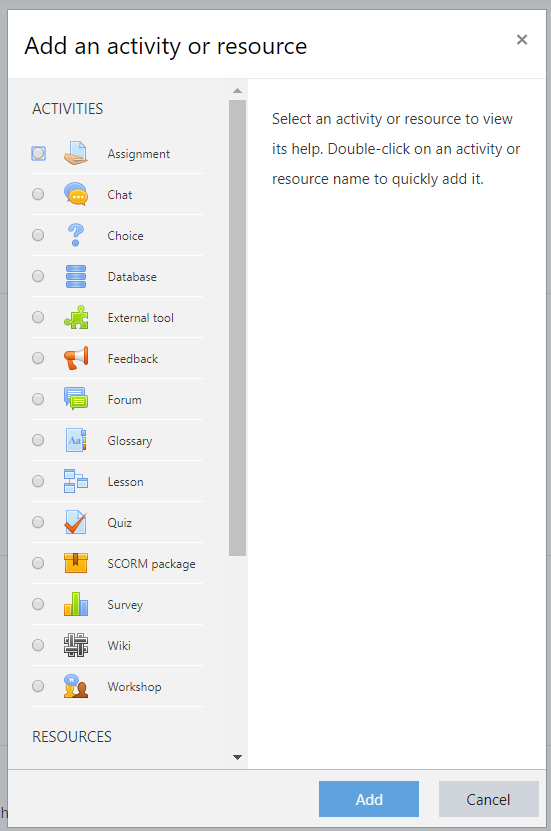Add course content: Difference between revisions
From MoodleDocs
Mary Cooch (talk | contribs) mNo edit summary |
Helen Foster (talk | contribs) m (removing helpful video section) |
||
| (9 intermediate revisions by 2 users not shown) | |||
| Line 1: | Line 1: | ||
{{Admin basics}} | |||
==How to add course content== | ==How to add course content== | ||
# | #Log in as an administrator or teacher and go into your course | ||
#Click the cog icon top right to access the dropdown menu : [[File:cogicon.png]] | #Click the cog icon top right to access the dropdown menu : [[File:cogicon.png]] | ||
#Click '''Turn editing on | #Click '''Turn editing on''' | ||
#To add | #To add files such as documents or presentations, drag and drop from your desktop | ||
#To add other activities, click the link Add an activity or resource wherever you want to add it | #To add other activities, click the link '''Add an activity or resource''' wherever you want to add it: | ||
[[File:AdmibBasicsAAR.png|Center]] | |||
6 .Choose an item (scrolling down to see more) and double click to add it. | |||
( | |||
[[File:AdminBasicsAChooser.png|Center]] | |||
[[es:Añadir contenido del curso]] | |||
Latest revision as of 09:02, 29 November 2019
How to add course content
- Log in as an administrator or teacher and go into your course
- Click the cog icon top right to access the dropdown menu :

- Click Turn editing on
- To add files such as documents or presentations, drag and drop from your desktop
- To add other activities, click the link Add an activity or resource wherever you want to add it:
6 .Choose an item (scrolling down to see more) and double click to add it.