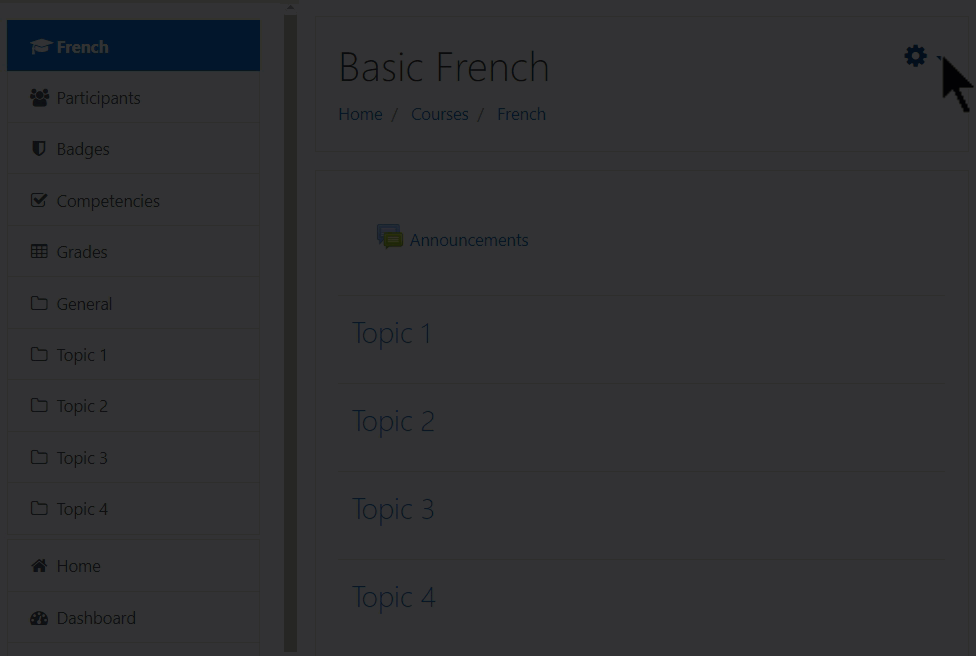Add course content: Difference between revisions
From MoodleDocs
Mary Cooch (talk | contribs) |
Mary Cooch (talk | contribs) |
||
| Line 1: | Line 1: | ||
==How to add course content== | ==How to add course content== | ||
#Go into your course with an administrator or teacher login. | #Go into your course with an administrator or teacher login. | ||
| Line 10: | Line 7: | ||
#To add other activities, click the link '''Add an activity or resource''' wherever you want to add it. | #To add other activities, click the link '''Add an activity or resource''' wherever you want to add it. | ||
#Choose an item and double click to add it. | #Choose an item and double click to add it. | ||
[[File:addcontentgif.gif]] | |||
==Screencast== | ==Screencast== | ||
(Embedded screencast to go herre) | (Embedded screencast to go herre) | ||
Revision as of 10:25, 25 September 2019
How to add course content
- Go into your course with an administrator or teacher login.
- Click the cog icon top right to access the dropdown menu :

- Click Turn editing on.
- To add simple files like documents or presentations, drag and drop from your desktop.
- To add other activities, click the link Add an activity or resource wherever you want to add it.
- Choose an item and double click to add it.
Screencast
(Embedded screencast to go herre)