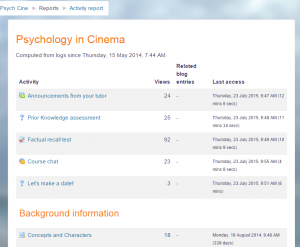Activity report: Difference between revisions
No edit summary |
(→Individual activity reports: Added where to find 'Show activity reports') |
||
| (34 intermediate revisions by 14 users not shown) | |||
| Line 1: | Line 1: | ||
{{Course reports}} | |||
==Course activity reports== | |||
[[Image:courseactivityreport.png|thumb|Course activity report]] | |||
A course activity report, showing the number of views for each activity and resource (and any related blog entries), can be viewed by managers, teachers and non-editing teachers (and any other users with the capability [[Capabilities/report/outline:view|report/outline:view]]) in ''Administration > Course administration > Reports > Activity report''. | |||
An activity report for the front page is available for administrators and managers in ''Administration > Front page settings>Reports > Activity report''. | |||
[[ | The length of time that the activity report covers is determined by the loglifetime setting in ''Administration > Site administration > Courses > Backups > General backup defaults''. | ||
[[ | |||
An activity report is computed from the course's start date (in the [[Course settings|course settings]]). | |||
==Individual activity reports== | |||
If activity reports are enabled for a course in the course settings (''Show activity reports'' under ''Appearance''), each course participant can access reports of their contributions, such as forum posts or assignment submissions, logs and a statistics report. | |||
<br><br><br><br><br><br><span id="complete-report">.</span> | |||
==Complete Report== | |||
The Complete report helps instructors to view a detailed list of an individual student's last log and activity in the Activities and resources in your Moodle course, including detailed contribution to any of the various types of course activities. The activities and resources are displayed in the same order as they are on the main course page. it might resemble a student's portfolio at a specific course. | |||
[[{{ns:file}}:screencapture-school-demo-moodle-net-report-outline-user-php-1513359209412.png|400px|thumb|left|Complete report (user full activity and contribution in a course) | |||
]] | |||
[[de:Aktivitätenbericht]] | |||
[[es:Reporte de actividad]] | |||
[[eu:Jardueraren_txostena]] | |||
[[fr:Rapport d'activité]] | |||
Latest revision as of 09:46, 21 April 2021
Course activity reports
A course activity report, showing the number of views for each activity and resource (and any related blog entries), can be viewed by managers, teachers and non-editing teachers (and any other users with the capability report/outline:view) in Administration > Course administration > Reports > Activity report.
An activity report for the front page is available for administrators and managers in Administration > Front page settings>Reports > Activity report.
The length of time that the activity report covers is determined by the loglifetime setting in Administration > Site administration > Courses > Backups > General backup defaults.
An activity report is computed from the course's start date (in the course settings).
Individual activity reports
If activity reports are enabled for a course in the course settings (Show activity reports under Appearance), each course participant can access reports of their contributions, such as forum posts or assignment submissions, logs and a statistics report.
.
Complete Report
The Complete report helps instructors to view a detailed list of an individual student's last log and activity in the Activities and resources in your Moodle course, including detailed contribution to any of the various types of course activities. The activities and resources are displayed in the same order as they are on the main course page. it might resemble a student's portfolio at a specific course.