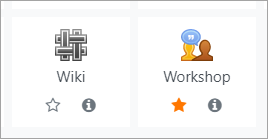Activity chooser: Difference between revisions
Helen Foster (talk | contribs) m (formatting) |
No edit summary |
||
| Line 22: | Line 22: | ||
[[es:Selector de actividad]] | [[es:Selector de actividad]] | ||
[[de:Aktivitäten-Auswahl]] | |||
Latest revision as of 10:29, 11 August 2020
What is the activity chooser?
The activity chooser appears when the editing is turned on in a course and you click the link 'Add an activity or resource'.
Each item has a star icon, for favouriting, and an information icon leading to more information and documentation.
New feature
in Moodle 3.9!
In Moodle 3.9 onwards, the activity chooser has tabs for different views. Which tabs you see depend on the administrator's settings (see Admin settings below) and can include:
- Starred - any activity or resource you (the teacher) star as a favourite or frequently used activity
- All - all Activities and Resources together
- Activities - only Activities
- Resources - only Resources
- Recommended - items the administrator has chosen in Site administration > Courses > Activity chooser > Recommended activities
If the administrator has enabled integration with MoodleNet then the option to browse content from MoodleNet is visible at the foot of the activity chooser.
Admin settings
- From Site administration > Courses >Activity chooser > Activity chooser settings, the administrator can define the default tabs for the activity chooser in courses.
- From Site administration > Courses > Activity chooser > Recommended activities, the administrator can select items which will then appear in a Recommended tab in the activity chooser.