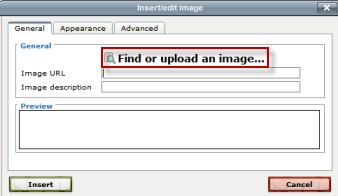Images
From MoodleDocs
This page really needs improving. Please see the page comments for suggestions of what to include, then remove this template when you're done.
Moodle allows for teachers and students to upload and display images from a variety of sources via the image icon of the TinyMCE editor.Courses pages can be enhanced with images (or banners) in each section. Assignments can include images for extra clarification. Images attached to forum posts or quiz questions will appear embedded.
Moodle accepts .jpg,.png., gif format and...
Uploading and displaying an image from your computer
- Note: It is a good idea to resize your image before uploading, rather than altering its dimensions online.
- With the editing turned on, access the TinyMCE editor where you want to display your image (eg, in a course summary,label or page)
- Click the image icon as below
- Click into Find or upload an image
- Click Upload a file. Browse for and upload your image. For more information, see File picker to be continued....