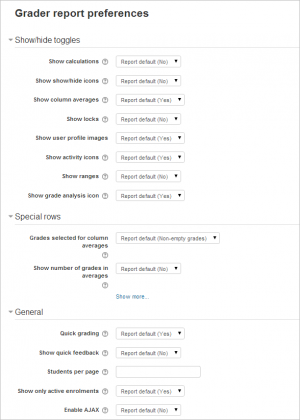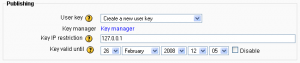Grade settings
Course grade settings
Course grade settings determine how the gradebook appears for all participants in the course.
Course grade settings are found in Settings > Grade administration > Course grade settings or via the gradebook Settings tab.
The default course grade settings are set by an administrator in Settings > Site administration > Grades.
Grader report preferences
Teachers can set their preferences for the grader report via the gradebook 'My preferences' tab. These settings will apply to all courses for that teacher. The teacher may change them at any time.
The default grader report preferences are set by an administrator in Settings > Site administration > Grades > Report settings > Grader report.
Site administration settings
Default values for all grade settings can be set by an administrator. The easiest way to do so is to log in as admin then browse a course gradebook and follow the 'Change defaults' links.
The following additional grade settings can be found in Settings > Site administration > Grades > General settings. The settings will affect all gradebooks used by all teachers.
Graded Roles
Graded roles are the type of user that will appear in the gradebook. Most of the time "student" is the only one needed.
User profile report
The default user profile report setting has just one option, 'User report', unless a custom user report has been added to the site.
Teachers can view the user reports for all or selected students in the course in Settings > Grades administration > User report.
Include scales in aggregation
Scales can be included as numbers in all aggregated grades across all gradebooks in all courses. Changing this setting will force all aggregated grades to be recalculated.
If this is checked (and it is by default) then all custom scales will have a corresponding value that is assigned based on the number of options in the scale (ie. three values will have values of 1,2,3) and this will be included in the grade aggregation.
Enable publishing
Grade publishing is a way of importing and exporting grades via a URL without being logged in to Moodle. Grade publishing is intended for administrators only. Security implications should be thoroughly considered before allowing non-admin users to publish grades.
Grade publishing may be enabled by checking the gradepublishing box. If enabled, administrators are provided with grade export publishing settings in each course gradebook.
Unlimited grades
Teachers can enter grades over 100% directly in the gradebook if the unlimitedgrades setting is enabled.