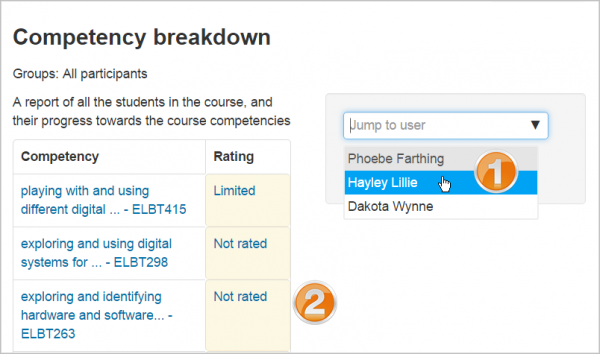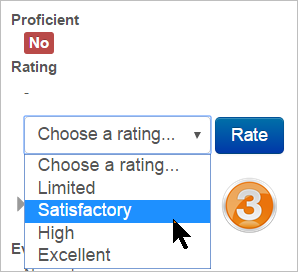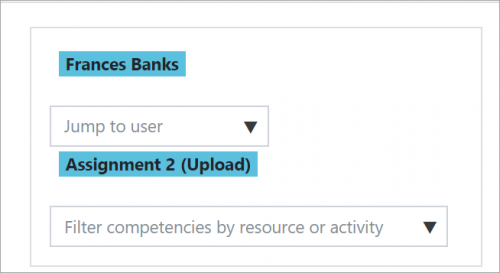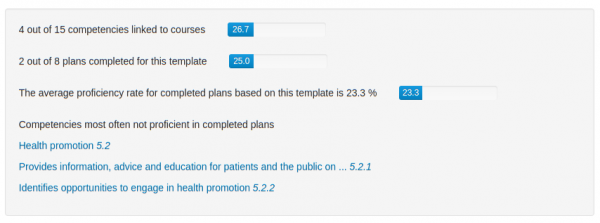Competencies
What are competencies?
Competencies describe the level of understanding or proficiency of a learner in certain subject-related skills. Competency-based education (CBE), also known as Competency-based learning or Skills-based learning, refers to systems of assessment and grading where students demonstrate these competencies. From Moodle 3.1 upwards, it is possible to create and apply frameworks for evaluating students against competencies in Moodle.
- Video: CBE for admins
- Video: CBE for teachers
- Video: CBE for students
How is it set up?
- Competencies may be enabled by an administrator in Site administration > Competencies.
- Administrators can then set up competency frameworks and add competencies to them. See Competency frameworks for more information.
- They can then create learning plan templates, add competencies to them and assign learning plans to individual selected students or to whole cohorts. See Learning plans for more information.
- Teachers can add competencies to courses and course activities. They can view a competency breakdown report from the Administration block and rate competencies.
- Staff with the relevant capabilities can review student learning plans and view any evidence of prior learning students submit. For more details see Competencies FAQ.
- Students can view their learning plans, upload evidence of prior learning and request reviews. For more details see Competencies FAQ.
- For those with the relevant capabilities, a new Learning plans block is available to be added to the dashboard (for example).
Course competencies
- A course teacher can list which of the competencies they will be teaching in their course from the competencies link in the navigation drawer (in the Boost theme) or from Navigation > My courses > 'Course name' > Competencies. in other themes. A teacher can add or remove competencies from a course here, and see which competencies have been linked to which activities. Clicking on the competency name will take the teacher to a grading page for that competency.
- A student can also see (but not change) the competencies linked to a course from the navigation drawer (in Boost theme) or from Navigation > My courses > 'Course name' > Competencies in other themes. They will also see their current rating for each competency.
The student can filter competencies by activity in order to easily see, for example, which competencies are connected to which particular assignment:
Manually rating course competencies
A course teacher can rate the students against each of the course competencies from Course administration > Reports > Competency breakdown. Select a student from the menu (1) and then click on the desired competency (2):
The page for that student will display and you can then change their rating from the dropdown (3):
Competencies may be filtered by activity in a course, so that, for example. a teacher can easily see which competencies are connected to a particular assignment:
For more information, see Competencies FAQ.
Activity competencies
Competencies can be linked to activities. This means you can make sure that you have activities or resources for every competency in the course, by looking at the course competencies page and finding un-mapped competencies.
It is possible to map more than one competency to an activity, by selecting more than once from the competency drop down when setting up the activity.
It is possible to use activity completion to automatically complete - or add evidence to course competencies.
To add a competency to an activity
- Edit the settings for the activity
- In the competencies section, select one or more competencies from the list of course competencies
- If desired, set what to do upon activity completion - attach evidence, send for review or complete the competency
The activity will then be shown under the competency on the course competencies page
Example of Activity completion with Activity competencies
A student must demonstrate a skill four times before they achieve a competency:
- Create four activities (such as four assignments) with activity completion set to receiving a grade.
- Set a pass grade from the assignment setting screen.
- For assignments 2, 3 and 4, restrict access until the previous assignments have been completed.
- In the assignment settings for the final assignment, expand 'Course competencies', select the required competency and set 'Upon activity completion' to 'Complete the competency'.
- The student submits work as normal. The teacher grades work as normal. If all four assignments obtain a pass grade, the competency is automatically achieved.
Backing up and restoring competencies
Courses with competencies may be backed up to include the competencies. However, these will only be restored to a new site if the competencies already exist with the same ID numbers on the new site.
Statistics
Statistics are built into the various pages.
Student - view competencies in a course:
Student - view their own learning plan:
Teacher - view competencies in a course:
Manager - view progress for all plans in a template:
See also
- Competencies FAQ
- Competency reviewer role - for enabling teachers to review the competencies of students in their class
- The Monitoring of Learning Plans additional plugin. The main goal of this plugin is to facilitate the work of learning plan managers.
- Competencies Moodle Forum