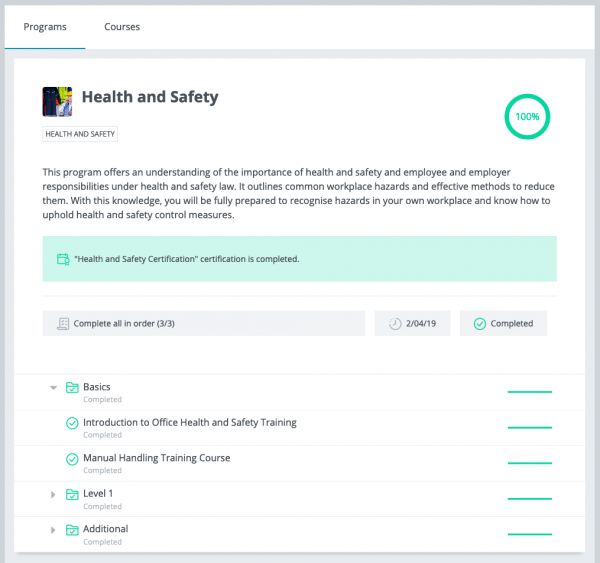Programs
![]() This feature is part of Moodle Workplace, which is available through Moodle Partners.
This feature is part of Moodle Workplace, which is available through Moodle Partners.
Overview
Programs are entities that contain a list of courses that are required to be completed by users. These courses can be grouped into a hierarchical structure and can be arranged in a specific order within the program. To access the Programs tool, select Programs from the Workplace launcher.
Creating a new program
To create a new program press the "Add new program" button and choose a name and description for your program. In case you have previously created program custom fields they will appear in the end of this form. Once this step is complete, we can configure the program content and allocate users.
Adding courses
Courses can be added to your program from the program "Content" tab. We can either add individual courses, or group them together in "sets".
- To add a course click the add button and select "Course". You can select as many courses as you want.
- To add "sets" of courses click the add button and select "Set". Give your set a name and select which courses you want to add to it. See the section on completion below to define how the set should be completed by a user
You can use drag-and-drop o re-order elements within the program in order to set a specific order.
Completion
Each program, and course sets within it, can define how they should be considered as being completed by the user:
- All in order - the user must complete all courses in the order specified
- All in any order - the user must complete all courses in no particular order
- At least X - the user must complete at least X number of the courses
Schedule
Under the program "Schedule" tab, we can define the availability and allocation times for the program. The "Allocation window" defines when a user can be allocated to a program. The "Availability" section defines a start and end date during which time a user can access the program. The due date is the time by which the user should have completed the program. Each of the times can be set relative to another, for example a users start date could be considered to be immediately after their allocation date with a due date one month later.
User allocation
Users can be manually allocated to a program from the "Users" tab. This page also lists all allocated users from other sources (such as via a Certification). For those users allocated to a program via a certification, the status of the certification is also shown. In this page we can also modify allocation dates (start date, due date and end date) individually for each user, suspend a user allocation temporarily in case it's necessary and reset a user's program (Caution! this will reset all sets and courses completion for this user).
Dynamic rules
The Dynamic rules tab gives quick access to some rules which affect this program and are created by default. This will allow the site administrator to do things like sending a notification to the user when they're allocated to the program, issuing a certificate or a badge, granting a competency upon program completion, or sending a reminder when the program is overdue. Set actions for these predefined rules and click the toggle button to activate them.
User Dashboard
When a user logs into Moodle Workplace and visits their Dashboard they will see all the active programs they have been allocated to, showing their completion status and allowing easy access to the courses contained within the program. User will have to complete courses in each set according to the completion criteria previously defined in the program content page.