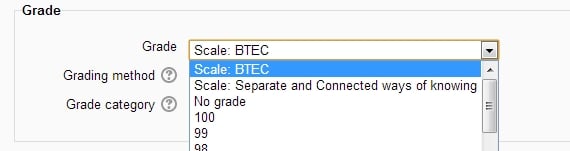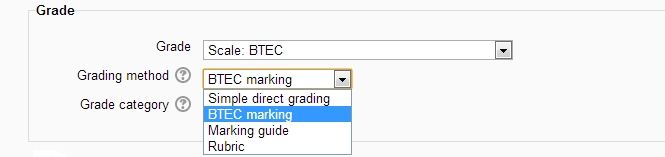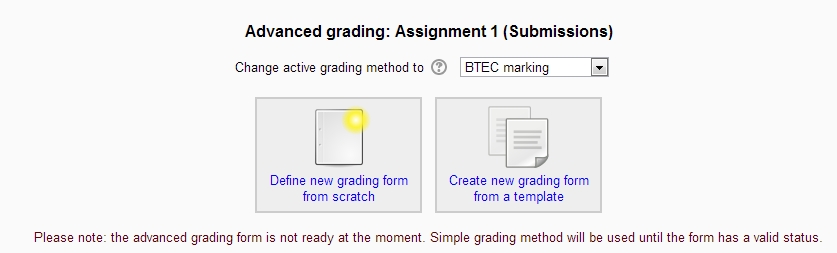BTEC marking
BTEC marking is an advanced grading method where a teacher enters a comment per pre-defined criteria and indicates if the student has met the criteria or not. There is no concept of percentages, numbers or letters. Criteria are either met or not met. This method of marking is widely used in the UK for vocational courses such as the Edexcel BTEC courses
http://www.edexcel.com/quals/introd/vocstudies/Pages/default.aspx
Selecting BTEC marking
- Create an assignment, and in the Grades section, select the BTEC scale. This is inserted into the system when the BTEC marking grading method is installed.
From the Grading method drop down menu the BTEC marking option:
Creating a new BTEC marking
- When the assignment has been created and BTEC marking selected as above, click Save and display and choose Define new grading form from scratch
- (See section 5 for information on how to use a template.)
- Give the BTEC marking a name and description.
- Click on the criterion name to edit it. It will open up a box for typing into.
- Click the Click to edit links to provide an explanation for students and for markers as to what is required. It will open up a box for typing into. Fill in the fields for assignment settings and submission settings to suit your needs and then
Set any other fields on the form you want to modify and click the save and display option at the bottom of the form.
You will then be given a chance to define your grading criteria by clicking the "Define new grading form from scratch" button
- Give the BTEC marking method a name and description.
- Select the level of the criteria you want to define
Click on the greyed out text 'Click to edit' under the title "Requirements for completing criteria" and enter a description of what the student needs to do to achieve this criteria.
Add the remaining criteria. Typically the criteria are spread over two or more assignment. So Assignment 1 might have P1, P2, M2, and D1 and Assignment 2 will haver the remaining criteria according tot he specification.
Add in any frequently used comments you might want to easily add and Click the Save BTEC marking and make ready button to apply the method to the assignment.