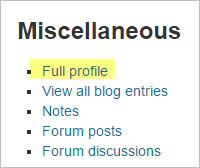User profiles: Difference between revisions
Mary Cooch (talk | contribs) m (changes from 3.6 to 3.7) |
|||
| Line 1: | Line 1: | ||
{{Site appearance}} | {{Site appearance}} | ||
==User profiles== | ==User profiles== | ||
Every user has a profile page which may be reached from the user menu top right and then clicking Profile. | Every user has a profile page which may be reached from the user menu top right and then clicking Profile. This page contains links to further pages allowing the user to [[Edit profile |edit their profile information]] and preferences, view their forum/blog posts, and check any reports they have access to. | ||
The Privacy and policies section provides links for contacting the Privacy officer, requesting data export and account deletion (new in 3.6), along with a data retention summary page (new in 3.6) (unless disabled by the administrator). | The Privacy and policies section provides links for contacting the Privacy officer, requesting data export and account deletion (new in 3.6), along with a data retention summary page (new in 3.6) (unless disabled by the administrator). | ||
[[File:36NewProfilePage.png|thumb|center|600px|Example of a user's Profile page. Click to view full size.]] | [[File:36NewProfilePage.png|thumb|center|600px|Example of a user's Profile page. Click to view full size.]] | ||
If mobile access is enabled, a link to download the [[Moodle Mobile app]] is visible on the profile. (See screenshot above.) | If mobile access is enabled, a link to download the [[Moodle Mobile app]] is visible on the profile. (See screenshot above.) | ||
==Viewing others's profiles== | ==Viewing others's profiles== | ||
Users with permission to view the profiles of other users can view them by clicking on their name. If they click on the name of a user within a course, the course profile will be displayed and the full profile may be viewed (if allowed) by clicking the link "Full profile" in the Miscellaneous section: | |||
Users with permission to view the profiles of other users can view them by clicking on their name. If they click on the name of a user within a course, the course profile will be displayed and the full profile may be viewed (if allowed) | |||
[[File:fullprofilelink.png]] | [[File:fullprofilelink.png]] | ||
| Line 19: | Line 16: | ||
See [[View profile]] for more information on how the profile information is displayed and [[Edit profile]] for information on updating profiles. | See [[View profile]] for more information on how the profile information is displayed and [[Edit profile]] for information on updating profiles. | ||
==Site administration settings== | ==Site administration settings== | ||
===Site policies=== | ===Site policies=== | ||
An administrator can force users to login for profiles and select which roles are visible in user profiles (by default teacher, non-editing teacher and student) in ''Administration > Site administration > Security > Site policies''. | An administrator can force users to login for profiles and select which roles are visible in user profiles (by default teacher, non-editing teacher and student) in ''Administration > Site administration > Security > Site policies''. | ||
===Default profile page=== | ===Default profile page=== | ||
An administrator or manager (or any other user with the capability [[Capabilities/moodle/user:managesyspages|moodle/user:managesyspages]]) can add additional blocks onto the default profile page for all users from ''Administration > Site administration > Appearance > Default profile page''. Blocks can be added to the left, right or middle of the page. | An administrator or manager (or any other user with the capability [[Capabilities/moodle/user:managesyspages|moodle/user:managesyspages]]) can add additional blocks onto the default profile page for all users from ''Administration > Site administration > Appearance > Default profile page''. Blocks can be added to the left, right or middle of the page. | ||
| Line 38: | Line 30: | ||
* Login activity | * Login activity | ||
* Mobile app (only displays if ''[[Mobile_web_services]]'' are configured) | * Mobile app (only displays if ''[[Mobile_web_services]]'' are configured) | ||
These are all ‘fake’ blocks and cannot be removed through the normal blocks administration interface. | These are all ‘fake’ blocks and cannot be removed through the normal blocks administration interface. | ||
Clicking the button 'Reset profile for all users' will then apply these settings to the profile pages of everyone on the site. | Clicking the button 'Reset profile for all users' will then apply these settings to the profile pages of everyone on the site. | ||
==Preventing users from customizing their profile page== | ==Preventing users from customizing their profile page== | ||
By default, users can customize their public profile page and add blocks. To prevent this | By default, users can customize their public profile page and add blocks. To prevent this | ||
# Go to ''Administration > Site administration > Users > Permissions > Define roles'' | # Go to ''Administration > Site administration > Users > Permissions > Define roles'' | ||
# Edit the authenticated user role and untick the capability [[Capabilities/moodle/user:manageownblocks|moodle/user:manageownblocks]] | # Edit the authenticated user role and untick the capability [[Capabilities/moodle/user:manageownblocks|moodle/user:manageownblocks]] | ||
==User profile capabilities== | ==User profile capabilities== | ||
System: | System: | ||
*[[Capabilities/moodle/user:editownprofile|Edit own user profile]] | *[[Capabilities/moodle/user:editownprofile|Edit own user profile]] | ||
| Line 57: | Line 43: | ||
*[[Capabilities/moodle/user:managesyspages|Configure default page layout for public user profiles]] | *[[Capabilities/moodle/user:managesyspages|Configure default page layout for public user profiles]] | ||
*[[Capabilities/moodle/user:update|Update user profiles]] | *[[Capabilities/moodle/user:update|Update user profiles]] | ||
Users: | Users: | ||
*[[Capabilities/moodle/user:editprofile|Edit user profile]] | *[[Capabilities/moodle/user:editprofile|Edit user profile]] | ||
*[[Capabilities/moodle/user:manageblocks|Manage blocks on user profile of other users]] | *[[Capabilities/moodle/user:manageblocks|Manage blocks on user profile of other users]] | ||
*[[Capabilities/moodle/user:viewalldetails|View user full information]] | *[[Capabilities/moodle/user:viewalldetails|View user full information]] | ||
Course: | Course: | ||
*[[Capabilities/moodle/user:viewdetails|View user profiles]] | *[[Capabilities/moodle/user:viewdetails|View user profiles]] | ||
==See also== | ==See also== | ||
*[[View profile]] | *[[View profile]] | ||
*[[Activity report]] | *[[Activity report]] | ||
| Line 73: | Line 55: | ||
*[[Site policies]] | *[[Site policies]] | ||
*[[Update profile]] | *[[Update profile]] | ||
*[https://www.elearningworld.org/moodle-lms-show-hide-profile-sections-and-fields/ Show/Hide Profile Sections and Fields - ElearningWorld.org] | |||
[[de:Nutzerprofil]] | [[de:Nutzerprofil]] | ||
[[es:Perfiles de usuario]] | [[es:Perfiles de usuario]] | ||
Latest revision as of 13:10, 11 January 2023
User profiles
Every user has a profile page which may be reached from the user menu top right and then clicking Profile. This page contains links to further pages allowing the user to edit their profile information and preferences, view their forum/blog posts, and check any reports they have access to.
The Privacy and policies section provides links for contacting the Privacy officer, requesting data export and account deletion (new in 3.6), along with a data retention summary page (new in 3.6) (unless disabled by the administrator).
If mobile access is enabled, a link to download the Moodle Mobile app is visible on the profile. (See screenshot above.)
Viewing others's profiles
Users with permission to view the profiles of other users can view them by clicking on their name. If they click on the name of a user within a course, the course profile will be displayed and the full profile may be viewed (if allowed) by clicking the link "Full profile" in the Miscellaneous section:
Note: All users are allowed to view the full profile of users listed as course contacts in the course description.
See View profile for more information on how the profile information is displayed and Edit profile for information on updating profiles.
Site administration settings
Site policies
An administrator can force users to login for profiles and select which roles are visible in user profiles (by default teacher, non-editing teacher and student) in Administration > Site administration > Security > Site policies.
Default profile page
An administrator or manager (or any other user with the capability moodle/user:managesyspages) can add additional blocks onto the default profile page for all users from Administration > Site administration > Appearance > Default profile page. Blocks can be added to the left, right or middle of the page.
Note that this does NOT allow you to remove the following blocks, or to change the layout/order of these blocks:
- User details
- Privacy and policies
- Course Details
- Miscellaneous
- Reports
- Login activity
- Mobile app (only displays if Mobile_web_services are configured)
These are all ‘fake’ blocks and cannot be removed through the normal blocks administration interface.
Clicking the button 'Reset profile for all users' will then apply these settings to the profile pages of everyone on the site.
Preventing users from customizing their profile page
By default, users can customize their public profile page and add blocks. To prevent this
- Go to Administration > Site administration > Users > Permissions > Define roles
- Edit the authenticated user role and untick the capability moodle/user:manageownblocks
User profile capabilities
System:
- Edit own user profile
- Manage blocks on own public user profile
- Configure default page layout for public user profiles
- Update user profiles
Users:
Course: