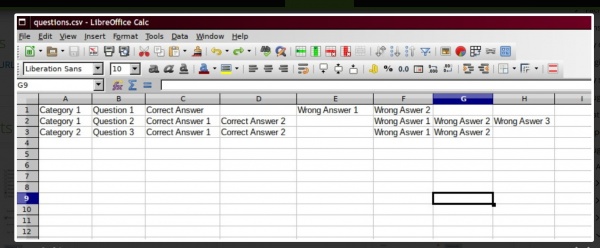qformat simplecsv: Difference between revisions
From MoodleDocs
| qformat simplecsv | |
|---|---|
| Type | Question format, CSV format |
| Set | N/A |
| Downloads | https://moodle.org/plugins/qformat_simplecsv |
| Issues | https://github.com/PawelSuwinski/moodle-qformat_simplecsv/issues |
| Discussion | https://github.com/PawelSuwinski/moodle-qformat_simplecsv/issues |
| Maintainer(s) | Paweł Suwiński |
(copied from 3.6 Docs) |
(tidy up) |
||
| Line 7: | Line 7: | ||
|float = right | |float = right | ||
}} | }} | ||
The Simple CSV format is a very simple way of creating multiple choice questions using a '''[[CSV]]''' (Comma separated value) file. | The Simple CSV format is a very simple way of creating multiple choice questions using a '''[[CSV]]''' (Comma separated value) file. | ||
The format looks like this: | The format looks like this: | ||
Latest revision as of 16:23, 1 September 2020
The Simple CSV format is a very simple way of creating multiple choice questions using a CSV (Comma separated value) file. The format looks like this:
"Category","Question text","CA 1",...,"CA n","","WA 1", ... ,"WA m"
That is,
+ CA - Correct Answer, WA - Wrong Answer + one question - one row + en empty cell sepparates correct answers from wrong ones + category column is optional and it is used when selected during import + numbers of CAs and WAs may differ from each other inside the row and between rows
IMPORTANT NOTES:
- You have to save the file in a CSV format. Don't save it as an Excel document or anything like that.
- Non-ASCII characters like 'quotes' can cause import errors. To avoid this, always save your text file in UTF-8 encoding (most text editors, even Libre Office, will ask you).