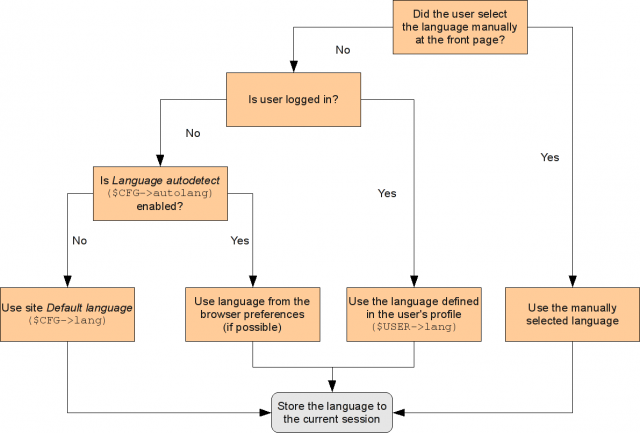Language settings: Difference between revisions
| Line 13: | Line 13: | ||
==Course administration settings== | ==Course administration settings== | ||
A Manager or Teacher can force the language of their course in ''Course administration > Edit settings > Force language''. This list will show all installed language packs unless the site administrator has limited these in ''Site administration > Languages > Language settings > Languages on language menu'' in which case it will show only that list. | A Manager or Teacher can force the language of their course in ''Course administration > Edit settings > Force language''. | ||
This list will show all installed language packs unless the site administrator has limited these in ''Site administration > Languages > Language settings > Languages on language menu'' in which case it will show only that list. | |||
The capability [[Capabilities/moodle/site:forcelanguage|moodle/site:forcelanguage]] may be allowed by the admin for users who need to override this language (for example, when testing problems in a course in a language they do not know.) | The capability [[Capabilities/moodle/site:forcelanguage|moodle/site:forcelanguage]] may be allowed by the admin for users who need to override this language (for example, when testing problems in a course in a language they do not know.) | ||
Revision as of 20:22, 5 December 2014
Language selection priority
This figure shows Moodle priority when selecting languages:
User profile settings
A user can set their preferred language for the site in Administration > My profile settings > Edit profile.
Course administration settings
A Manager or Teacher can force the language of their course in Course administration > Edit settings > Force language.
This list will show all installed language packs unless the site administrator has limited these in Site administration > Languages > Language settings > Languages on language menu in which case it will show only that list.
The capability moodle/site:forcelanguage may be allowed by the admin for users who need to override this language (for example, when testing problems in a course in a language they do not know.)
Site administration settings
Default language settings for a site are in Site administration > Language > Language settings. Note that some settings on this page such will only operate on the language packs already installed in the site, so you may need to install languages packs first.
Language autodetect
By default, Moodle detects a user's language from their browser setting. However, language auto-detection may be disabled so that the default site language is used instead.
Default language
This sets the default language for the site. All newly created user accounts will inherit this language as their default, unless you explicitly assign a user another one during account creation.
Changing this default does not change the default language of already existing users. See here for how to work around this.
This setting can be overridden by users using the language menu or the setting in their user profile, though you can limit what languages they can choose using the Language settings > Languages on language menu list.
If a preferred language is set in your browser then this will override the default site language (unless language auto-detection is disabled).
You can enable localised error messages for database connection problems by add the following line to your config.php file:
$CFG->lang="yourlangcode";
This sets whether the language menu is displayed on the login page and the home page. If this is turned off, the only places where a user can change the language setting is in their user profile or in the course settings if they are a teacher.
If you want to limit the number of languages students and teachers can select from, enter a reduced list here. This should be in the form of the language codes separated by commas, for instance, en_us,es_mx,fr,fr_ca.
This list controls the possible options that will be available both on the Course level with the Force language setting and in User Profiles with the Preferred language setting.
The cache is automatically refreshed when you install or delete a language pack via the in-built language packs management tool. If you install a new language pack manually, you have to use Purge all caches feature to refresh the cached list.
Cache all language strings
Caches all the language strings into compiled files in the data directory.
If you are translating Moodle or changing strings in the Moodle source code then you may want to switch this off. Otherwise always leave this enabled for normal, production sites. Turning it off will force the server to go to disk to read all the language strings for each user session, which will impact performance.
Sitewide locale
Choose a sitewide locale - this will override the format and language of dates for all language packs (though names of days in calendar are not affected). You need to have this locale data installed on your operating system (eg for linux en_US.UTF-8 or es_ES.UTF-8). See for Linux locale info or for Windows server locale info.
In most cases this field should be left blank as Moodle will use the locale of the server.
Excel encoding
Leave as default (Unicode) unless you have a particular reason for wanting Latin encoding.
See also
- Moodle 2 Language Administration settings MoodleBites video on YouTube