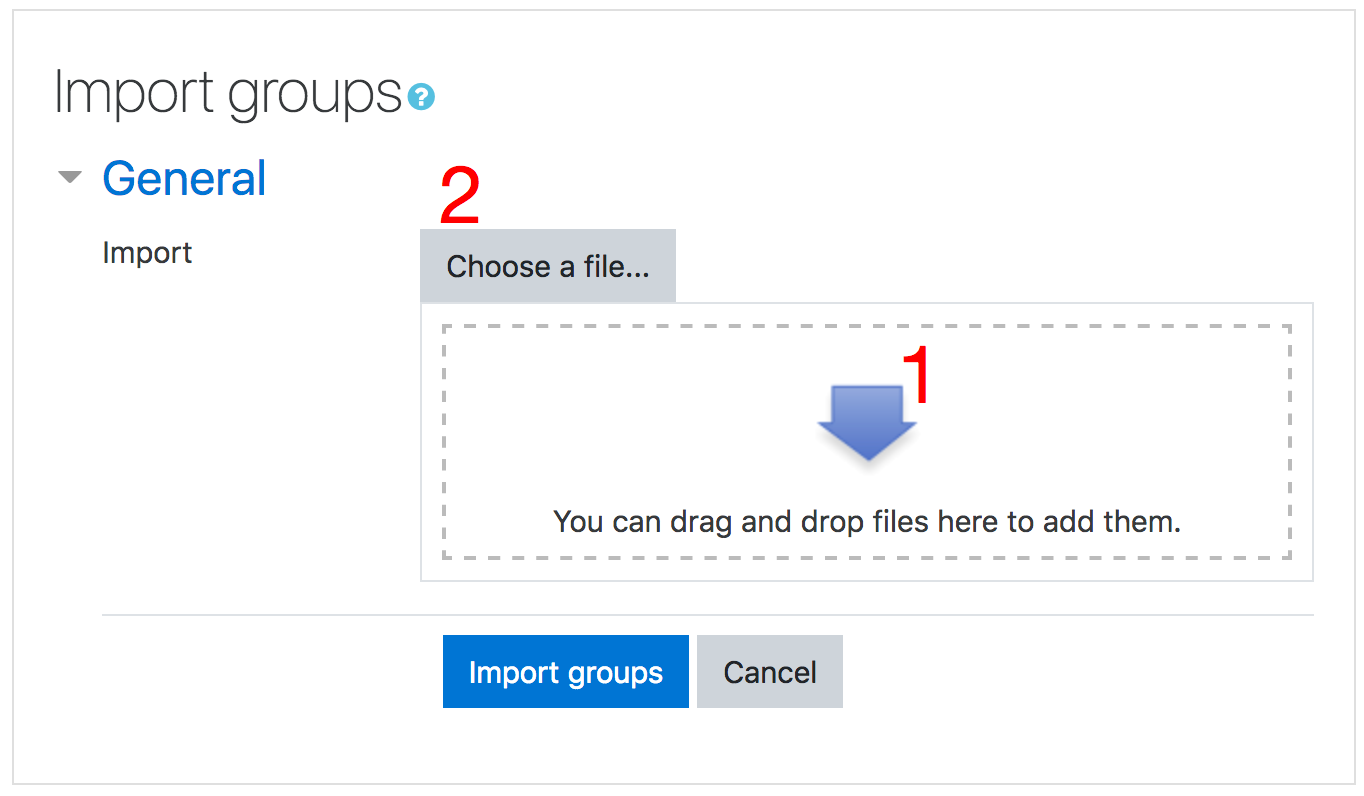Import groups: Difference between revisions
Helen Foster (talk | contribs) (new feature - group ID numbers) |
Mary Cooch (talk | contribs) (adding drag drop import of groups) |
||
| Line 3: | Line 3: | ||
To import groups | To import groups | ||
*Click the 'Import groups' button in ''Settings > Course administration > Users > Groups'' | |||
*Upload the CSV file (see below for file format) either by dragging and dropping into the box with the arrow (''1 below'') or by clicking "choose a file" and uploading from the [[File picker]]. (''2 below'') | |||
[[File:newimportgroups.png]] | |||
*Click the 'Import groups' button | |||
==CSV file fieldnames== | ==CSV file fieldnames== | ||
Revision as of 10:27, 20 June 2012
Groups import provides a simple, easy way to create groups from a spreadsheet (CSV).
To import groups
- Click the 'Import groups' button in Settings > Course administration > Users > Groups
- Upload the CSV file (see below for file format) either by dragging and dropping into the box with the arrow (1 below) or by clicking "choose a file" and uploading from the File picker. (2 below)
- Click the 'Import groups' button
CSV file fieldnames
The CSV file has just one required fieldname (groupname), but can include default and/or optional fieldnames
- Each line of the file contains one record
- Each record is a series of data separated by commas
- The first record of the file is special, and contains a list of fieldnames. This defines the format of the rest of the file.
Required fieldnames - These fields must be included in the first record, and defined for each user
groupname
Default fieldnames - These are optional - if they are not included then the values are taken from the current language and current course
idnumber, coursename, lang
Optional fieldnames
description, enrolmentkey, picture, hidepicture, groupidnumber
- Commas within the data should be encoded as , - the script will automatically decode these back to commas.
- For Boolean fields, use 0 for false and 1 for true.
- Either idnumber or coursename can be used to identify the course. Idnumber overrides coursename. If neither is specified, the groups will be added to the current course.
- Coursename is the course shortname.
- Group ID numbers are for matching groups against external systems. Within a course, all group ID numbers must be unique.
Note: If a group is already registered in the Moodle database for a particular course, this script will return the group name for that group. Teachers are only allowed to upload groups in courses they are authorized to edit.
A sample file looks like this:
groupname, description, enrolmentkey Team 1, Group Assignment Team 1, orange Team 2, Group Assignment Team 2, purple Team 3, Group Assignment Team 3, green
Note that groups import doesn't currently handle anything to do with Groupings.