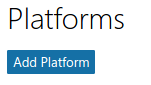OAuth2 Microsoft Service
Neue Funktionalität
in Moodle 3.9!
Einen OAuth2 Client für Microsoft aufsetzen
Um einen OAuth2 Client für Microsoft aufzusetzen, müssen Sie sich als erstes auf der Seite Microsoft Application Console anmelden und eine neue App anlegen.
Note: If you have previously registered Applications with an older API your Application Console may look different. In this case you should create a new "Converged Application".
Choose a good name as this is what is shown to users when they are asked to approve the permissions.
Next you have to add a platform to your application.
Choose "Web platform"
Uncheck the "Allow Implicit Flow" checkbox and set the callback URL. The callback URL should point to "your Moodle site URL + /admin/oauth2callback.php". If your Moodle site was available at https://lemon.edu/ the callback URL would be https://lemon.edu/admin/oauth2callback.php. It is important that your Moodle site uses https and not http. Microsoft will not allow the callback url if it is not using https.
Make sure the "Microsoft Graph Permissions" section contains the "User.Read" permission.
Set the options for the consent screen.
Save all the details and then generate a new password.
Enter the password in Moodle as the "Client secret" and the Application ID as the "Client id".
Siehe auch
- OneDrive Repository
- OAuth2 Authentifizierung - ermöglicht es Nutzer/innen, sich mit ihrem Microsoft-Nutzerkonto in Moodle anzumelden