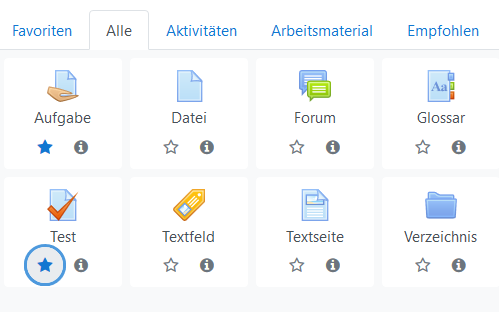Aktivitäten-Auswahl: Unterschied zwischen den Versionen
Keine Bearbeitungszusammenfassung |
Keine Bearbeitungszusammenfassung |
||
| Zeile 1: | Zeile 1: | ||
{{Neu}} | {{Neu}} | ||
{{ | {{Übersetzen}} | ||
{{Managing a Moodle course}} | {{Managing a Moodle course}} | ||
==What is the activity chooser?== | ==What is the activity chooser?== | ||
Version vom 11. August 2020, 10:28 Uhr
Neue Funktionalität
in Moodle 3.9!
![]() Diese Seite muss übersetzt werden. Greif zu!
Diese Seite muss übersetzt werden. Greif zu!
Wenn du dich um diesen Artikel kümmern willst, dann kennzeichne das, indem du die Vorlage {{Übersetzen}} durch die Vorlage {{ÜbersetzenVergeben}} ersetzt.
Wenn du mit deiner Arbeit fertig bist, dann entferne die Vorlage aus dem Artikel.
Danke für deine Mitarbeit!
Vorlage:Managing a Moodle course
What is the activity chooser?
The activity chooser appears when the editing is turned on in a course and you click the link 'Add an activity or resource'.
Each item has a star icon, for favouriting, and an information icon leading to more information and documentation.
Vorlage:New featuresIn Moodle 3.9 onwards, the activity chooser has tabs for different views. Which tabs you see depend on the administrator's settings (see Admin settings below) and can include:
- Starred - any activity or resource you (the teacher) star as a favourite or frequently used activity
- All - all Activities and Resources together
- Activities - only Activities
- Resources - only Resources
- Recommended - items the administrator has chosen in Site administration > Courses > Activity chooser > Recommended activities
If the administrator has enabled integration with MoodleNet then the option to browse content from MoodleNet is visible at the foot of the activity chooser.
Admin settings
- From Site administration > Courses >Activity chooser > Activity chooser settings, the administrator can define the default tabs for the activity chooser in courses.
- From Site administration > Courses > Activity chooser > Recommended activities, the administrator can select items which will then appear in a Recommended tab in the activity chooser.