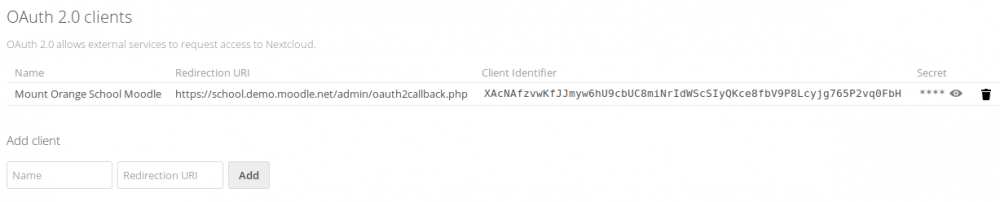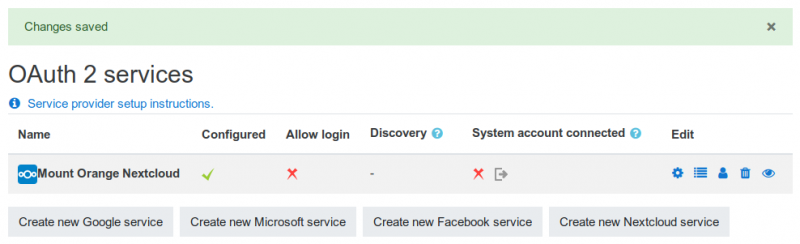OAuth2 Nextcloud Service: Unterschied zwischen den Versionen
| Zeile 28: | Zeile 28: | ||
==Fehlerbehandlung== | ==Fehlerbehandlung== | ||
Bei der Konfiguration können einige Fehler auftreten, so dass Moodle und Nextcloud nicht richtig miteinander kommunizieren. Hier kommen einige mögliche Fehler und passende Lösungsvorschläge: | |||
; Ich kann kein System-Nutzerkonto verbinden: Melden Sie sich zuerst aus Nextcloud ab. Stellen Sie sicher, dass das System-Nutzerkonto verschieden von allen individuellen Nutzerkonten ist. Das System-Nutzerkonto muss ein Konto sein, das Moodle gehört und keiner Person. Prüfen Sie auch die Einstellungen Ihres OAuth2 Nextcloud Services. Die Checkbox ''Authentifizierungstoken-Anforderungen über HTTP-Header'' muss mit einem Häkchen markiert sein! | |||
; Die Authentifizierung scheint zu funktionieren, aber der Datei-Browser zeigt keine Dateien an.: Es kann sein, dass HTTPS auf der Nextcloud-Seite nicht richtig konfiguriert ist. Sie benötigen ein gültiges und vertrauenswürdiges Zertifikat für Ihren Nextcloud-Server! Ein selbstsigniertes Zertifikat wird nicht funktionieren. Anders als im Browser können Sie bei der Verbindung Moodle - Nextcloud einem selbstsignierten Server-Zertifikat nicht manuell "vertrauen". Sie sollten auch prüfen, dass auf dem Nextcloud-Server die Apache-Module '''rewrite''', '''headers''' und '''env''' installiert und aktiviert sind. | |||
; | ; Nach der Anmeldung in Nextcloud bekomme ich die Fehlermeldung ''This request is not valid. Please contact the administrator of [your Moodle Name] if this error persists.''. : Es kann sein, dass Sie in der Nextcloud-Konfiguration die falsche . It is important that it ends with '''/admin/oauth2callback.php''' and that it corresponds '''exactly''' to the URL that Moodle is going to send to Nextcloud when attempting to authenticate! | ||
; | |||
; | |||
; When I access an access controlled link I authorise Moodle but then cannot see the file. : In older Nextcloud versions (prior to 14.0.1), when you authorise Moodle, your Nextcloud browser session ends. Upgrade to a recent Nextcloud version (see [[#Nextcloud configuration]]) to resolve this. | ; When I access an access controlled link I authorise Moodle but then cannot see the file. : In older Nextcloud versions (prior to 14.0.1), when you authorise Moodle, your Nextcloud browser session ends. Upgrade to a recent Nextcloud version (see [[#Nextcloud configuration]]) to resolve this. | ||
; Since I connected a system account, Moodle is very slow : Nextcloud has a brute-force protection that was somewhat naïve (prior to 14.0.3). When enabled, it slows down some Moodle requests in some cases (even though the Moodle plugin is definitely not going to brute-force your Nextcloud!). First, upgrade to a recent Nextcloud version (see [[#Nextcloud configuration]]) to resolve this. As an additional measure, you can download the [https://apps.nextcloud.com/apps/bruteforcesettings "Brute-force settings" app for Nextcloud]. After installation, add the IP of your Moodle server to the whitelist. | ; Since I connected a system account, Moodle is very slow : Nextcloud has a brute-force protection that was somewhat naïve (prior to 14.0.3). When enabled, it slows down some Moodle requests in some cases (even though the Moodle plugin is definitely not going to brute-force your Nextcloud!). First, upgrade to a recent Nextcloud version (see [[#Nextcloud configuration]]) to resolve this. As an additional measure, you can download the [https://apps.nextcloud.com/apps/bruteforcesettings "Brute-force settings" app for Nextcloud]. After installation, add the IP of your Moodle server to the whitelist. | ||
Version vom 6. Februar 2019, 10:42 Uhr
Vorlage:Zum Überarbeiten
Neue Funktionalität
in Moodle 3.9!
Nextcloud-Konfiguration
Für die Integration von Nextcloud in Moodle benötigen Sie die Nextcloud Version 14.0.4 (oder neuer). Wenn Sie bislang eine ältere Version verwenden, müssen Sie erst Nextcloud aktualsieren. Danach müssen Sie Moodle als einen OAuth2 Client registrieren. Das geht folgendermaßen:
- Melden Sie sich als Administrator/in in Nextcloud an.
- Öffnen Sie das Menü oben rechts und wählen Sie die Option Einstellungen (Settings). Auf der nächsten Seite wählen Sie links im Abschnitt Administration den Eintrag Sicherheit (Security) On the next page, select the Security item in the "Administration" section on the left.
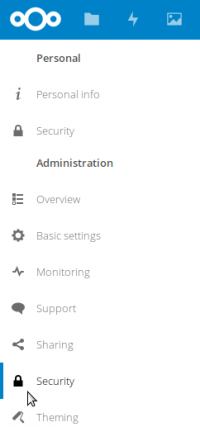
- Oben auf der nächsten Seite sehen Sie die Liste der registrierten Clients (anfangs ist dieseListe leer). Unter Client hinzufügen (Add client) geben Sie im Feld Name den Namen Ihrer Moodle-Site ein (z.B. Mount Orange School Moodle). Dieser Name wird Ihren Moodle-Nutzer/innen angezeigt.
- Im Feld Redirection URI geben Sie die URL Ihrer Moodle-Installation, gefolgt von /admin/oauth2callback.php (also z.B. https://school.demo.moodle.net/admin/oauth2callback.php).
- Klicken Sie auf Hinzufügen (Add). Danach sieht die Seite etwa so aus:
Nun kann Ihre Moodle-Site sich über eine OAuth2-Authentifzierung mit Nextcloud verbinden.
Moodle-Konfiguration
Nachdem Sie Nextcloud vorbereitet haben, können Sie Moodle konfigurieren:
- Gehen Sie auf die Seite Website-Administration > Server > OAuth 2-Services und klicken Sie auf den Button Neuen Nextcloud-Service anlegen.
- Auf der nächsten Seite tragen Sie den Namen, die Client ID und das Client-Secret Ihrer Nextcloud-Installation ein (wie auf der Nextcloud-Administrationsseite im Screenshot oben angezeigt). Unter Service-Basis-URL geben Sie die URL Ihrer Nextcloud-Installation ein. Wenn Sie ein eigenes Nextcloud-Logo verwenden, geben Sie die Logo-URL an. i
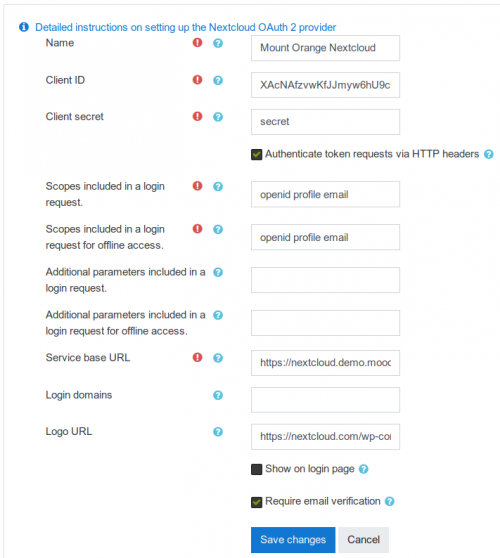
- Alle anderen Voreinstellungen können Sie beibehalten Klicken Sie auf Änderungen speichern.
Jetzt können Sie den Nextcloud-Service in Ihrer Moodle-Site verwenden, z.B. über das Nextcloud Repository.
Fehlerbehandlung
Bei der Konfiguration können einige Fehler auftreten, so dass Moodle und Nextcloud nicht richtig miteinander kommunizieren. Hier kommen einige mögliche Fehler und passende Lösungsvorschläge:
- Ich kann kein System-Nutzerkonto verbinden
- Melden Sie sich zuerst aus Nextcloud ab. Stellen Sie sicher, dass das System-Nutzerkonto verschieden von allen individuellen Nutzerkonten ist. Das System-Nutzerkonto muss ein Konto sein, das Moodle gehört und keiner Person. Prüfen Sie auch die Einstellungen Ihres OAuth2 Nextcloud Services. Die Checkbox Authentifizierungstoken-Anforderungen über HTTP-Header muss mit einem Häkchen markiert sein!
- Die Authentifizierung scheint zu funktionieren, aber der Datei-Browser zeigt keine Dateien an.
- Es kann sein, dass HTTPS auf der Nextcloud-Seite nicht richtig konfiguriert ist. Sie benötigen ein gültiges und vertrauenswürdiges Zertifikat für Ihren Nextcloud-Server! Ein selbstsigniertes Zertifikat wird nicht funktionieren. Anders als im Browser können Sie bei der Verbindung Moodle - Nextcloud einem selbstsignierten Server-Zertifikat nicht manuell "vertrauen". Sie sollten auch prüfen, dass auf dem Nextcloud-Server die Apache-Module rewrite, headers und env installiert und aktiviert sind.
- Nach der Anmeldung in Nextcloud bekomme ich die Fehlermeldung This request is not valid. Please contact the administrator of [your Moodle Name] if this error persists..
- Es kann sein, dass Sie in der Nextcloud-Konfiguration die falsche . It is important that it ends with /admin/oauth2callback.php and that it corresponds exactly to the URL that Moodle is going to send to Nextcloud when attempting to authenticate!
- When I access an access controlled link I authorise Moodle but then cannot see the file.
- In older Nextcloud versions (prior to 14.0.1), when you authorise Moodle, your Nextcloud browser session ends. Upgrade to a recent Nextcloud version (see #Nextcloud configuration) to resolve this.
- Since I connected a system account, Moodle is very slow
- Nextcloud has a brute-force protection that was somewhat naïve (prior to 14.0.3). When enabled, it slows down some Moodle requests in some cases (even though the Moodle plugin is definitely not going to brute-force your Nextcloud!). First, upgrade to a recent Nextcloud version (see #Nextcloud configuration) to resolve this. As an additional measure, you can download the "Brute-force settings" app for Nextcloud. After installation, add the IP of your Moodle server to the whitelist.
- When I try to create an access controlled link I get a "Cannot download this file" error.
- This may happen if the system account is not connected. Go to Site administration > Server > OAuth 2 services and try to connect again the Nextcloud system account.