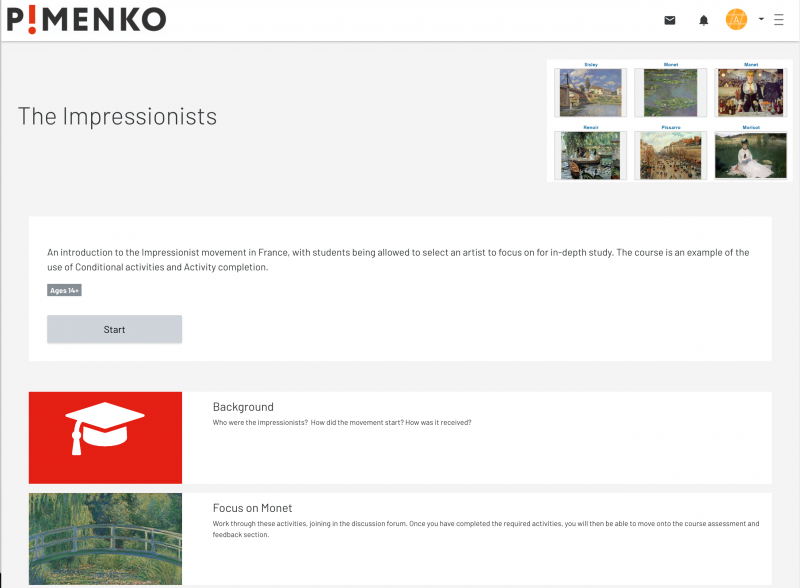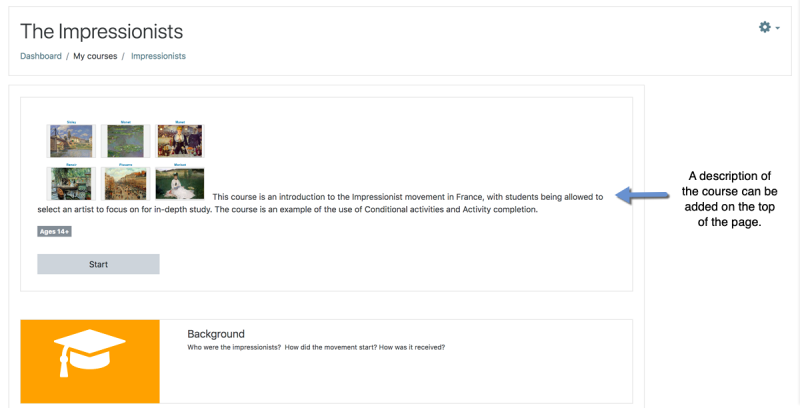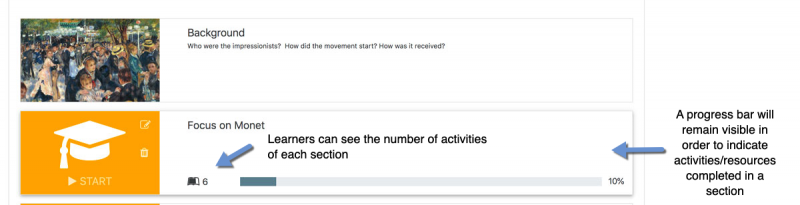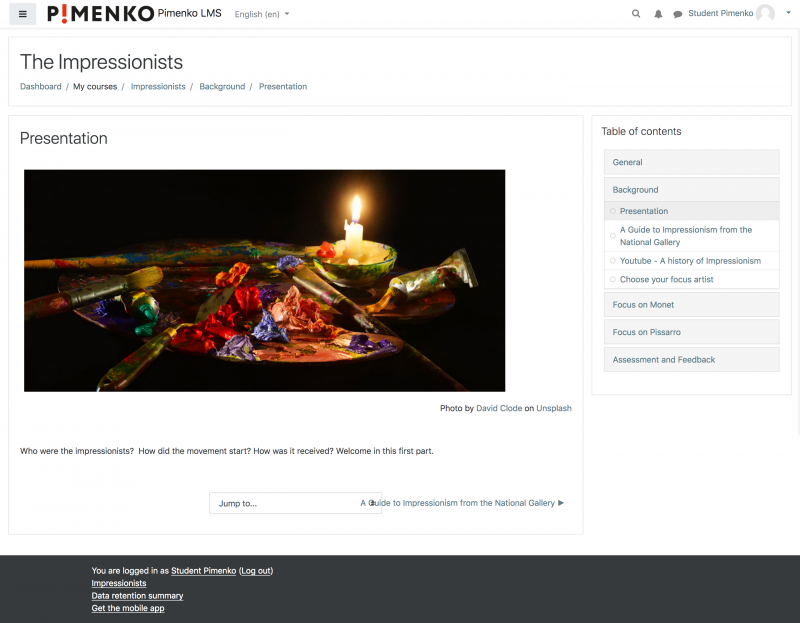softcourse: Difference between revisions
| softcourse | |
|---|---|
| Type | Course format |
| Set | N/A |
| Downloads | https://moodle.org/plugins/format_softcourse |
| Issues | https://github.com/DigiDago/moodle-format_softcourse |
| Discussion | https://github.com/DigiDago/moodle-format_softcourse/issues |
| Maintainer(s) | Pimenko team |
| (22 intermediate revisions by 2 users not shown) | |||
| Line 9: | Line 9: | ||
==Introduction== | ==Introduction== | ||
Softcourse is a course format for Moodle | Softcourse is a [[Course formats|course format]] for Moodle. This course format displays sections with an image and an optional text if added in the section summary. | ||
With this design, this course format goal is to present the course quickly with just the main information about the sections (title of the section). Users don’t see the details of the section, For instance, [[Resources|resources]] or [[Activities|activities]]. So, this course format is rather recommended for a linear course or any course where it isn't important to quickly see the [[Resources|resources]]/[[Activities|activities]]. | |||
[[File:Screenshot-softcourse-mood.png|800px]] | [[File:Screenshot-softcourse-mood.png|800px]] | ||
==Credit== | |||
Softcourse is a course format for Moodle developed by [https://pimenko.com/ Pimenko]. | |||
==Required version of Moodle== | ==Required version of Moodle== | ||
This version works with Moodle | This version works with Moodle branches 3.5 and higher. | ||
==Installation== | ==Installation== | ||
* Ensure you have the version of Moodle as stated above in 'Required version of Moodle'. This is essential as the format relies on underlying core code that is out of our control. | |||
* Put Moodle in [[Maintenance mode]] so that there are no users using it besides you (as the administrator) - if you have not already done so. | |||
* Copy 'softcourse' to '/course/format/' if you have not already done so, or use Github repository (https://github.com/DigiDago/moodle-format_softcourse) | |||
* Login as an administrator and follow the standard procedure for [[Installing plugins]]. If needed, go to 'Site administration' -> 'Notifications' if this does not happen. | |||
* Put Moodle out of [[Maintenance mode]]. | |||
==Overview== | ==Overview== | ||
| Line 30: | Line 32: | ||
==Usage== | ==Usage== | ||
The main particularity of this course format is to display only the title of a section and hide all activities | The main particularity of this course format is to display only the title of a section and hide all [[Resources|resources]] and [[Activities|activities]]. on the [[Course homepage|course homepage]]. | ||
[[File:0-moodle-softcourse-presentation.png|800px]] | [[File:0-moodle-softcourse-presentation.png|800px]] | ||
Here are some explanations to use Softcourse. | Here are some explanations on how to use Softcourse. | ||
==== 1. We think is better to add a short description or/and an image to describe or introduce your course. | ==== 1. Describe your course ==== | ||
You can use the first area at the top of the course homepage. | We think it is better to add a short description or/and an image to describe or introduce your course. You can use the first area at the top of the [[Course homepage|course homepage]]. | ||
[[File:1-moodle-softcourse-course-description.png|800px]] | [[File:1-moodle-softcourse-course-description.png|800px]] | ||
''How to add a description to introduce your course ?'' | |||
Click on "edit settings" and go to the "course format" section. You can add your contents (image, text, video, sound) in the introduction area. | |||
[[File:1-moodle-softcourse-custom-description.png|800px]] | [[File:1-moodle-softcourse-custom-description.png|800px]] | ||
==== 2. Custom sections==== | ==== 2. Custom sections==== | ||
As in all Moodle courses, you can add your own title for each section '''(1)'''. If you want to present a more visual course, you can use | As in all Moodle courses, you can add your own title for each section '''(1)'''. If you want to present a more visual course, you can use images to illustrate sections '''(2)'''. | ||
We recommend to use an image with 250px X 150px or a similar ratio. | We recommend to use an image with 250px X 150px or a similar ratio. | ||
| Line 58: | Line 60: | ||
''How add an image?'' | ''How add an image?'' | ||
Use the "edit image" icon | Use the "edit image" icon. You need to have a [[Teacher role|teacher role]] or higher to change images. Use the "trash image icon" to delete an image. | ||
[[File:5-image.png|800px]] | |||
''How change title or summary of a section?'' | ''How change title or summary of a section?'' | ||
Turn editing on and change content as | [[Turn editing on|Turn editing on]] and change content as usualy. | ||
==== 3. | ==== 3. Other features==== | ||
Some information are automatically display for learners : numbers of activities for each section, progress bar. This information | Some information are automatically display for learners : numbers of activities for each section, progress bar. This information is automatically displayed when you add [[Activities|activities]] and [[Resources|resources]] in your course and if you use ]]Activity completion|activity completion]]. | ||
[[File:1-moodle-softcourse-cumstom-description.png|800px]] | [[File:1-moodle-softcourse-cumstom-description.png|800px]] | ||
== | ==Other options== | ||
==== 1. Add a table of contents==== | ==== 1. Add a table of contents==== | ||
To improve orientation of learners in your course pages, you can use | To improve orientation of learners in your course pages, you can use the [https://moodle.org/plugins/block_course_modulenavigation Course Module navigation block]. With this block you can present a table of contents with all [[Activities|activities]] and [[Resources|resources]]. So, if you use this course format with the [https://moodle.org/plugins/block_course_modulenavigation Course Module navigation block], the learners can discover and see the course content on the pages. | ||
[[File:6-Course-format-mod-page-example.png|800px]] | |||
==== 2. Option to | ==== 2. Option to hide all sections==== | ||
If you wan to simplify your course homepage, you can display only the short description of the course. All sections can be hidden. | If you wan to simplify your course homepage, you can display only the short description of the course. All sections can be hidden. | ||
[[File:5-Option-all-section-after-0-hide.png|800px]] | |||
''How to hide all | ''How to hide all sections ?'' | ||
Click on "edit settings" and go to the "course format" section. You can use the option "Hide the sections". | |||
Click on "edit settings" and go to the "course format" section. You can use the option to "Hide the sections". | |||
[[File:4-hide-sections.png|800px]] | |||
==Feedback== | ==Feedback== | ||
We would love to know if you like it | We would love to know if you like it. Please let us know your [https://pimenko.com/contact-mooc-elearning/ feedback] | ||
==See also== | ==See also== | ||
Discussions: please use | Discussions: please use [https://moodle.org/plugins/format_softcourse Moodle comments] or [https://github.com/DigiDago/moodle-format_softcourse/issues Github]. | ||
Bugs can be reported on | |||
Bugs can be reported on [https://github.com/DigiDago/moodle-format_softcourse/issues Github] | |||
[[es:softcourse]] | |||
Latest revision as of 10:01, 15 January 2020
Introduction
Softcourse is a course format for Moodle. This course format displays sections with an image and an optional text if added in the section summary.
With this design, this course format goal is to present the course quickly with just the main information about the sections (title of the section). Users don’t see the details of the section, For instance, resources or activities. So, this course format is rather recommended for a linear course or any course where it isn't important to quickly see the resources/activities.
Credit
Softcourse is a course format for Moodle developed by Pimenko.
Required version of Moodle
This version works with Moodle branches 3.5 and higher.
Installation
- Ensure you have the version of Moodle as stated above in 'Required version of Moodle'. This is essential as the format relies on underlying core code that is out of our control.
- Put Moodle in Maintenance mode so that there are no users using it besides you (as the administrator) - if you have not already done so.
- Copy 'softcourse' to '/course/format/' if you have not already done so, or use Github repository (https://github.com/DigiDago/moodle-format_softcourse)
- Login as an administrator and follow the standard procedure for Installing plugins. If needed, go to 'Site administration' -> 'Notifications' if this does not happen.
- Put Moodle out of Maintenance mode.
Overview
Click to see a short video on Viméo
Usage
The main particularity of this course format is to display only the title of a section and hide all resources and activities. on the course homepage.
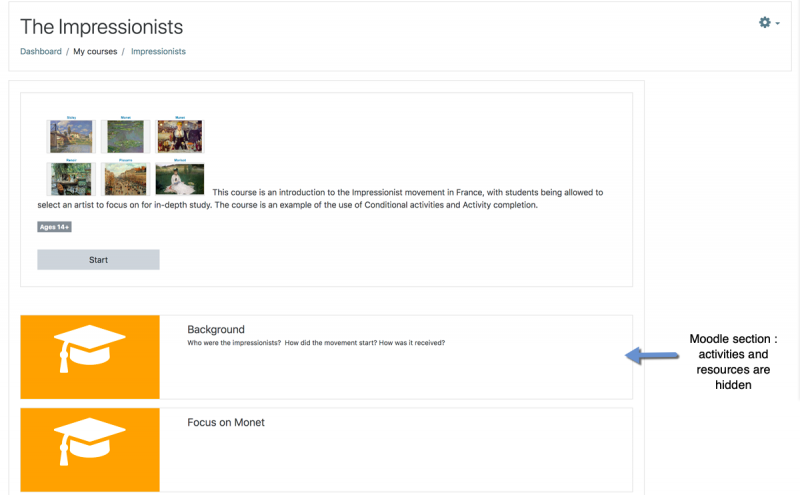
Here are some explanations on how to use Softcourse.
1. Describe your course
We think it is better to add a short description or/and an image to describe or introduce your course. You can use the first area at the top of the course homepage.
How to add a description to introduce your course ?
Click on "edit settings" and go to the "course format" section. You can add your contents (image, text, video, sound) in the introduction area.
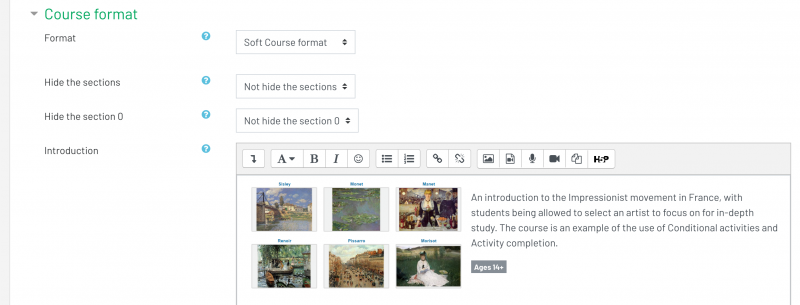
2. Custom sections
As in all Moodle courses, you can add your own title for each section (1). If you want to present a more visual course, you can use images to illustrate sections (2). We recommend to use an image with 250px X 150px or a similar ratio.
You can edit the section "Summary" to add a description of the section (3). We recommend to use short text.
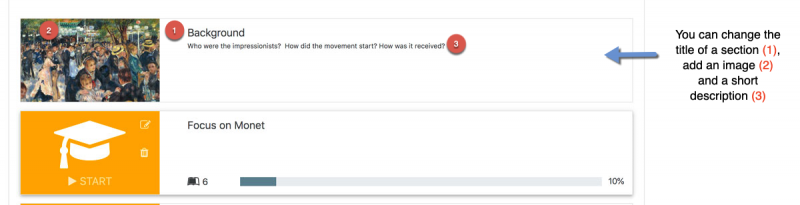
How add an image?
Use the "edit image" icon. You need to have a teacher role or higher to change images. Use the "trash image icon" to delete an image.

How change title or summary of a section?
Turn editing on and change content as usualy.
3. Other features
Some information are automatically display for learners : numbers of activities for each section, progress bar. This information is automatically displayed when you add activities and resources in your course and if you use ]]Activity completion|activity completion]].
Other options
1. Add a table of contents
To improve orientation of learners in your course pages, you can use the Course Module navigation block. With this block you can present a table of contents with all activities and resources. So, if you use this course format with the Course Module navigation block, the learners can discover and see the course content on the pages.
2. Option to hide all sections
If you wan to simplify your course homepage, you can display only the short description of the course. All sections can be hidden.
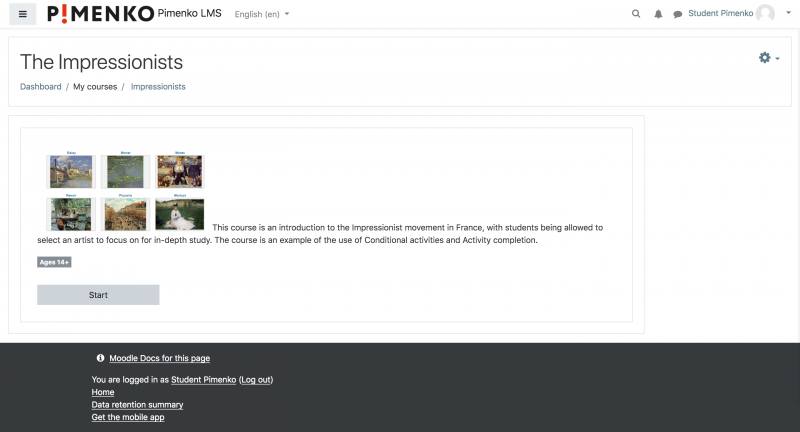
How to hide all sections ?
Click on "edit settings" and go to the "course format" section. You can use the option to "Hide the sections".

Feedback
We would love to know if you like it. Please let us know your feedback
See also
Discussions: please use Moodle comments or Github.
Bugs can be reported on Github