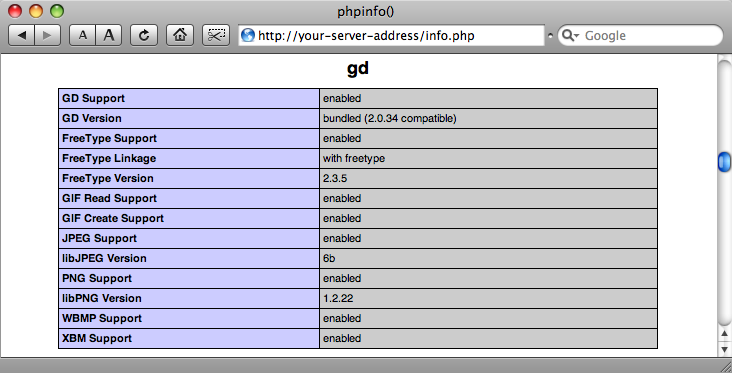Step by Step Installation on a Mac OS X 10.5 Server
System requirements
+ Apple Computer + Mac mini or Xserve + Processor: Intel Core 2 Duo or PPC (G4, G5) + RAM: 1 GB or better + Hard Disk: 500 MB free + System Software: Mac OS X 10.5 Server
Install the GD Library on the Mac OS X 10.5 Server
The Mac OS X Server 10.5 Leopard comes with PHP 5.2.4 ... this is not the problem but the missing GD Library support. To see the problem you should edit the file /Library/WebServer/Documents/info.php and activate the function call phpinfo() by deleting the // in front of the function. Now you can get all PHP informations in your browser. Please look at http://server-address/info.php ... you will find no GD library support.
<?php // You can use Server Admin to enable the Apache PHP module; it's disabled by default. // You can uncomment the phpinfo() directive below to provide a default PHP info page // but note that this displays information about your host's configuration. phpinfo(); ?>
To get the missing GD library support into your Mac Server you should download the file PHP 5.2.5 (beta6 or newer). For the package please try this URL http://www2.entropy.ch/download/php5-5.2.5-6-beta.tar.gz or search inside the forum PHP on Mac OS X for a newer one.
Download and unpack the package. Move the contained folder php5 into /usr/local ... so you get /usr/local/php5
sudo mv /usr/local/php5 ~/Desktop/php5.old curl -O http://www2.entropy.ch/download/php5-5.2.5-6-beta.tar.gz tar -xzf php5-*-beta.tar.gz sudo mv php5 /usr/local/
Configure the web server so that it uses the new PHP library from now on. Therefore edit the file /etc/apache2/httpd.conf. You should comment the line "LoadModule php5_module libexec/apache2/libphp5.so" by adding a # as the first character of the line. After this you add the new line "LoadModule php5_module local/php5/libphp5.so".
#LoadModule php5_module libexec/apache2/libphp5.so LoadModule php5_module local/php5/libphp5.so
Save the file and restart the web server. Now you should look at http://server-address/info.php again. I hope that everything will be okay and you will find the version number PHP 5.2.5 and the running GD library support.
Congratulations ... the first step is done!