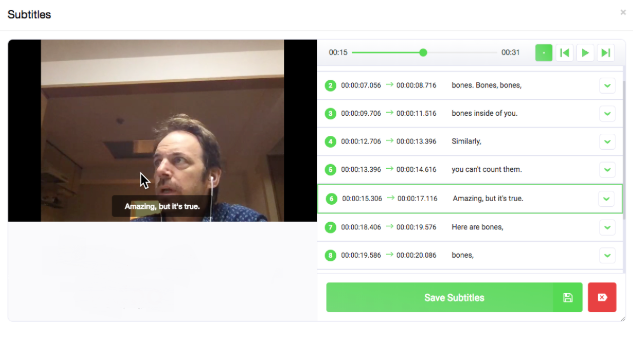Poodll Subtitle
| Poodll Subtitle | |
|---|---|
| Type | Editor |
| Set | Poodll |
| Downloads | https://moodle.org/plugins/atto_subtitle |
| Issues | https://github.com/justinhunt/moodle-atto_subtitle/issues |
| Discussion | https://moodle.org/mod/forum/view.php?id=8143 |
| Maintainer(s) | Justin Hunt |
A simple way to add subtitles to audio and video files, right inside Moodle!
Poodll Subtitle offers an easy way to add subtitles to all your audio and video files in Moodle. No longer is it necessary to create and upload separate WebVVT files. Just select the link or player for the audio or video file and click the Poodll Subtitle icon on the toolbar.
Watch a video explaining how to use the Poodll Subtitle editor.
The media and any existing subtitles will load automatically. Add and edit subtitles in our convenient editing pane, and, when ready, press the save button. The subtitle file will be saved in the same HTML area as the audio or video file.
Poodll Subtitle has no dependencies and requires no service subscription.
For those wishing to generate subtitles automatically, you may do so with the Atto Cloud Poodll plugin.