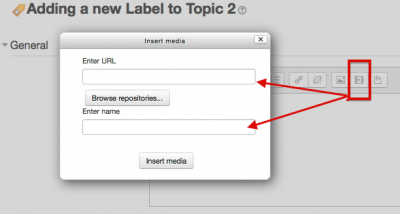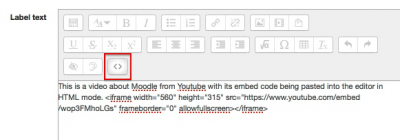Multimedia plugins FAQ: Difference between revisions
- Managing filters
- Filter settings
- Activity names auto-linking
- Algebra notation
- Convert URLs into links
- Database auto-linking
- Display emoticons as images
- Display H5P
- Email protection
- Glossary auto-linking
- HTML tidy
- MathJax
- Multimedia plugins
- Multi-language content
- TeX notation
- Word censorship
- Filters FAQ
| Line 23: | Line 23: | ||
Make sure that the "Multimedia plugins" option in ''Site administration > Plugins > Filters > Manage filters'' is set to On. | Make sure that the "Multimedia plugins" option in ''Site administration > Plugins > Filters > Manage filters'' is set to On. | ||
Note: the order of Filters matters, as they are processed in order such that one filter may affect another. You may need to adjust the order. See [[Filters]] and [Multimedia_plugins_filter]] for more. | Note: the order of Filters matters, as they are processed in order such that one filter may affect another. You may need to adjust the order. See [[Filters]] and [[Multimedia_plugins_filter]] for more. | ||
== Links and embeds to Vimeo based videos are not working but others are. Why? == | == Links and embeds to Vimeo based videos are not working but others are. Why? == | ||
Revision as of 23:59, 22 October 2015
What is the best way of Embedding media in Moodle?
"Best" depends on your goal. There are ways which are simpler, involving fewer steps, but it depends on how you wish your video to appear.
1) Use the Media button on the Atto editor to add the URL to a external video file such as on Youtube or Vimeo or any other accessible source.
You can do this for any resource or activity that has the editor, eg. Label, Page, etc. The video itself will not show up in the editor, you need to save the editor content first, then the video will display on the course page.
2) Alternatively, you can use the Link button in the Atto editor to add the URL to an external video in a similar way.
3) If have an <iframe> style embed code such as from Youtube, then in the Atto editor turn on HTML mode and paste the the code. The when you turn off HTML mode, the video will show up in the editor window so you can see it.
4) You can also use any repository that allows you to search for and add links to media, such as the Youtube repository.
The video player is not appearing for me. I only see a link or embed code text.
Make sure that the "Multimedia plugins" option in Site administration > Plugins > Filters > Manage filters is set to On.
Note: the order of Filters matters, as they are processed in order such that one filter may affect another. You may need to adjust the order. See Filters and Multimedia_plugins_filter for more.
Links and embeds to Vimeo based videos are not working but others are. Why?
Embedding for Vimeo is off by default in Moodle, unlike Youtube. Go to Site administration > Appearance > Media embedding and enable the Vimeo option.
How can I have embedded media resized appropriately?
You can adjust the specific dimensions for height and width inside the embed code of the <iframe> tag.
<iframe src="https://www.youtube.com/embed/wop3FMhoLGs" allowfullscreen="" frameborder="0" height="400" width="560"></iframe>
where 400x560 are the dimensions in pixels that you wish to use.
See also
- Using the Atto editor
- Multimedia plugins filter
- Video
- Also Moodle Media player not appearing forum discussion