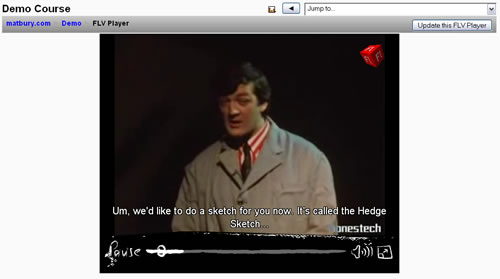Media Player: Difference between revisions
No edit summary |
|||
| Line 39: | Line 39: | ||
It also supports the new standard high-definition CODEC, H.264, and AAC audio (Advanced Audio Compression) which is similar to MP3 but gives better quality at very low bit-rates. | It also supports the new standard high-definition CODEC, H.264, and AAC audio (Advanced Audio Compression) which is similar to MP3 but gives better quality at very low bit-rates. | ||
==Skins== | ==Skins== | ||
| Line 104: | Line 62: | ||
There are also subscription and paid for plugin services available. [http://www.longtailvideo.com/addons/plugins Find documentation and further details here.] | There are also subscription and paid for plugin services available. [http://www.longtailvideo.com/addons/plugins Find documentation and further details here.] | ||
==Issues== | ==Issues== | ||
Please report any bugs or issues on the [http://code.google.com/p/moodle-mplayer/issues/list Media Player module project issues tracker]. | |||
==See Also== | ==See Also== | ||
Revision as of 16:27, 20 August 2010
Summary
The JW FLV Player 5.1 is a powerful and extremely versatile application for viewing video on web pages. The Media Player module acts as a wizard to deploy and configure the JW FLV Player. It doesn't require any coding abilities and is possibly the quickest, easiest, most comprehensive and robust method of deploying and configuring video in Moodle.
Download
The project code and documentation are hosted on Google Code at: http://code.google.com/p/moodle-mplayer/
The most recent downloads and documentation are available there.
Jeroen Wijering's FLV Player is an ideal method to deploy Flash video in Moodle. It's extremely versatile and supports a number of features that are particularly useful for e-learning:
- Section 508 (accessibility) compliance.
- Support for TimedText XML and RealText (SMIL) captioning.
- A selection of plugins and skins are available.
- Developers can create their own skins and plugins.
License
Although this Moodle module is open source, Jeroen Wijering's FLV player, included within, is not open source. It is commercial software which is available free for noncommercial use, but requires a (small) license payment for all other use. Please see Jeroen Wijering's web site for licensing details.
Supported Video Formats
Supports all video formats supported by Flash Player 9 and above. Currently (5th February 2009) file types:
- FLV
- MP4
- M4V
- M4A
- 3GP
- MOV
It also supports the new standard high-definition CODEC, H.264, and AAC audio (Advanced Audio Compression) which is similar to MP3 but gives better quality at very low bit-rates.
Skins
Skins are a quick and easy way to change the appearance of JW FLV Player. The FLV Player Activity Module comes supplied with 27 skins which you can select from a list.
Plugins
Plugins add extra functionality to JW FLV Player. They are hosted on LongTail video's website so no downloading or installing is necessary. The Media Player setup wizard includes specific configuration panels which make deploying plugins as easy as possible. See the Media Player project site wiki for documentation. Supported plugins are:
- Audiodescription External audio track synchronised with video
- Captions SMIL TimedText and SubRip captions which are more flexible and easier to read that embedded subtitles
- HD Users can switch between high-definition and normal video streams
- Infobox Convenient way to display credits and info about video
- Livestream No need to keep refreshing the web page while you're waiting for a live broadcast, polls the live server every few seconds
- Logobox Put your logo on your videos
- Metaviewer View video stream metadata (debugging and info tool)
- Searchbar Search for videos, YouTube.com by default, can be used with custom search scripts
- Snapshot Take a still frame "snapshot" of a video and save it in the course files directory
There are also subscription and paid for plugin services available. Find documentation and further details here.
Issues
Please report any bugs or issues on the Media Player module project issues tracker.
See Also
- NCAM MAGpie2 (Media Access Generator) for authoring caption and subtitle files*
- Jeroen Wijering's web site Including plugins, skins, tutorials and licensing details.
- An article on the Closed Captioning component in Flash CS3 and its benefits for accessibility.
- Matt Bury's website FLV Activity Module project developer.
- Xmoov HTTP (pseudo) streaming open source project.
- RTMP streaming media servers
- Red5 open source media server
- Adobe Flash Media Server
- Lighttp open source project which includes a streaming server
(*) MAGpie2 can export TimedText caption files for JW FLV Player but its video player does not support the FLV file type. It is therefore necessary to use an intermediary video file type, such as AVI, in order to create the captions.
Other Projects by Matt Bury
- Development:SWF SWF Activity Module, in development, which will enable deployment of Flash and Flex Framework learning applications (RIAs) in Moodle and leverage AMFPHP (Flash Remoting).