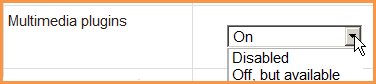Managing filters: Difference between revisions
From MoodleDocs
- Managing filters
- Filter settings
- Activity names auto-linking
- Algebra notation
- Convert URLs into links
- Database auto-linking
- Display emoticons as images
- Display H5P
- Email protection
- Glossary auto-linking
- HTML tidy
- MathJax
- Multimedia plugins
- Multi-language content
- TeX notation
- Word censorship
- Filters FAQ
No edit summary |
No edit summary |
||
| Line 1: | Line 1: | ||
{{ | {{Filters}} | ||
== | ==Managing filters at course or activity level== | ||
To enable/disable filters in a course or activity: | |||
# '' | #Go to ''Administration > Course administration > Filters'' or if you are in an activity ''Administration > Activity administration > Filters'' | ||
# | #Set each filter on or off as required | ||
# | #Click the 'Save changes' button | ||
== | ==Managing filters at site level== | ||
A site administrator can enable filters for the site in ''Administration > Site administration > Plugins > Filters > Manage filters''. | |||
* | * Select 'On' (always available for all courses), 'Off but available' (teachers can choose whether to enable the filter for the course or activity) or 'Disabled' (always off for all courses) as required for each filter. | ||
[[File:Multimediaplugins.png]] | [[File:Multimediaplugins.png]] | ||
* | * Use the up/down arrow icons to arrange the filters in the order in which they should be applied. If you find that a particular filter isn't working, try moving it higher up the list. | ||
* | * If enabled, the [[MathJax filter]] should be at the top (applied first). | ||
* | * The MathJax and TeX notation filters may be enabled at the same time. TeX notation will normally appear first and be replaced by later MathJax. Using both together may improve the user experience when all mathematics is in display mode. | ||
*[[ | * Leave all filters applying to content only unless you particularly need a filter, such as the [[Multi-language content filter]] to apply to headings too. | ||
Certain filters have additional settings, which can be accessed via the links in the settings column. | |||
Tip: The 'Off but available' setting is useful for example if you only want emoticons for use in social forums. | |||
{| | {| | ||
|[[Image:Filter settings in forum.png| | | [[Image:Filter settings in forum.png|thumb|Filter settings in a forum|left]] | ||
|[[File: | | [[File:manage filters.png|thumb|Manage filters at site level]] | ||
|} | |} | ||
== | ==Filters capabilities== | ||
There is just one filters capability, [[Capabilities/moodle/filter:manage|Manage local filter settings]], which is allowed for the default roles of manager and teacher. | |||
[[de:Filter verwalten]] | [[de:Filter verwalten]] | ||
[[es:Gestionando filtros]] | [[es:Gestionando filtros]] | ||
[[fr:Gestion des filtres]] | [[fr:Gestion des filtres]] | ||
Latest revision as of 07:12, 10 July 2020
Managing filters at course or activity level
To enable/disable filters in a course or activity:
- Go to Administration > Course administration > Filters or if you are in an activity Administration > Activity administration > Filters
- Set each filter on or off as required
- Click the 'Save changes' button
Managing filters at site level
A site administrator can enable filters for the site in Administration > Site administration > Plugins > Filters > Manage filters.
- Select 'On' (always available for all courses), 'Off but available' (teachers can choose whether to enable the filter for the course or activity) or 'Disabled' (always off for all courses) as required for each filter.
- Use the up/down arrow icons to arrange the filters in the order in which they should be applied. If you find that a particular filter isn't working, try moving it higher up the list.
- If enabled, the MathJax filter should be at the top (applied first).
- The MathJax and TeX notation filters may be enabled at the same time. TeX notation will normally appear first and be replaced by later MathJax. Using both together may improve the user experience when all mathematics is in display mode.
- Leave all filters applying to content only unless you particularly need a filter, such as the Multi-language content filter to apply to headings too.
Certain filters have additional settings, which can be accessed via the links in the settings column.
Tip: The 'Off but available' setting is useful for example if you only want emoticons for use in social forums.
Filters capabilities
There is just one filters capability, Manage local filter settings, which is allowed for the default roles of manager and teacher.