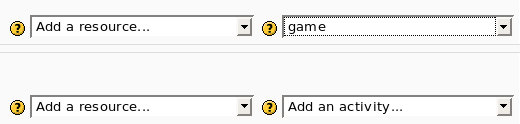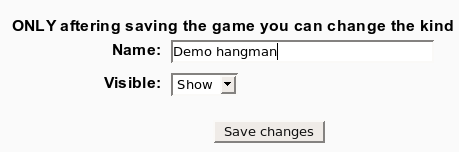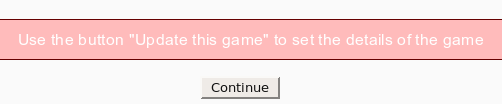Game module configure: Difference between revisions
From MoodleDocs
No edit summary |
No edit summary |
||
| Line 14: | Line 14: | ||
* Now you can select the kind of game (e.g. hangman, crossword, cryptex) and the source. | * Now you can select the kind of game (e.g. hangman, crossword, cryptex) and the source. | ||
Depending on the game, you have 3 options for the source: | |||
a) Use a glossary as the source (all or only one category). | a) Use a glossary as the source (all or only one category). Hangman, Crossword and Cryptex all require a glossary as the source. | ||
b) Use questions as the source. The kind of questions are “simple answer”, multiple choice, and true/false. | b) Use questions as the source. The kind of questions are “simple answer”, multiple choice, and true/false. | ||
Revision as of 14:59, 25 June 2009
- To insert a new game use “Add an activity”
- After this the program show the first screen where you can set only the name and the visibility of the new game.
- After the you must use the button “Update the game” to select the kind of game and to set some parameters.
- Now you can select the kind of game (e.g. hangman, crossword, cryptex) and the source.
Depending on the game, you have 3 options for the source:
a) Use a glossary as the source (all or only one category). Hangman, Crossword and Cryptex all require a glossary as the source.
b) Use questions as the source. The kind of questions are “simple answer”, multiple choice, and true/false.
c) Use a quiz as the source.
Every game needs a different kind of question. For example hangman needs “simple answer” and millionaire needs multiple choice.
File:module game configure4.png
Notes:
- Input files must be UTF-8 encoded