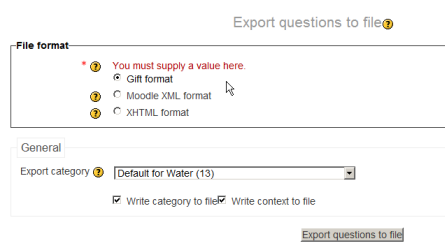Export questions: Difference between revisions
From MoodleDocs
Helen Foster (talk | contribs) (removing IMS QTI 2.0 format) |
Mary Cooch (talk | contribs) (copied from 2.3 docs) |
||
| Line 1: | Line 1: | ||
{{Managing questions}} | {{Managing questions}} | ||
Questions may be exported from the [[Quiz module]] and the [[Question bank]] in any one of | Questions may be exported from the [[Quiz module]] and the [[Question bank]] in any one of 3 formats: | ||
* [[GIFT format]] | * [[GIFT format]] | ||
| Line 7: | Line 7: | ||
==Process== | ==Process== | ||
* | *Click ''Settings>Quiz Administration>Question bank>Export.'' | ||
[[ | |||
[[File:exportquestions.png]] | |||
*Select the output type required for the exported file. | *Select the output type required for the exported file. | ||
*Use the pulldown menu to select the question category you want to export | *Use the pulldown menu to select the question category you want to export | ||
*Check if you want the category name to exported and/or the context to be included. This only applies to some formats and is used to restore this information on import. | *Check if you want the category name to exported and/or the context to be included. This only applies to some formats and is used to restore this information on import. | ||
*Click on the export questions to file button | *Click on the export questions to file button | ||
*You are invited to download the file to your computer. | *You are invited to download the file to your computer. | ||
==Example uses of exported files== | ==Example uses of exported files== | ||
Revision as of 16:35, 20 June 2012
Questions may be exported from the Quiz module and the Question bank in any one of 3 formats:
Process
- Click Settings>Quiz Administration>Question bank>Export.
- Select the output type required for the exported file.
- Use the pulldown menu to select the question category you want to export
- Check if you want the category name to exported and/or the context to be included. This only applies to some formats and is used to restore this information on import.
- Click on the export questions to file button
- You are invited to download the file to your computer.
Example uses of exported files
- GIFT and Moodle XML formats can be imported into the Lesson module And Question bank via an import question process.
- Exported question files on one server, can be imported into another Moodle site/server
- GIFT and Moodle XML formats can be tweaked to create word processing or spreadsheet documents suitable for paper tests or vetting.
- In case you want to convert your Moodle XML file into text format upload XML to http://moodle.heroku.com. It automatically generates *.txt with your questions
See also
- Moodle XML Converter to generate in and from XML.
- Website for converting Moodle Questions into tables in a Microsoft Word file, and vice versa.