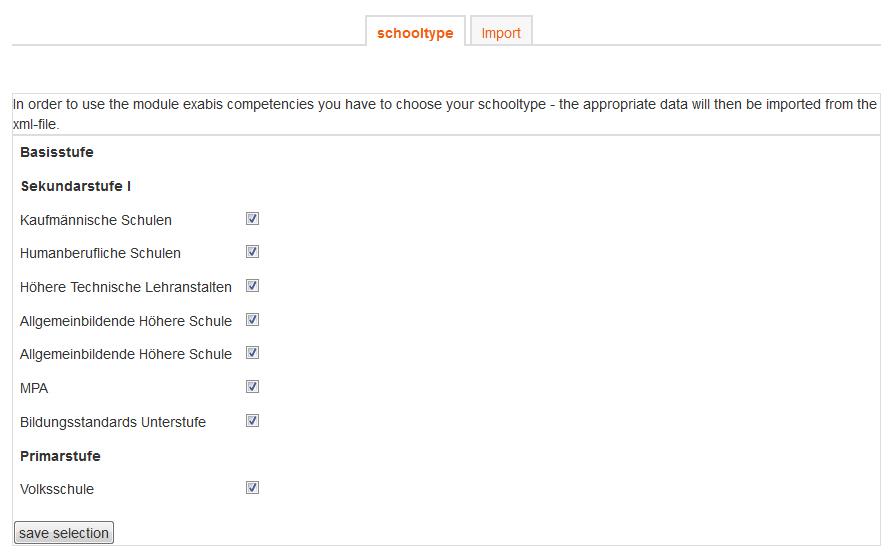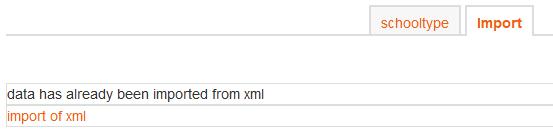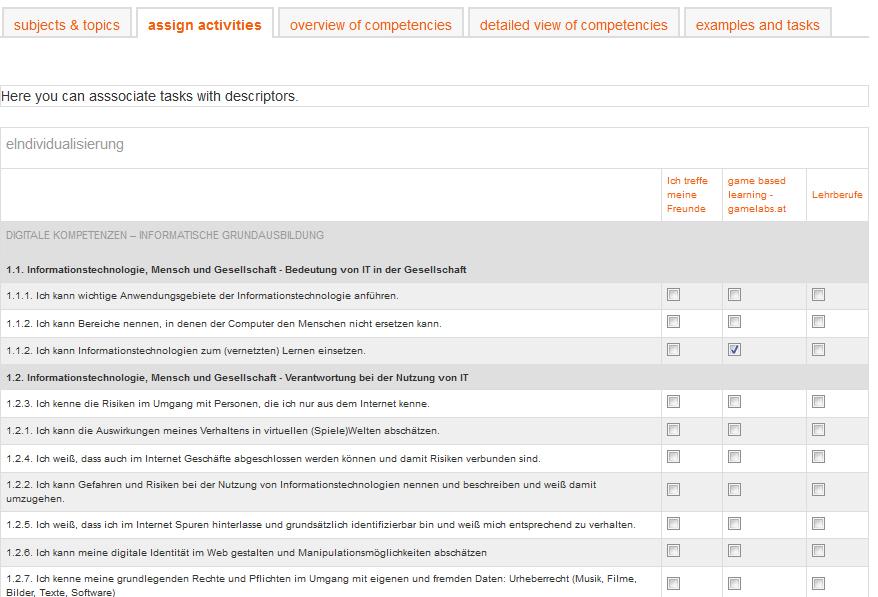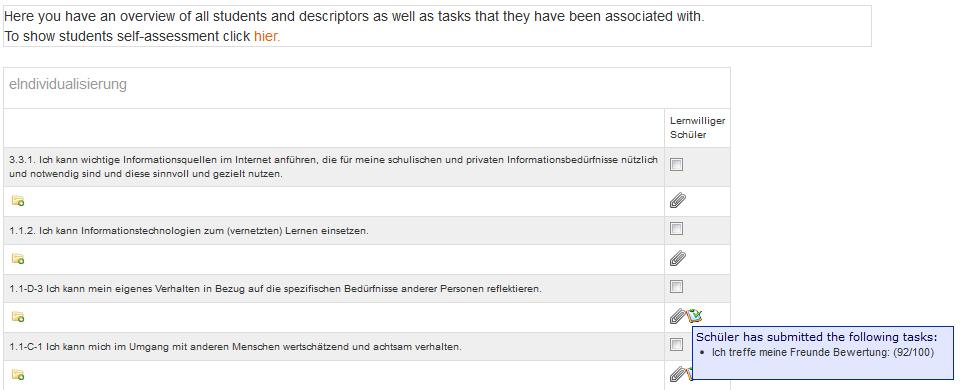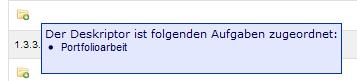Exabis competencies block: Difference between revisions
No edit summary |
|||
| Line 32: | Line 32: | ||
[[File:module configuration2.jpg]] | [[File:module configuration2.jpg]] | ||
==subjects & topics== | |||
Teachers can see a selection of subjects that were imported via xml-file. One or more subjects can be selected. After making the selection the descriptors are imported to the course. This configuration is done via the “subjects & topics”-tab. | |||
[[File:subjects1.jpg]] | |||
==assign Moodle activities== | |||
After selecting the desired subjects all competences & descriptors are available within the activity-tab. | |||
[[File:assign Moodle activities1.jpg]] | |||
For Moodle-activities of the type assignments descriptors can be associated. This means that first assignements have to be added within the course. | |||
==overview of competencies== | |||
In this tab a table of descriptors and students of the course is generated. Competencies that students have worked on can be checked. | |||
[[File:overview of competencies1.jpg]] | |||
Students are displayed horizontally. Teachers can tick off each competency as a whole. Has a student acquired a competency the teacher can put a check next to the competence/descriptor. | |||
The small icon below the competency () shows whether a student has uploaded an assignment that was associated with the competency. In addition upon hovering over the paper clip icon the assignment is displayed. | |||
[[File:overview of competencies2.jpg]] | |||
We have made a connection of exabis competencies with exabis eportfolio! This means that competencies can also be acquired by doing eportfolio-work. Artefacts that have been put together in views that have been published can be associated with competencies by the student. All artefacts can be associated with competencies that the student works on – this is done by selecting the competencies from a list in a pop-up window. | |||
After this has been done by the student, teachers will see an additional icon () that students have uploaded an artifact associated with the competency in the list. | |||
Revision as of 07:58, 16 July 2012
General information - exabis competencies
The goal of this module is to bring competencies that have been developed and provided from an xml-file into Moodle-courses. For this it is important to outline the process of implementation of national educational standards within all school-types in Austria.
In the past years many expert-groups in Austria were given the task of developing competencies that from a student sight can be expressed in form of “I can”-statements (example: “I can develop Excel formulas to solve a mathematical problem”).
These so-called descriptors document the acquisition of competencies (skills) in a certain subject. By this educational standards can be transported across a whole school-type giving teachers as well as students the opportunity to document their work with these competencies.
In addition all expert-groups developed prototypical examples that work with different competencies thus allowing teachers and students to work with these examples to acquire competencies and find orientation on how examples should be made from a teachers’ perspective to fulfill certain educational standards.
Within the exabis-competencies-block teachers may associate Moodle assignments with descriptors.
Installation
The block exabis competencies (exacomp) has to be installed in the Moodle /blocks-directory. After installation by calling the admin-page the necessary tables are installed.
Tip: exabis competencies only works with Moodle 2.x-versions
The module
After installation the block can be activated in any course. The following tabs are available:
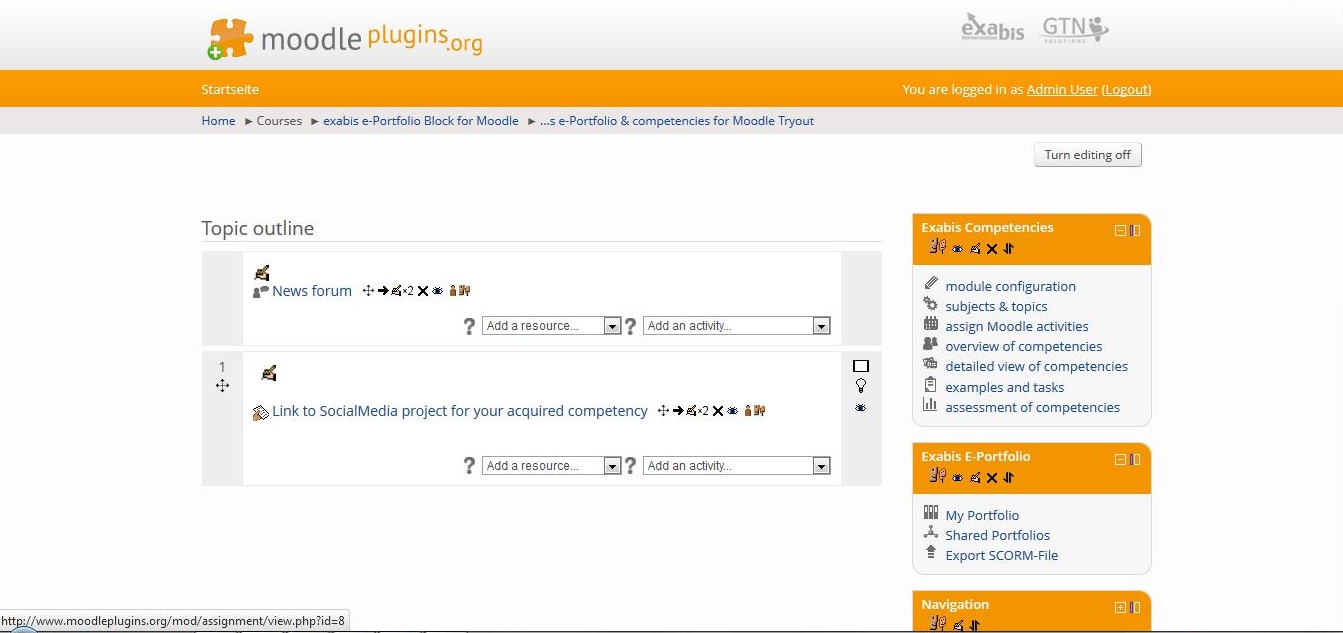
module configuration
The module configuration is only used by the administrator to configure the appropriate school-type. This has to be done to import the correct competencies and descriptors from the xml-file. Teachers of the course will then get a list of subjects available to choose from for this course.
Accessing the module configuration the administrator can import the xml-structure.
The tab „import“ can be accessed by the admin only to import new xml-files. New descriptors are imported, old ones that are not used are deleted. This can be done periodically to import new subjects, descriptors and associated examples.
subjects & topics
Teachers can see a selection of subjects that were imported via xml-file. One or more subjects can be selected. After making the selection the descriptors are imported to the course. This configuration is done via the “subjects & topics”-tab.
assign Moodle activities
After selecting the desired subjects all competences & descriptors are available within the activity-tab.
For Moodle-activities of the type assignments descriptors can be associated. This means that first assignements have to be added within the course.
overview of competencies
In this tab a table of descriptors and students of the course is generated. Competencies that students have worked on can be checked.
Students are displayed horizontally. Teachers can tick off each competency as a whole. Has a student acquired a competency the teacher can put a check next to the competence/descriptor.
The small icon below the competency () shows whether a student has uploaded an assignment that was associated with the competency. In addition upon hovering over the paper clip icon the assignment is displayed.
We have made a connection of exabis competencies with exabis eportfolio! This means that competencies can also be acquired by doing eportfolio-work. Artefacts that have been put together in views that have been published can be associated with competencies by the student. All artefacts can be associated with competencies that the student works on – this is done by selecting the competencies from a list in a pop-up window.
After this has been done by the student, teachers will see an additional icon () that students have uploaded an artifact associated with the competency in the list.