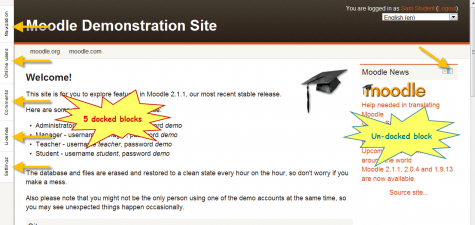Dock: Difference between revisions
From MoodleDocs
- Managing blocks
- Block settings
- Activities
- Activity results
- Admin bookmarks
- Administration
- Blog menu
- Blog tags
- Calendar
- Comments
- Course completion status
- Course overview
- Course/site summary
- Courses
- Feedback
- Flickr
- Global search
- HTML
- Latest announcements
- Latest badges
- Learning plans
- Login
- Logged in user
- Main menu
- Mentees
- Navigation
- Network servers
- Online users
- Private files
- Quiz results
- Random glossary entry
- Recent activity
- Recent blog entries
- Recently accessed courses
- Recently accessed items
- Remote RSS feeds
- Search forums
- Section links
- Self completion
- Social activities
- Starred courses
- Tags
- Timeline
- Upcoming events
- YouTube
- Blocks FAQ
Helen Foster (talk | contribs) (removing page notes link, categories) |
m (reformat page) |
||
| Line 1: | Line 1: | ||
{{Blocks}} | {{Blocks}} | ||
The dock is an area where blocks can be moved to and from this area with the block to dock [[Image:Block_to_dock.png]] and dock to block [[Image:Dock_to_block.png]] icons. | The dock is an area where blocks can be moved to and from this area with the block to dock [[Image:Block_to_dock.png]] and dock to block [[Image:Dock_to_block.png]] icons. | ||
[[Image:Dock area.png|thumb|475px|center|The dock area with the settings and navigation blocks]] | |||
The "docked" blocks appear as horizontal tabs along the left margin attached to the page. | |||
The | [[Image:Dock area expanded block menu.png|thumb|200px|left|The navigation block is shown expanded]] | ||
The docked block can expand into a menu with a click on the name link. | The docked block can expand into a menu with a click on the name link. | ||
Clicking on the dock icon when a block is in the docked position, will move all blocks back to their original position. | Clicking on the dock icon when a block is in the docked position, will move all blocks back to their original position. | ||
Revision as of 00:12, 21 August 2011
The dock is an area where blocks can be moved to and from this area with the block to dock ![]() and dock to block
and dock to block ![]() icons.
icons.
The "docked" blocks appear as horizontal tabs along the left margin attached to the page.
The docked block can expand into a menu with a click on the name link. Clicking on the dock icon when a block is in the docked position, will move all blocks back to their original position.