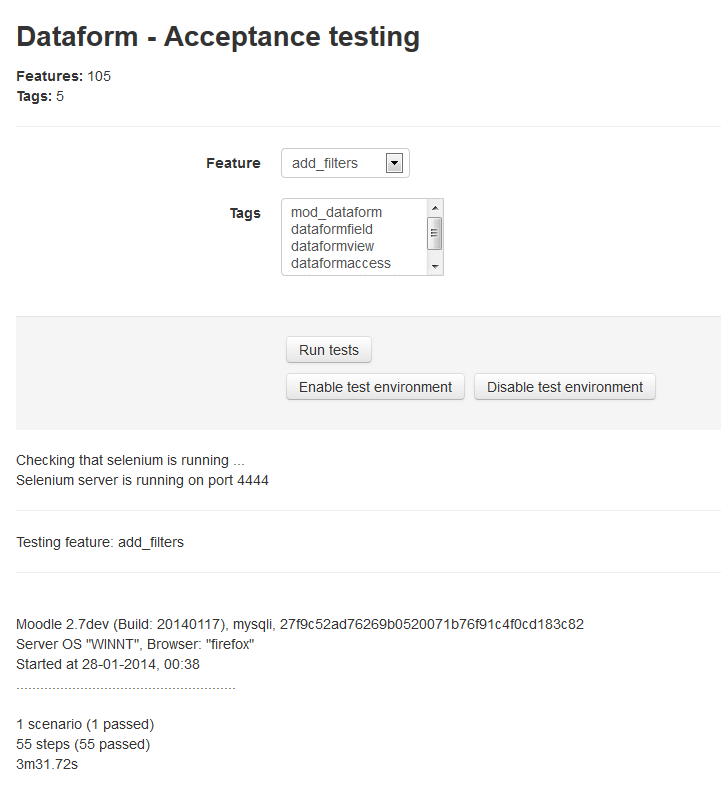Dataform Tests: Difference between revisions
- Overview
- Activity administration
- Building an activity
- CSS tips and tricks
- JS tips and tricks
- Activating RSS
- Activity workflow
- Grading
No edit summary |
No edit summary |
||
| Line 23: | Line 23: | ||
====I add a test dataform==== | ====I add a test dataform==== | ||
====I go to manage dataform "TABNAME_STRING"==== | ====I go to manage dataform "TABNAME_STRING"==== | ||
Example: | |||
<nowiki> | |||
And I go to manage dataform “filters” | |||
</nowiki> | |||
====I add a dataform field "FIELDTYPE_STRING" with "SETTINGSLIST_STRING"==== | ====I add a dataform field "FIELDTYPE_STRING" with "SETTINGSLIST_STRING"==== | ||
'''Example''': | |||
<nowiki> | |||
And I add a dataform field "checkbox" with "Field 01 Field description 01 Managers only Yes " | |||
</nowiki> | |||
The settings list is a tab separated values string for the following field form items: | |||
<nowiki> | |||
Name | |||
Description | |||
Visible | |||
Editable | |||
Label | |||
param1 | |||
param2 | |||
param3 | |||
param4 | |||
param5 | |||
param6 | |||
param7 | |||
param8 | |||
param9 | |||
param10 | |||
</nowiki> | |||
You can prepare a list of settings in a spreadsheet (each row a new set). When you select in the spreadsheet the cells of a settings set and paste it into the fixture file it will be pasted as a tab separated values string. | |||
The content of the param items may differ between field types. | |||
You can include in the settings list only some of the form settings but the order should be preserved. For example, if you want to add a field with only name and description (the rest will be the default settings) you can add the following step: | |||
<nowiki> | |||
And I add a dataform field "checkbox" with "Field 01 Field description 01" | |||
</nowiki> | |||
====I add a dataform view "VIEWTYPE_STRING" with "SETTINGSLIST_STRING"==== | ====I add a dataform view "VIEWTYPE_STRING" with "SETTINGSLIST_STRING"==== | ||
====I add a dataform filter with "SETTINGSLIST_STRING"==== | ====I add a dataform filter with "SETTINGSLIST_STRING"==== | ||
===Adding tests=== | ===Adding tests=== | ||
See https://docs.moodle.org/dev/Acceptance_testing#Writing_features for general test writing guidelines. | See https://docs.moodle.org/dev/Acceptance_testing#Writing_features for general test writing guidelines. | ||
Revision as of 17:51, 29 January 2014
Unit tests
TBC
Acceptance tests
Setup
See https://docs.moodle.org/dev/Acceptance_testing for information about preparing your Moodle installation for acceptance testing. Note that this is not recommended for production sites.
Running the tests
Administrator can run Dataform acceptance tests with the Moodle behat command line tool (see https://docs.moodle.org/dev/Acceptance_testing#Running_tests).
Alternately administrator can use the Dataform Acceptance testing interface from
Administration > Site administration > Plugins > Activity modules > Dataform > Acceptance testing
for testing particular Dataform features by name or tags.
The current implementation of the Dataform Acceptance testing interface assumes that a selenium server is running. To run a test, select a feature or tags and click 'Run tests'. The page will hang until the tests are completed. If you run long tests it may be better to run them from a command line.
Available tests
TBC
Available steps
I add a test dataform
I go to manage dataform "TABNAME_STRING"
Example:
And I go to manage dataform “filters”
I add a dataform field "FIELDTYPE_STRING" with "SETTINGSLIST_STRING"
Example:
And I add a dataform field "checkbox" with "Field 01 Field description 01 Managers only Yes "
The settings list is a tab separated values string for the following field form items:
Name Description Visible Editable Label param1 param2 param3 param4 param5 param6 param7 param8 param9 param10
You can prepare a list of settings in a spreadsheet (each row a new set). When you select in the spreadsheet the cells of a settings set and paste it into the fixture file it will be pasted as a tab separated values string.
The content of the param items may differ between field types.
You can include in the settings list only some of the form settings but the order should be preserved. For example, if you want to add a field with only name and description (the rest will be the default settings) you can add the following step:
And I add a dataform field "checkbox" with "Field 01 Field description 01"
I add a dataform view "VIEWTYPE_STRING" with "SETTINGSLIST_STRING"
I add a dataform filter with "SETTINGSLIST_STRING"
Adding tests
See https://docs.moodle.org/dev/Acceptance_testing#Writing_features for general test writing guidelines.