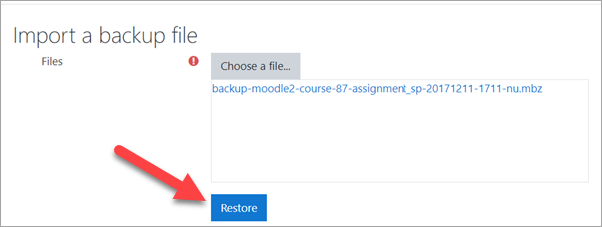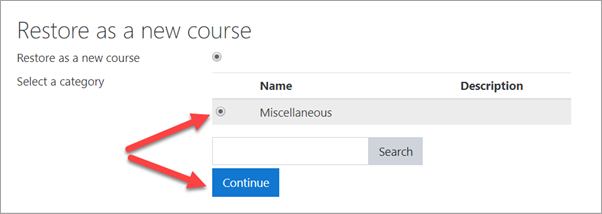Create a course: Difference between revisions
From MoodleDocs
Helen Foster (talk | contribs) (es link) |
Helen Foster (talk | contribs) m (small rewordings) |
||
| Line 3: | Line 3: | ||
There are several ways you as admin can create a course. The two most common are: | There are several ways you as admin can create a course. The two most common are: | ||
*Create a new, empty course | *Create a new, empty course | ||
*Upload | *Upload an existing course from a different Moodle site. | ||
==Create a new empty course== | ==Create a new empty course== | ||
| Line 16: | Line 16: | ||
==Upload an existing course== | ==Upload an existing course== | ||
#Make sure the course you want to upload (a course | #Make sure the course you want to upload (known as a "course backup") has the file ending .'''mbz'''. | ||
#Log in with your administrator account | #Log in with your administrator account | ||
#From the left panel (the Navigation drawer) click '''Site administration''' | #From the left panel (the Navigation drawer) click '''Site administration''' | ||
| Line 26: | Line 26: | ||
7.Click "Restore" and on the next page, scroll down and click '''Continue''' | 7.Click "Restore" and on the next page, scroll down and click '''Continue''' | ||
8.In the "Restore as a new course" section, click the | 8.In the "Restore as a new course" section, click the button next to "Miscellaneous" OR click the button of the category where you want to upload your course and then press '''Continue''' | ||
[[File:BasicAdminRestore2.png|Center]] | [[File:BasicAdminRestore2.png|Center]] | ||
| Line 32: | Line 32: | ||
9.Click the '''Next''' button at the bottom of the next two pages | 9.Click the '''Next''' button at the bottom of the next two pages | ||
10.Click '''Restore''' on the final page. Your course will then | 10.Click '''Restore''' on the final page. Your course will then be displayed. | ||
==Helpful videos== | ==Helpful videos== | ||
Revision as of 08:58, 29 November 2019
How to create a course
There are several ways you as admin can create a course. The two most common are:
- Create a new, empty course
- Upload an existing course from a different Moodle site.
Create a new empty course
- Log in with your administrator account
- From the left panel (the Navigation drawer) click Site administration
- Click the Courses tab
- Click Add a new course
- Add your course details, using the icon
 for extra help
for extra help - Click Save and display
- Click Proceed to course content to add your teaching materials.
Upload an existing course
- Make sure the course you want to upload (known as a "course backup") has the file ending .mbz.
- Log in with your administrator account
- From the left panel (the Navigation drawer) click Site administration
- Click the Courses tab
- Click Restore course
- Drag in or upload your .mbz file into the space Import a backup file
7.Click "Restore" and on the next page, scroll down and click Continue
8.In the "Restore as a new course" section, click the button next to "Miscellaneous" OR click the button of the category where you want to upload your course and then press Continue
9.Click the Next button at the bottom of the next two pages
10.Click Restore on the final page. Your course will then be displayed.
Helpful videos
(Embedded videos to go here)