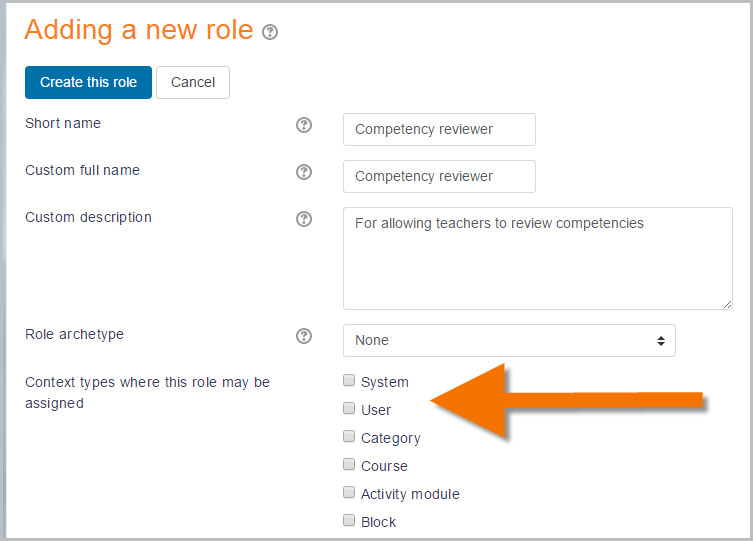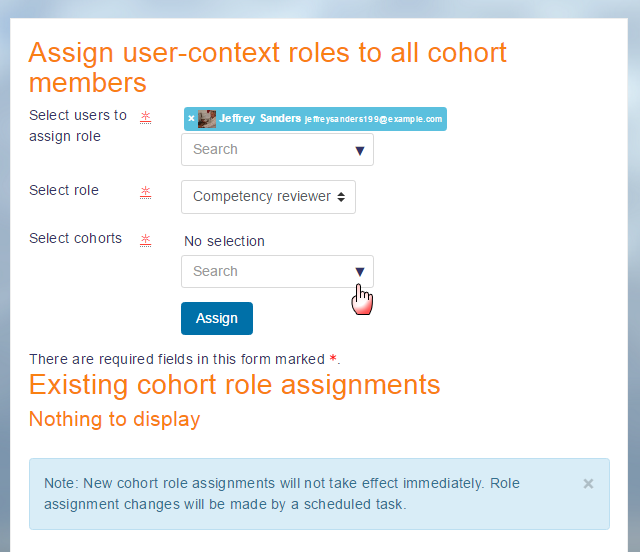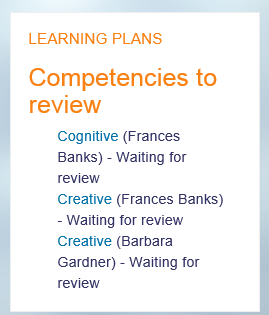Competency reviewer
From MoodleDocs
- Course teachers cannot by default review competencies when their students request them.
- This is because competencies and learning plans exist outside of a course context, whereas the teacher role is in the course context.
- To allow course teachers to review the competencies of students in their class, follow these steps:
Create a new custom role
- From Site administration, access the Define Roles screen and click the button to Add a new role.
- Ignore the defaults screen and click the blue Continue button.
- Give your role a name, for example Competency reviewer.
- Assign it to the USER context type. (Note: you can assign it to the system context type, but this will then mean the teacher will see all competencies on the site.Normally a teacher would only review those in their course.)
- Scroll down and set the capabilities moodle/competency:usercompetencyreview and competency:usercompetencyview to Allow.
- Save the new role.
Assigning the teacher to one or several students
- If the teacher only has a few students with competencies to review, this may now be done manually,one at a time. If the teacher's class is very large, see the next section.
- As an administrator, access the student's profil, open Preferences and click the Permissions link
- From Permissions, click the link Assign roles relative to this user (in the Roles section)
- Click on your custom role, for example Competency reviewer, and add the teacher to this student.
Assigning the teacher to a large number of students
- From Site administration, access the Cohorts screen and create a cohort with the relevant students in it.
- Then from the Users tab, click the link Assign user roles to cohort.
- From the top dropdown, choose your teacher.
- In the middle ('Select role') dropdown, choose your custom role.Only roles which have been assigned in the user context will be visible here.
- From the bottom ('Select cohorts') dropdown, choose the cohort with the teacher's students.
- Click the Assign button (and remember that a scheduled task must run before this takes effect.)
What the teacher sees
The teacher can now add the Learning plans block to their dashboard page and any competencies sent for review by their students will be visible here.