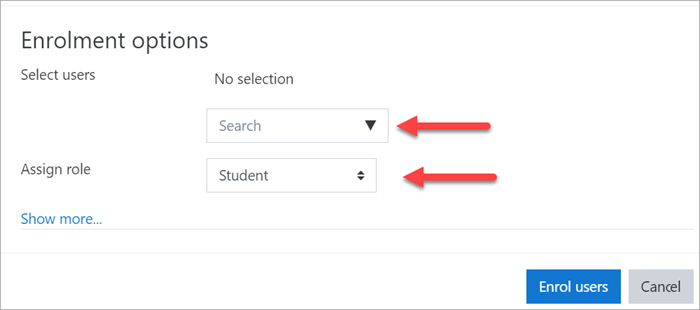Add new users: Difference between revisions
From MoodleDocs
Helen Foster (talk | contribs) (Admin basics template) |
Mary Cooch (talk | contribs) (Spanish link) |
||
| (One intermediate revision by one other user not shown) | |||
| Line 1: | Line 1: | ||
{{Admin basics}} | {{Admin basics}} | ||
==Add users to the site== | ==Add users to the site== | ||
For people to enter your courses, they first need an account on your | |||
For people to enter your courses, they first need an account on your site. The two most common ways are: | |||
*[[#Enable sign up|Enable sign up]] so they can create their own accounts on the site | *[[#Enable sign up|Enable sign up]] so they can create their own accounts on the site | ||
*[[#Create a user|Create a user account]] for them yourself, manually. | *[[#Create a user|Create a user account]] for them yourself, manually. | ||
==Enable sign up== | ==Enable sign up== | ||
#Log in with your administrator account | #Log in with your administrator account | ||
#From the left panel (the Navigation drawer) click '''Site administration''' | #From the left panel (the Navigation drawer) click '''Site administration''' | ||
#Click the '''Plugins | #Click the '''Plugins''' tab and scroll down to '''Authentication''' | ||
#Click '''Manage authentication''' | #Click '''Manage authentication''' | ||
#Click to open the 'eye' icon of '''Email-based self registration | #Click to open the 'eye' icon of '''Email-based self registration''': | ||
[[File:AdminBasicsEBSR.png|Center]] | [[File:AdminBasicsEBSR.png|Center]] | ||
6. Scroll down and from the 'Self registration' dropdown section, select '''Email-based self-registration | 6. Scroll down and from the 'Self registration' dropdown section, select '''Email-based self-registration''': | ||
[[File:AdminBasicsCSEBSR.png|Center]] | [[File:AdminBasicsCSEBSR.png|Center]] | ||
| Line 20: | Line 23: | ||
==Create a user== | ==Create a user== | ||
#Log in with your administrator account | #Log in with your administrator account | ||
#From the left panel (the Navigation drawer) click '''Site administration''' | #From the left panel (the Navigation drawer) click '''Site administration''' | ||
| Line 30: | Line 34: | ||
==Add users to the course== | ==Add users to the course== | ||
Once | Once users have accounts, you then need to give them access to the course. The two most common ways are: | ||
*[[#Enable course sign up|Enable course sign up]] so they can enrol themselves | *[[#Enable course sign up|Enable course sign up]] so they can enrol themselves | ||
*[[#Add teachers and students|Add teachers and students]] to the course yourself manually. | *[[#Add teachers and students|Add teachers and students]] to the course yourself manually. | ||
==Enable course sign up== | ==Enable course sign up== | ||
#Log in | #Log in as an administrator or teacher and go to the course you want to allow users to access | ||
#From the left panel (Navigation drawer) click '''Participants''' | #From the left panel (Navigation drawer) click '''Participants''' | ||
#Click the cog icon on the right [[File:cogicon.png]](above Enrol users) and select '''Enrolment methods''' | #Click the cog icon on the right [[File:cogicon.png]](above Enrol users) and select '''Enrolment methods''' | ||
| Line 42: | Line 45: | ||
==Add teachers and students== | ==Add teachers and students== | ||
#Log in with your | #Log in with your administrator account and go to the course where you want to add teachers and students. | ||
#From the left panel (Navigation drawer) click '''Participants''' | #From the left panel (Navigation drawer) click '''Participants''' | ||
#Click '''Enrol users''' | #Click '''Enrol users''' | ||
| Line 50: | Line 52: | ||
[[File:AdminBasicsME.png|Center]] | [[File:AdminBasicsME.png|Center]] | ||
5. Click '''Enrol users'''. | |||
[[es:Añadir nuevos usuarios]] | |||
Latest revision as of 08:40, 1 December 2019
Add users to the site
For people to enter your courses, they first need an account on your site. The two most common ways are:
- Enable sign up so they can create their own accounts on the site
- Create a user account for them yourself, manually.
Enable sign up
- Log in with your administrator account
- From the left panel (the Navigation drawer) click Site administration
- Click the Plugins tab and scroll down to Authentication
- Click Manage authentication
- Click to open the 'eye' icon of Email-based self registration:
6. Scroll down and from the 'Self registration' dropdown section, select Email-based self-registration:
7. Scroll down and click the button Save changes
Create a user
- Log in with your administrator account
- From the left panel (the Navigation drawer) click Site administration
- Click the Users tab
- Click Add a new user
- Add your user details, using the icon
 for extra help
for extra help - If you want their new account details emailed to them, click 'Generate password and notify user'
- Click Create user
Add users to the course
Once users have accounts, you then need to give them access to the course. The two most common ways are:
- Enable course sign up so they can enrol themselves
- Add teachers and students to the course yourself manually.
Enable course sign up
- Log in as an administrator or teacher and go to the course you want to allow users to access
- From the left panel (Navigation drawer) click Participants
- Click the cog icon on the right
 (above Enrol users) and select Enrolment methods
(above Enrol users) and select Enrolment methods - Click to open the eye of Self enrolment (Student)
Add teachers and students
- Log in with your administrator account and go to the course where you want to add teachers and students.
- From the left panel (Navigation drawer) click Participants
- Click Enrol users
- From the dropdowns, select the users you want and the role you want to give them:
5. Click Enrol users.