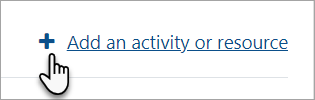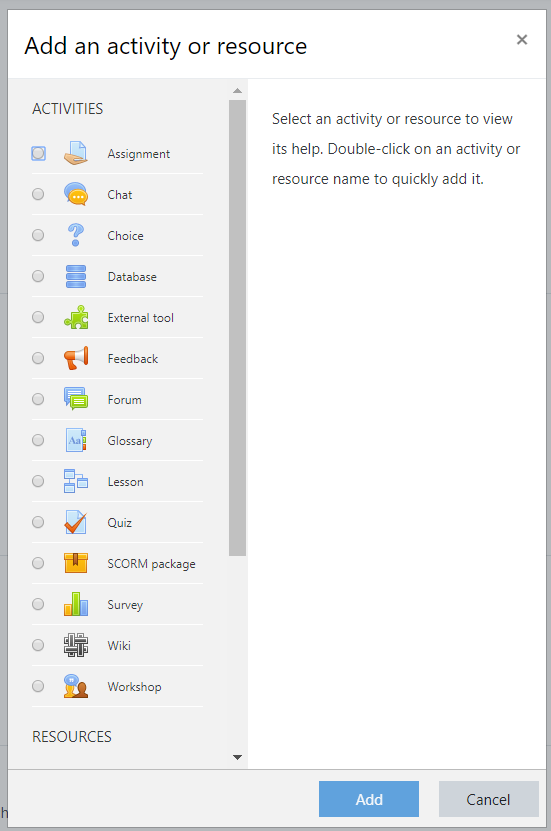Add course content: Difference between revisions
From MoodleDocs
Helen Foster (talk | contribs) m (small rewordings) |
Helen Foster (talk | contribs) (es link) |
||
| Line 15: | Line 15: | ||
==Helpful video== | ==Helpful video== | ||
(Embedded screencast to go here) | (Embedded screencast to go here) | ||
[[es:Añadir contenido del curso]] | |||
Revision as of 09:01, 29 November 2019
How to add course content
- Log in as an administrator or teacher and go into your course
- Click the cog icon top right to access the dropdown menu :

- Click Turn editing on
- To add files such as documents or presentations, drag and drop from your desktop
- To add other activities, click the link Add an activity or resource wherever you want to add it:
6 .Choose an item (scrolling down to see more) and double click to add it.
Helpful video
(Embedded screencast to go here)