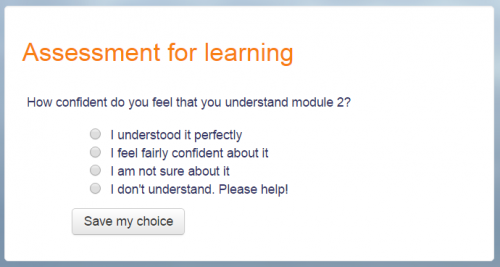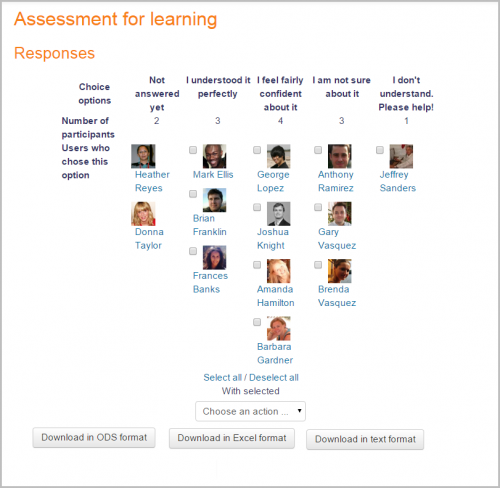Choice activity: Difference between revisions
Dag Klimas (talk | contribs) mNo edit summary |
Luca Bösch (talk | contribs) mNo edit summary |
||
| (24 intermediate revisions by 8 users not shown) | |||
| Line 1: | Line 1: | ||
{{ | {{Activities}} | ||
The Choice activity allows you to ask a question and set up radio buttons which learners can click to make a selection from a number of possible responses. They can choose one or more option and they can update their selection if you allow them. Choices can be useful as quick poll to stimulate thinking about a topic; to allow the class to vote on a direction for the course, or to gauge progress. | |||
Choice | {{MediaPlayer | url = https://youtu.be/kHAIe_mkiMs | desc = Overview of the Choice activity}} | ||
The documentation '''[[Choice settings]]''' provides more detailed information on Choice creation. See the documentation '''[[Using Choice]]''' for ideas on how to incorporate this activity into your teaching. | |||
[[File:choicestudentview.png|thumb|center|500px|Student view of choice]] | |||
As a teacher you can always see the results, but you can also choose whether or not to allow learners to see each others' choices and whether or not to allow them to see the names or merely the percentage of votes. You can download their reponses in a variety of formats. Responses may be 'published', ie made visible once the learner has made a selection, or visible once the choice is closed. Choice options may be restricted so only a certain number may make a particular selection, and you can also opt to display a column showing who have not made their selection. | |||
[[File:choiceresults.png|thumb|500px|center|Teacher view of choice results]] | |||
Other questions? Try the [[Choice FAQ]] | |||
[[cs:Modul Anketa]] | [[cs:Modul Anketa]] | ||
[[de:Abstimmung]] | [[de:Abstimmung]] | ||
[[es: | [[es:Actividad de elección]] | ||
[[eu:Inkesta]] | [[eu:Inkesta]] | ||
[[fr:Sondage]] | [[fr:Sondage]] | ||
[[ja:投票]] | |||
Latest revision as of 16:13, 21 January 2020
The Choice activity allows you to ask a question and set up radio buttons which learners can click to make a selection from a number of possible responses. They can choose one or more option and they can update their selection if you allow them. Choices can be useful as quick poll to stimulate thinking about a topic; to allow the class to vote on a direction for the course, or to gauge progress.
The documentation Choice settings provides more detailed information on Choice creation. See the documentation Using Choice for ideas on how to incorporate this activity into your teaching.
As a teacher you can always see the results, but you can also choose whether or not to allow learners to see each others' choices and whether or not to allow them to see the names or merely the percentage of votes. You can download their reponses in a variety of formats. Responses may be 'published', ie made visible once the learner has made a selection, or visible once the choice is closed. Choice options may be restricted so only a certain number may make a particular selection, and you can also opt to display a column showing who have not made their selection.
Other questions? Try the Choice FAQ