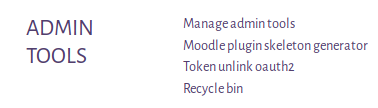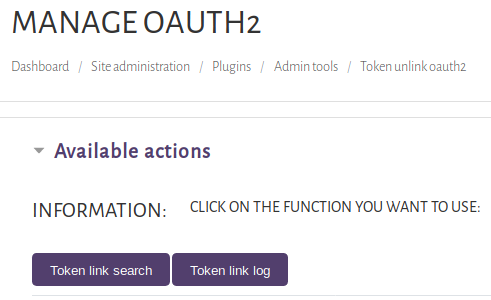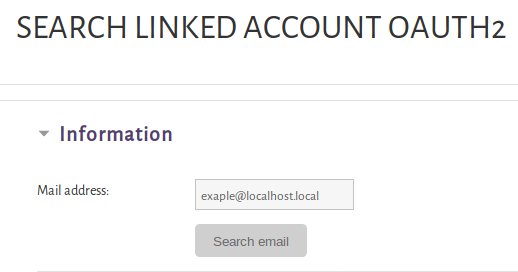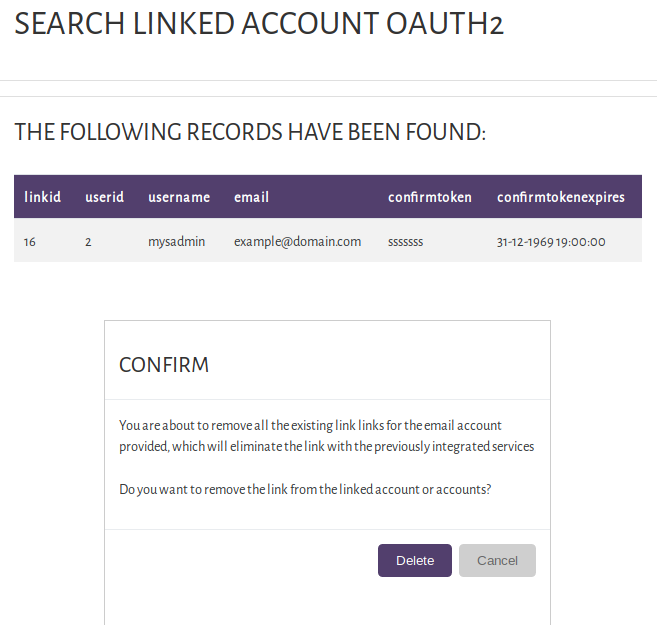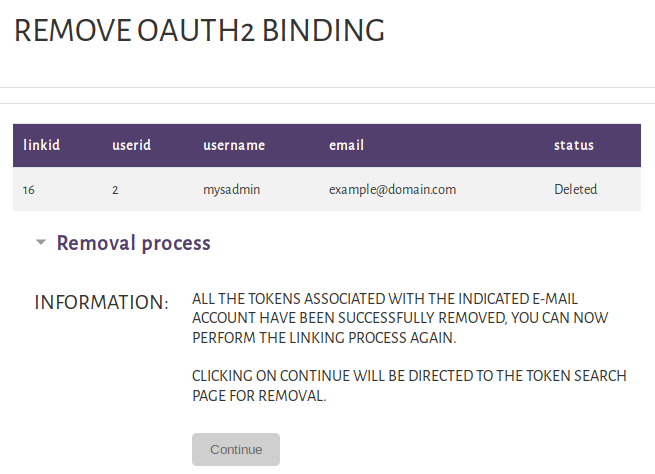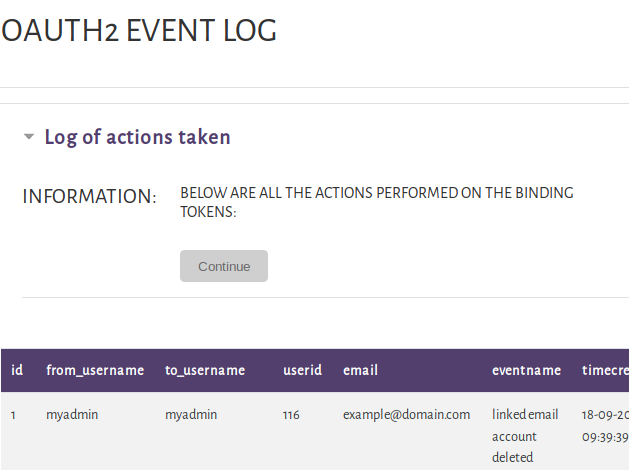tool untoken oauth2
| tool untoken oauth2 | |
|---|---|
| Type | admin tool untoken oauth2 |
| Set | N/A |
| Downloads | https://github.com/redesitos/moodle_untoken_oauth2 |
| Issues | https://tracker.moodle.org/browse/MDL-60827 |
| Discussion | https://moodle.org/mod/forum/discuss.php?d=391185 |
| Maintainer(s) | jonathan.lopez.garcia@gmail.com |
Description
The untoken_oauth2 extension allows you to quickly manage the mail account binding tokens where the message never arrived, you simply have to enter the email account waiting for the message with the token and the extension allows you to release that token so you can try again The linking process, remember that the linking token has a validity time.
Installation
Install the plug-in from the site extensions installation. (must be an administrator).
In Moodle administration, access the add-on (Administration block> plugins > administration tool) token unlink oauth2 on the add-in administration page, follow the instructions shown by the wizard to complete the process.
Tutorial
Grant the permissions to use the extension:
moodle / user: viewdetails moodle / user: delete tool / untoken_oauth2: search tool / untoken_oauth2: action
In the site administration section -> accounts -> permissions -> define roles
To use the extension
Enter the site administration -> plugins -> admin tool
Click on Token unlink oauth2.
You will be directed to the section of actions to be performed (search for email links or event log).
Click on token link search, enter the email account to search and click on search mail, if the account does not have a link you will see a message with the corresponding notification, if it is found, the data information will be displayed Linking and a confirmation message to remove the corresponding token.
Clicking on delete will show the result of the process performed and with it you can now perform the linking process again.
In the event log button, the information of the username that executed the action and the affected username and the corresponding date of the event will be displayed.
best regards