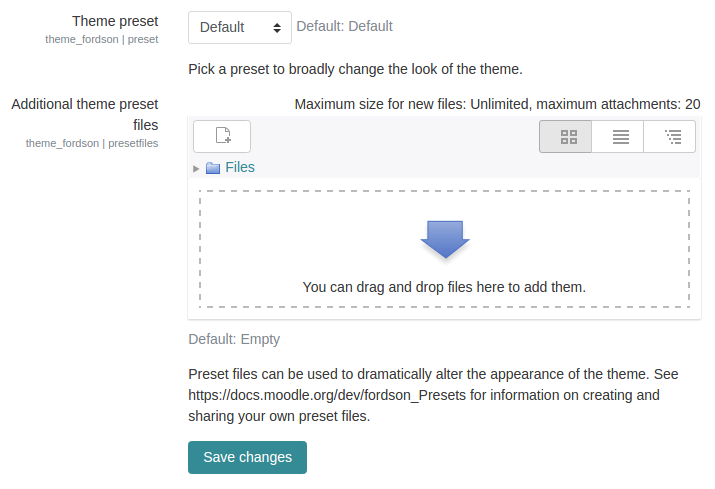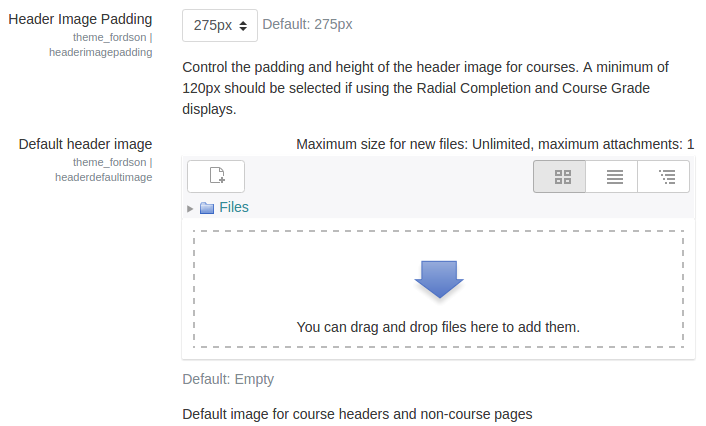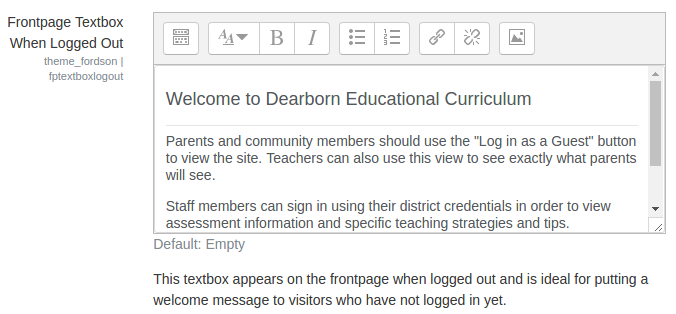admin/setting/themesettingfordson
Fordson is a child theme of Boost. It features an enhanced homepage, color choosers for all major elements of the page, preset support, custom header images for both courses and the main site. There are seven pages for Fordson: Presets, Colours, Heading and Course Image Settings, Content Areas, Social Networking, Icon Navigation, and Marketing Tiles. This page will cover each of these pages.
Presets
Fordson Preset Tab
Choose from several included presets or upload your own. The Fordson theme has several elements in the layout which are not included with the default Boost theme. These elements are included in the SCSS folder in the styles.scss file. This ensures that basic styling for marketing tiles, icon navigation, and other elements will carry over when using other presets. A listing of these changes should be included here.
Colours
Fordson Colours Tab
The colours tab allows you to quickly change the look of the major elements of the page. Text, links, background colors are all included. Along with this, some standard bootstrap elements common to presets are also included. Once you upload a preset you most likely can alter some of the colors using the Fordson Colour tab.
It is recommended you remove all color settings when exploring presets so that the Fordson color choosers do not alter the preset styles.
Heading and Course Image Settings
Fordson Heading and Course Image Settings Tab
Upload a default header image, body background image, and/or login image. The default header image is used at the top of every page. The height of the header can be set using the dropdown setting. If a teacher uploads an image file to their course summary files area then it will replace the default image for that course. This allows teachers to customize their course without having to use a new theme.
Content Areas
Fordson Content Areas
There are four areas for custom content: Frontpage Logged in Textbox, Frontpage Logged Out Textbox, Alert, and Footnote. Using the frontpage textboxes you can provide a message or instructions for visitors based on whether they are authenticated or just visiting. The alert box is useful for maintenance or other notices that users must see. The alert message appears on the site homepage just below the icon navigation area. The footnote appears in the footer of the page.