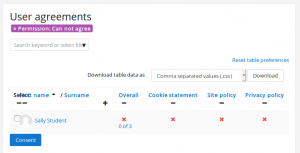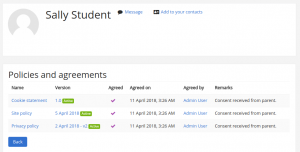View user agreements: Difference between revisions
(New page) |
|||
| (3 intermediate revisions by 2 users not shown) | |||
| Line 16: | Line 16: | ||
An admin or any user with the capability [[Capabilities/tool/policy:acceptbehalf|Agree to the policies on someone else's behalf]] can give consent on behalf of minors or when a written consent was obtained offline. | An admin or any user with the capability [[Capabilities/tool/policy:acceptbehalf|Agree to the policies on someone else's behalf]] can give consent on behalf of minors or when a written consent was obtained offline. | ||
To consent on behalf of another user, select one or more users by selecting their entries, and clicking on the Consent button or on the red cross next to the individual user name. This will bring up a window where the admin can add a remark / comment about why they are the one consenting for the user. Another way to access this screen is to go to the user profile, click on the “Policies and agreements” link and then on the red cross next to the policy name. | |||
= Giving consent on behalf of multiple users = | = Giving consent on behalf of multiple users = | ||
| Line 38: | Line 40: | ||
[[es: | [[es:Ver acuerdos del usuario]] | ||
[[de:Nutzerbestätigungen]] | |||
Latest revision as of 07:28, 17 July 2018
Overview
An admin or any user with the View user agreements reports capability (by default manager) can access the page 'User agreements' in the Site administration and:
- View user consents
- Filter by policy, permission, status or role
- Give consent on behalf of minors
- Download table data
User agreements for a particular policy may also be viewed via the 'Manage policies' page by clicking the link in the Agreements column.
Giving consent on behalf of other users
An admin or any user with the capability Agree to the policies on someone else's behalf can give consent on behalf of minors or when a written consent was obtained offline.
To consent on behalf of another user, select one or more users by selecting their entries, and clicking on the Consent button or on the red cross next to the individual user name. This will bring up a window where the admin can add a remark / comment about why they are the one consenting for the user. Another way to access this screen is to go to the user profile, click on the “Policies and agreements” link and then on the red cross next to the policy name.
Giving consent on behalf of multiple users
Users with capability Agree to the policies on someone else's behalf in the system context, such as managers, can give consent on behalf of multiple users as follows:
- Go to 'User agreements' in the Site administration.
- If necessary, filter by 'Permission: Can not agree'.
- To give consent for multiple policies, tick the box next to selected users' names then click the consent button.
- To give consent for a single policy, click the red cross next to the user's name.
When giving consent on behalf of other users, there is an opportunity to add some remarks. Clicking on the link in the Overall column gives an overview with details of who gave consent and when, together with any remarks.
See also
- Agree to policies - allowed for authenticated user role
- Manage policies - allowed for default role of manager only
- View user agreements reports - allowed for default role of manager only
- Agree to policies on someone else's behalf - allowed for default role of manager only