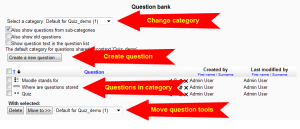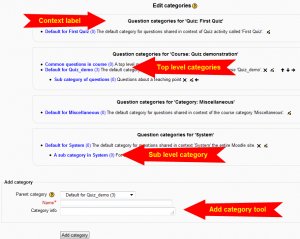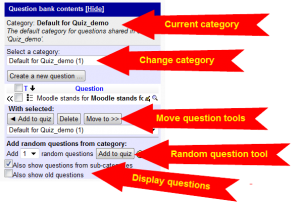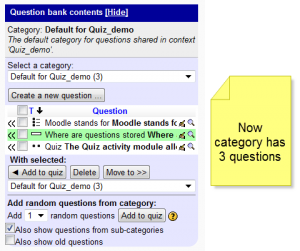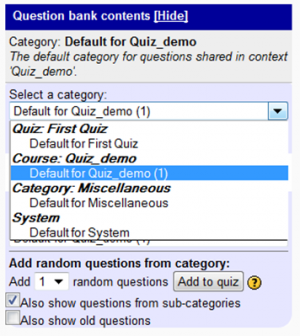Using question bank: Difference between revisions
(→Managing questions in a category: OK draft done for this section) |
(→Managing question categories: Have to stop, will come bac) |
||
| Line 34: | Line 34: | ||
===Managing question categories=== | ===Managing question categories=== | ||
''Settings > Question bank > Categories | ''Settings > Question bank > Categories | ||
At any time the teacher can edit category information, add a category, delete a category, change category context or change to order of the categories in a context view. | |||
[[File:Question bank editing categories.png|thumb|center|Typical edit category page view]] | [[File:Question bank editing categories.png|thumb|center|Typical edit category page view]] | ||
{{stub}} | |||
Here we will cover: | |||
*Adding a question category - same as edit category info screen | |||
*Moving a question category to a new context | |||
*Deleting a question category | |||
==Using question bank in a quiz== | ==Using question bank in a quiz== | ||
Revision as of 13:07, 29 August 2011
This page really needs improving. Please see the page comments for suggestions of what to include, then remove this template when you're done.
Using question bank
Settings > Question bank
Menu path always available in course to add questions, manage categories, import and export questions.
Managing questions in a category
Settings > Question bank > Questions
At any time, a teacher can manage questions a question category. This includes adding new questions, previewing, deleting and changing the order of the question in the question category.
To add a new question:
- Select the category - note the view settings under it
- Click on "Create a new Question"
- Select the question type to add
- Click "Next"
- Complete the question form
- Save changes
To move a question to another category:
- Select the category - note the view settings under it
- Check 1 or more boxes next to questions in category
- Use pulldown menu under "With selected" to choose a different question category
- Find question category organized by context
- With the category displayed in the pulldown menu box
- Click on "Move to"
Question bank will change the view to the category you selected and will display all questions in that category.
Managing question categories
Settings > Question bank > Categories
At any time the teacher can edit category information, add a category, delete a category, change category context or change to order of the categories in a context view.
Here we will cover:
- Adding a question category - same as edit category info screen
- Moving a question category to a new context
- Deleting a question category
Using question bank in a quiz
Settings > Quiz administration > Edit quiz > Show question bank
Menu available in context of a quiz to create a new question in a category and add questions from categories to a quiz.