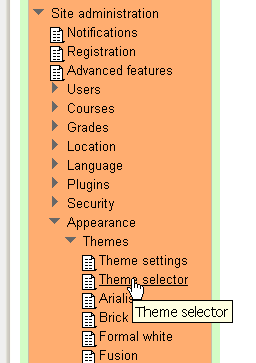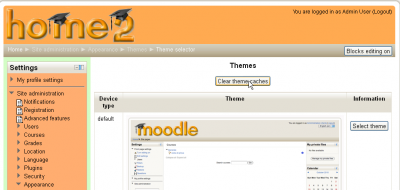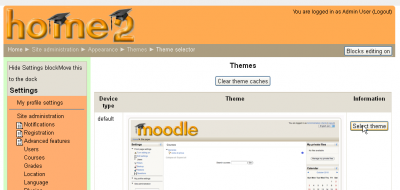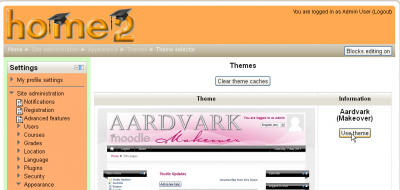Themes: Difference between revisions
Colin Fraser (talk | contribs) |
(→Installing a theme: remove installing a theme info to its page by that name, put change a theme here) |
||
| Line 7: | Line 7: | ||
Themes may be [[Theme settings|selected]] at site level, course level and/or user level as long as the Moodle site has been configured to allow changes at these levels. | Themes may be [[Theme settings|selected]] at site level, course level and/or user level as long as the Moodle site has been configured to allow changes at these levels. | ||
== | ==Steps to change a theme== | ||
In this example, we will change our site theme to a new one that we added. Your [[Roles|role]] will require the permissions to allow you to change themes. Remember that themes can be changed in many [[Context|contexts]] in Moodle. | |||
You may select different themes depending upon the device that will be viewing Moodle. For example, you might have one theme for computers with monitors and another for mobile phones and another for tablets. | |||
[[Image: | # Go to the Settings block | ||
# Open Site administration > Appearance > Themes > Theme Selector link [[Image:instheme07.png|thumb|400px|center|Open the Appearance > Theme selector page]] | |||
# Click on "Clear theme caches" button [[Image:instheme08.png|thumb|400px|center|Click the Clear theme caches button]] | |||
# Click on the "Select theme" button on the right of the current theme being used for the device[[Image:instheme09.png|thumb|400px|center|Click the Clear theme caches button]] | |||
# Scroll down to find the theme you wish to use | |||
# Click the "Use theme" button next to that theme[[Image:instheme10.png|thumb|400px|center|Click the Use theme button]] | |||
# Moodle will tell you it has been saved as the default theme[Image:instheme11.png|thumb|400px|center|Checking if the theme is the one selected]] | |||
# Check your Moodle site by going to the Moodle site's home page. | |||
# You may have to refresh your browser to see the new theme. | |||
==Themes in standard install== | ==Themes in standard install== | ||
Revision as of 11:24, 18 September 2011
A Moodle theme is a pre-designed user "view" (interface) that can be changed by the site administrator, teacher, or student. While robust, it does not affect how Moodle functions, just how it looks. Moodle comes with a standard set of themes and there is a large free library available to download.
Moodle themes
Themes may be selected at site level, course level and/or user level as long as the Moodle site has been configured to allow changes at these levels.
Steps to change a theme
In this example, we will change our site theme to a new one that we added. Your role will require the permissions to allow you to change themes. Remember that themes can be changed in many contexts in Moodle.
You may select different themes depending upon the device that will be viewing Moodle. For example, you might have one theme for computers with monitors and another for mobile phones and another for tablets.
- Go to the Settings block
- Open Site administration > Appearance > Themes > Theme Selector link
- Click on "Clear theme caches" button
- Click on the "Select theme" button on the right of the current theme being used for the device
- Scroll down to find the theme you wish to use
- Click the "Use theme" button next to that theme
- Moodle will tell you it has been saved as the default theme[Image:instheme11.png|thumb|400px|center|Checking if the theme is the one selected]]
- Check your Moodle site by going to the Moodle site's home page.
- You may have to refresh your browser to see the new theme.
Themes in standard install
Themes included in Moodle 2.1 are Arialist, Brick, Formal white, Fusion, Magazine, Nimble, Nonzero, Overlay, Sky High, Splash. See Standard themes for screen shots of each.