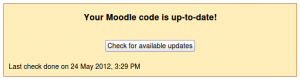Site notifications: Difference between revisions
Helen Foster (talk | contribs) ('Check for available updates' button) |
Helen Foster (talk | contribs) (new feature - update notifications) |
||
| Line 1: | Line 1: | ||
{{ | {{Security}} | ||
==Update notifications== | |||
[[File:Pluginsoverview.png|thumb|left|Checking for available updates via the plugins overview page]]{{New features}}An administrator can configure update notifications for both Moodle core code and any contributed plugins installed on the site (from the [http://moodle.org/plugins plugins directory]) in ''Settings > Site Administration > Server > Update notifications''. | |||
If the automatic check for available updates is enabled and there is a new update available, a notification will be sent to all site admins via email and/or popup message (according to the admin's messaging preferences in their profile settings). | |||
[[File:updates check button.png|thumb|Checking for available updates via the notifications page]]An admin can also check for available updates for contributed plugins installed on the site using the 'Check for available updates' button in ''Settings > Site Administration > Plugins > [[Installing plugins|Plugins overview]]''. Any updates available are highlighted, with further information and a download link in the notes column opposite the plugin. | |||
Available updates for core code can also be checked via ''Settings > Site administration > Notifications''. | |||
===Disabling update notifications=== | |||
[[ | In a few circumstances (such as completely managed servers, which may have a lot of local modifications) it is desirable to not have the check for updates active. The feature may be disabled completely by adding the following code to the [[Configuration file|config.php file]]: | ||
$CFG->disableupdatenotifications = true; | |||
==Login failure notifications== | ==Login failure notifications== | ||
| Line 27: | Line 31: | ||
This sets the number of failed logins for a given user from a single computer that will trigger notification. | This sets the number of failed logins for a given user from a single computer that will trigger notification. | ||
==Moodle version information== | |||
The version of Moodle used may be found in ''Settings > Site administration > Notifications''. | |||
==See also== | ==See also== | ||
* [[:dev:Available update notifications|Available update notifications developer documentation]] | |||
* [[error/moodle/errortoomanylogins]] | * [[error/moodle/errortoomanylogins]] | ||
Revision as of 15:19, 24 May 2012
Update notifications
An administrator can configure update notifications for both Moodle core code and any contributed plugins installed on the site (from the plugins directory) in Settings > Site Administration > Server > Update notifications.
If the automatic check for available updates is enabled and there is a new update available, a notification will be sent to all site admins via email and/or popup message (according to the admin's messaging preferences in their profile settings).
An admin can also check for available updates for contributed plugins installed on the site using the 'Check for available updates' button in Settings > Site Administration > Plugins > Plugins overview. Any updates available are highlighted, with further information and a download link in the notes column opposite the plugin.
Available updates for core code can also be checked via Settings > Site administration > Notifications.
Disabling update notifications
In a few circumstances (such as completely managed servers, which may have a lot of local modifications) it is desirable to not have the check for updates active. The feature may be disabled completely by adding the following code to the config.php file:
$CFG->disableupdatenotifications = true;
Login failure notifications
An administrator can set up login failure notification in Settings > Site Administration > Security > Notifications.
Display login failures to
Set this to administrators to be warned of anyone attempting to steal student or teacher logins. When set, a link stating the number of failed logins appears in the top right corner of the page when an administrator logs in. Click the link to access the login error page.
Email login failures
If you're concerned about login failures, you can set up email notification for administrators or any/all users who can change the site configuration.
Threshold for email notifications
This sets the number of failed logins for a given user from a single computer that will trigger notification.
Moodle version information
The version of Moodle used may be found in Settings > Site administration > Notifications.