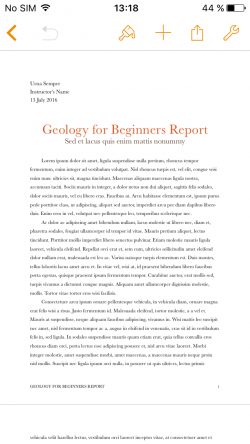Sharing files with Moodle Mobile with iOS: Difference between revisions
From MoodleDocs
(Created page with "{{Mobile}} ==Sending files to the app== When using iOS, uploading external files can be tricky. Use the following steps to send a file to the app and use it when needed. <d...") |
No edit summary |
||
| Line 1: | Line 1: | ||
{{Mobile}} | {{Mobile}} | ||
== | ==Sharing files with the app== | ||
When using iOS, uploading external files can be tricky. Use the following steps to send a file to the app and use it when needed. | When using iOS, uploading external files can be tricky. Use the following steps to send a file to the app and use it when needed. | ||
| Line 13: | Line 13: | ||
==Submitting shared files on assignments== | ==Submitting shared files on assignments== | ||
Previous to the following steps you should | Previous to the following steps you should share files to the Mooble Mobile app. | ||
<div><ul> | <div><ul> | ||
Revision as of 08:30, 20 July 2016
Sharing files with the app
When using iOS, uploading external files can be tricky. Use the following steps to send a file to the app and use it when needed.
Previous to the following steps you should share files to the Mooble Mobile app.